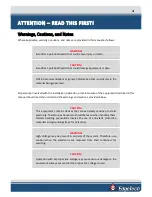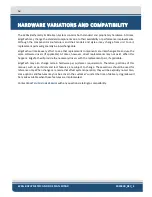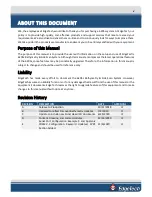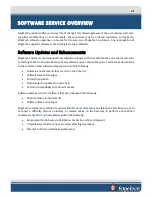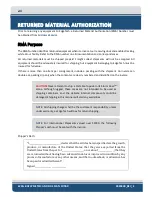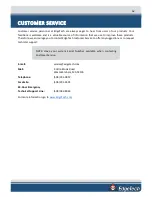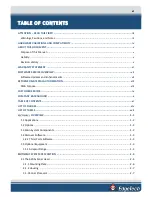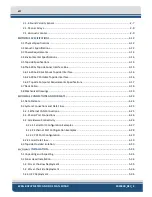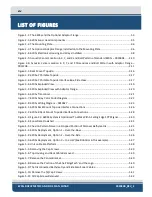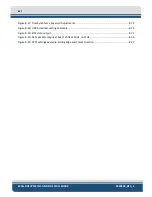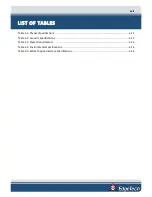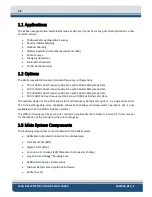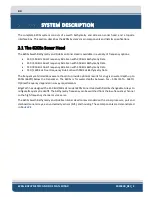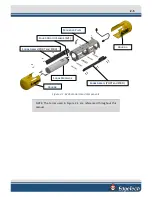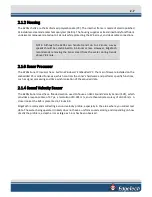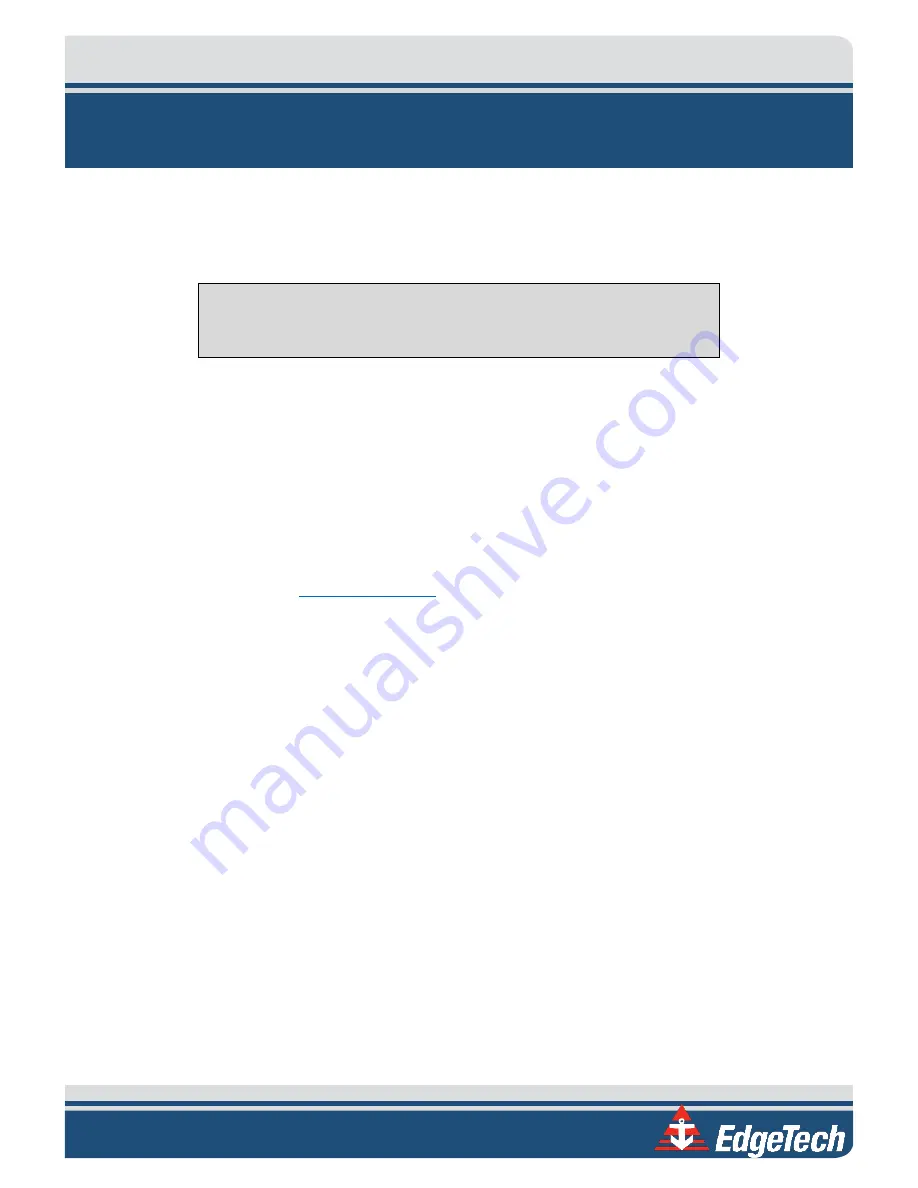
ix
CUSTOMER SERVICE
Customer service personnel at EdgeTech are always eager to hear from users of our products. Your
feedback is welcome and is a valuable source of information that we use to improve these products.
Therefore, we encourage you to contact EdgeTech Customer Service to offer any suggestions or to request
technical support:
NOTE:
Have your system Serial Number available when contacting
Customer Service.
E-mail:
service@edgetech.com
Mail:
4 Little Brook Road
West Wareham, MA 02576
Telephone:
(508) 291-0057
Facsimile:
(508) 291-2491
24-Hour Emergency
Technical Support Line:
(508) 942-8043
Summary of Contents for 6205S
Page 37: ...3 20 Figure 3 5 6205s Exploded View with Adaptor Flange...
Page 38: ...3 21 Figure 3 6 6205s Transducer...
Page 40: ...3 23 Figure 3 8 6205s Wiring Diagram 0019627...
Page 86: ...8 69 Figure 8 22 Checking all COM Ports...
Page 92: ...8 75 Figure 8 28 UDP broadcast settings example Figure 8 29 Eth1 data output...
Page 94: ...8 77 Figure 8 31 1PPS settings example Falling Edge and 1msec duration...