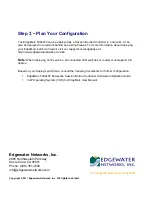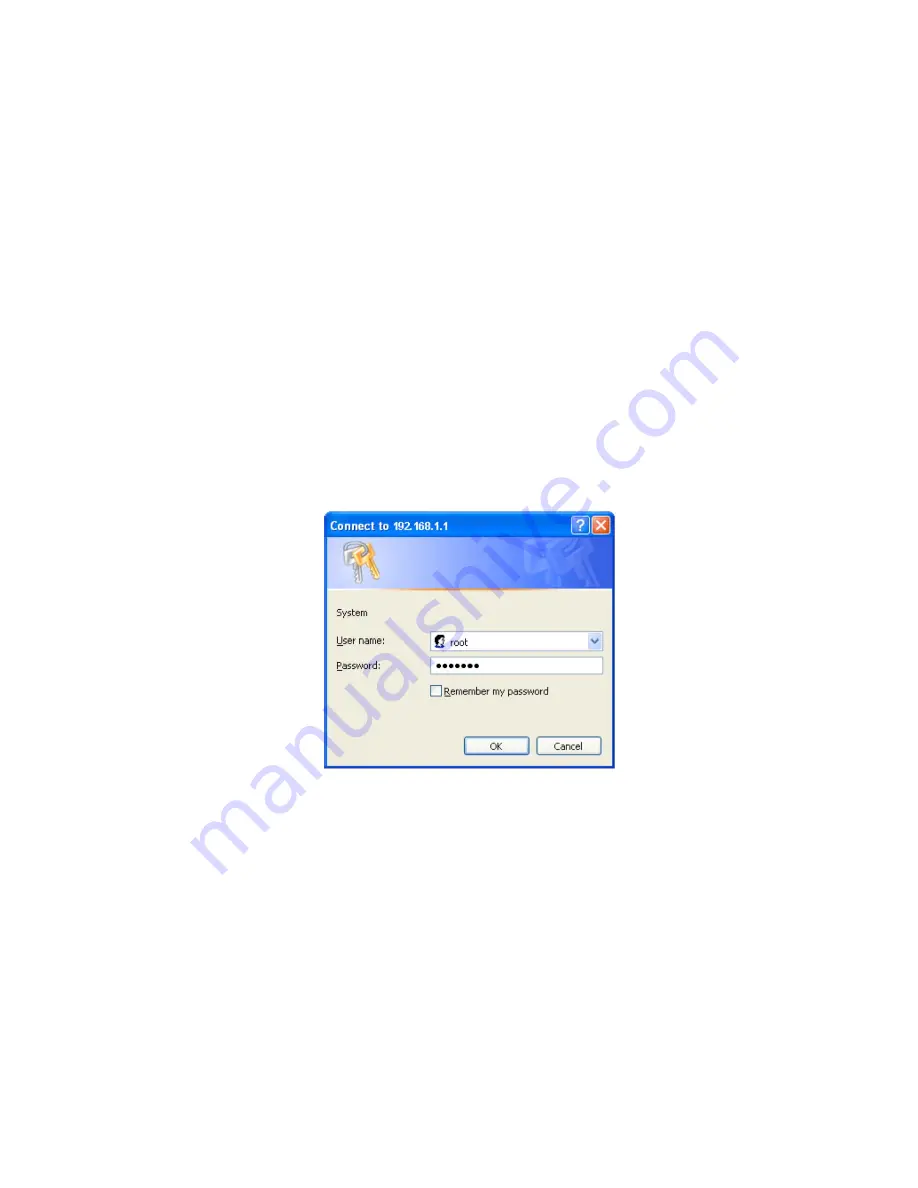
Step 2
Configuring the EdgeMarc
You can configure the 5300LF2 using a web browser such as Internet Explorer or
Mozilla Firefox. The 5300LF2 is shipped with the pre-configured IP address
192.168.1.1 for the Console Port.
Requirement:
To configure the 5300LF2 using the console port, you must use an
RJ-45 cable.
To connect to the 5300LF2 EdgeMarc with your PC, follow these steps:
1. Assign static IP address 192.168.1.2 with subnet 255.255.255.0 to a PC
2. Connect the PC to the console port of the 5300LF2 using an RJ-45 cable as
described in Step 1 – Connecting the Cables.
3. Launch a web browser on the PC and enter the URL string:
192.168.1.1
. Press
Return
.
The login window appears
4. Enter “root” in the “User name” field and “default” in the “Password” field.
5. The “System” page should appear next. If you should see the "message of
the day" instead, just click on the System link under “Configuration Menu” to
get to the “System” page.