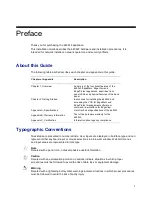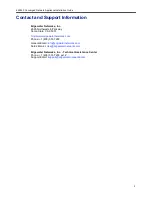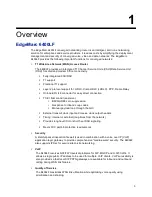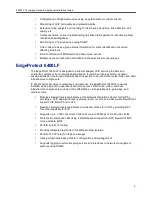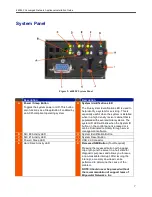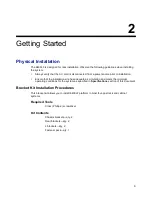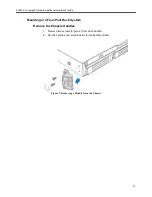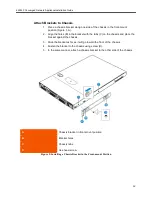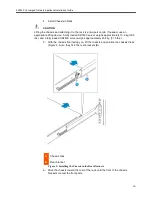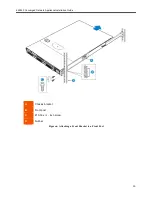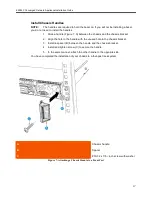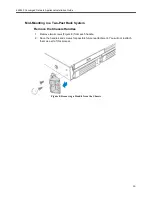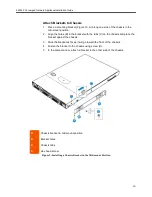6400LF Converged Network Appliance Installation Guide
4
•
Call Quality Monitoring
The 6400LF provides passive call quality monitoring statistics for each VoIP call to enforce
SLAs and resolve networking problems that negatively affect call quality.
•
Future-proof Scalability
The 6400LF is a powerful, flexible platform that can be deployed initially as a low-cost
WAN access router and then licensed through software for more advanced VoIP features
and increased call performance. It is the ideal platform for service providers offering DIA,
hosted VoIP and managed security services or enterprises migrating to converged voice
and data networks.
Feature Summary
VoIP
•
SIP, MGCP and H.323 application layer gateway that allows a single public IP address
to be used for multiple VoIP endpoints
•
VoIP survivability for local call switching to PSTN gateways during WAN link failures
(SIP only)
QoS
•
Class based queuing/prioritization
•
Diffserv marking and policing
•
Traffic shaping
•
VoIP call admission control prevents oversubscription of priority queue
Security
•
Stateful packet inspection firewall
•
VoIP aware firewall dynamically provisioning and closing of UDP ports used for VoIP
calls
•
IPSec: 3DES, SHA-1
•
NAT/PAT server that hides enterprise LAN topology
Passive Call Quality Monitoring
•
Per call statistics that include mean opinion score (average and minimum), jitter,
latency, and packet loss
•
Alarms for poor MOS scores
•
Active call count indicators
EdgeView 6400LF
EdgeView is a sophisticated yet easy to use management tool designed to simplify the
management and monitoring of converged voice, video and data networks. It provides several
important features to service providers and enterprises using Edgewater’s EdgeMarc and
EdgeProtect Series products:
•
Software image management and upgrade of Edgewater nodes
•
Configuration backup and restore for Edgewater nodes