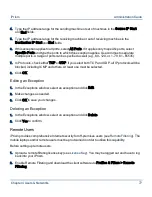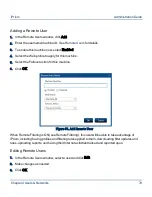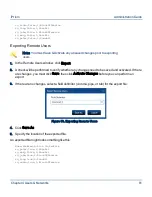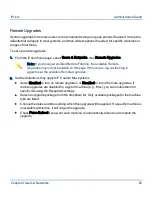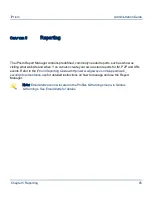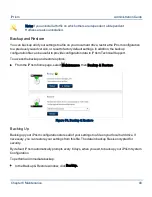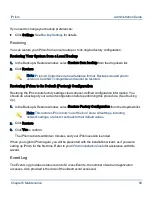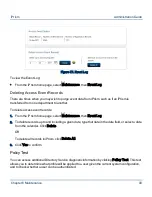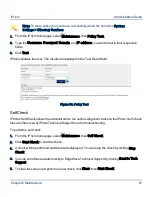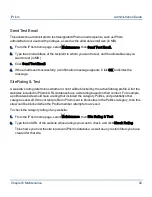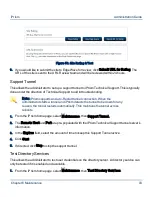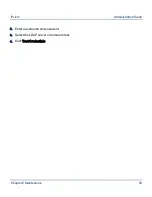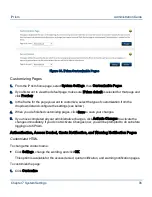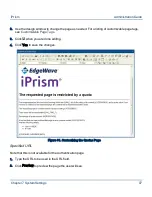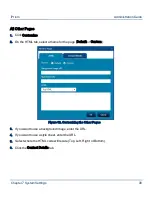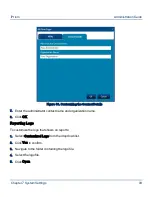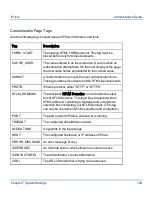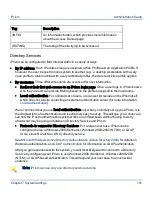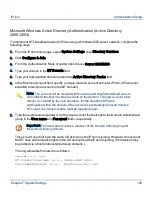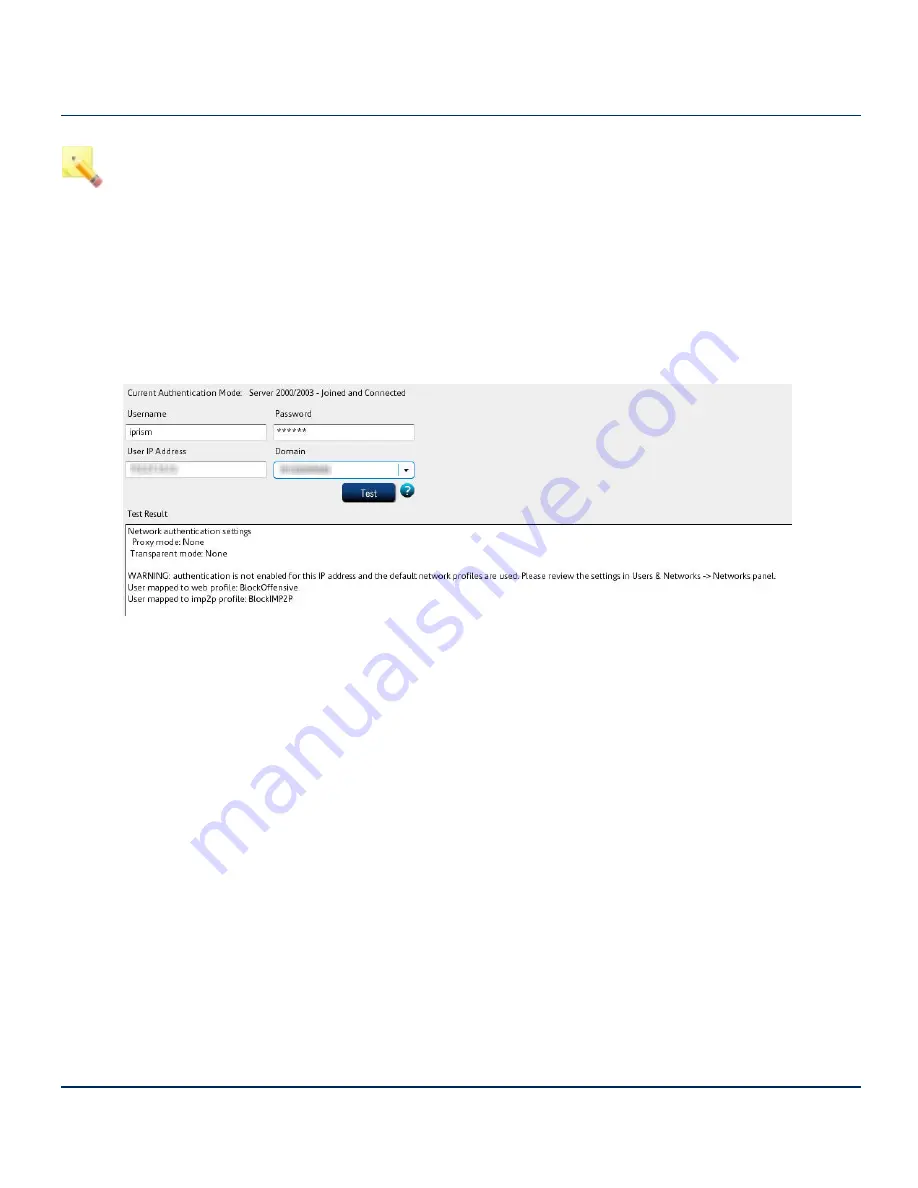
Note: To test a policy you must have successfully joined the domain in System
Settings > Directory Services.
1.
From the iPrism home page, select Maintenance, then Policy Test.
2.
Type the Username, Password, Domain, and IP address you want to test in their respective
fields.
3.
Click Test.
iPrism validates the user. The results are displayed in the Test Result field.
Figure 58. Policy Test
Self Check
iPrism’s Self Check allows the administrator to run various diagnostic tasks on the iPrism. Self-check
files are often used by iPrism Technical Support to aid in troubleshooting.
To perform a self check:
1.
From the iPrism home page, select Maintenance, then Self Check.
2.
Click Start Check to start the check.
3.
A check will be performed and the results displayed. You can stop the check by clicking Stop
Check.
4.
You can send these results directly to EdgeWave Technical Support by clicking Send to Tech
Support.
5.
To clear the screen and perform a new check, click Clear, then Start Check.
Chapter 6 Maintenance
91
iPrism
Administration Guide