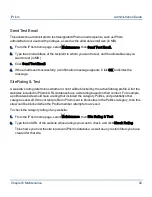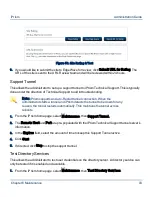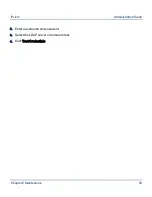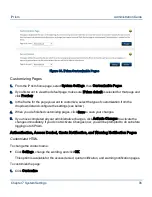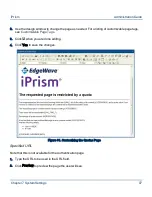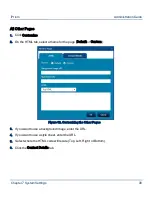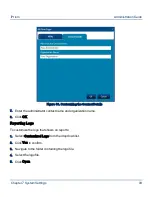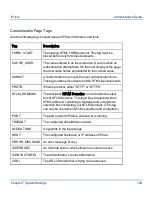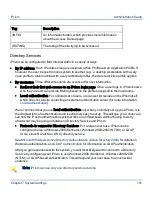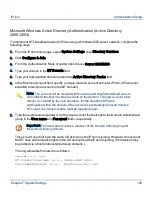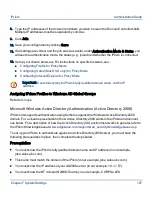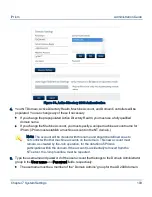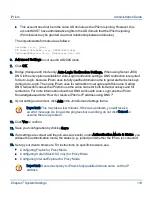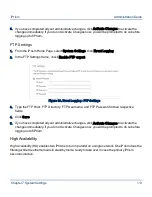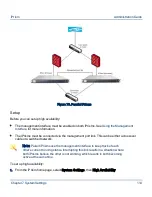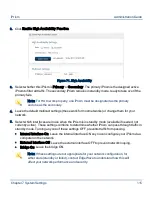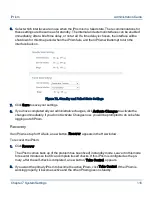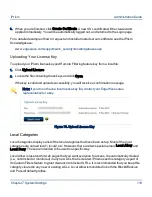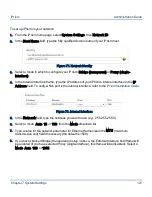Microsoft Windows Active Directory Authentication (Active Directory
2000/2003)
To implement NTLM authentication in iPrism using a Windows 2003 server network, complete the
following steps.
1.
From the iPrism home page, select System Settings, then Directory Services.
2.
Click Configure & Join.
3.
From the Authentication Mode dropdown list, choose Server 2000/2003.
4.
Type your domain in the NT Domain field.
5.
Type your fully qualified domain name in the Active Directory Realm field.
6.
In the Machine Account field, specify a unique machine account name for iPrism. (iPrism must
establish a machine account on the NT domain.)
Note: The account will be created with this name and should be defined so as to
not conflict with other machine accounts on the domain. This new account must
remain, as created by the Join operation, for the duration of iPrism’s
participation within the domain. If the account is accidentally removed from the
NT server, the Join procedure must be repeated again.
7.
Type the username and password of the user account that belongs to the Domain Administrator
group in the User name and Password fields, respectively.
Important: The username must be a member of the Domain Admins group for
the Active Directory domain.
This account need not be in the same AD domain as the iPrism is joining. However, this account
MUST have administrative rights in the AD domain that the iPrism is joining. (Permissions may
be granted via a trust relationship between domains.)
The only allowable formats are as follows:
Username (e.g., jdoe)
NT Domain\Username (e.g., SALES-ABC\jdoe)
Username@ADDomain (e.g., jdoe@sales.abc.com)
Chapter 7 System Settings
106
iPrism
Administration Guide