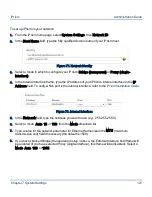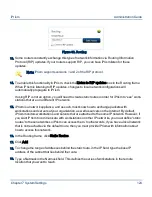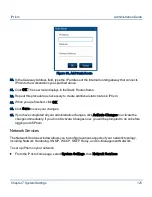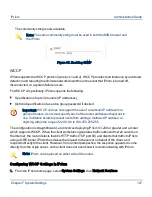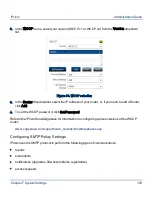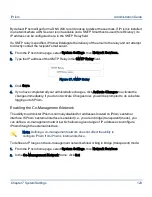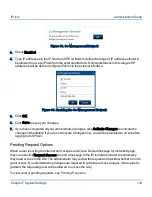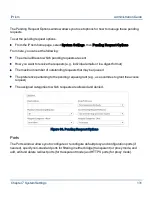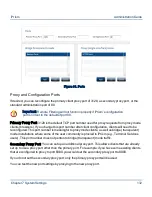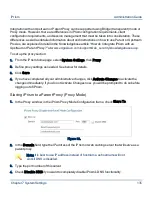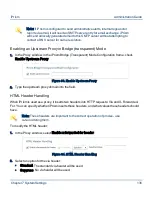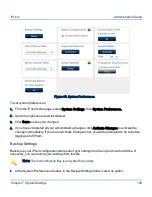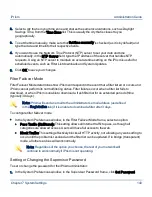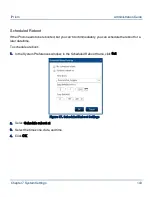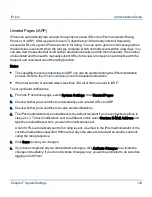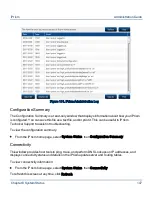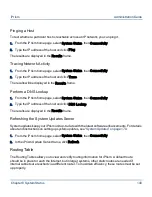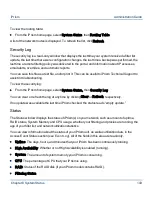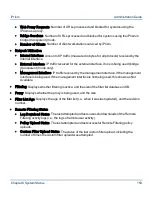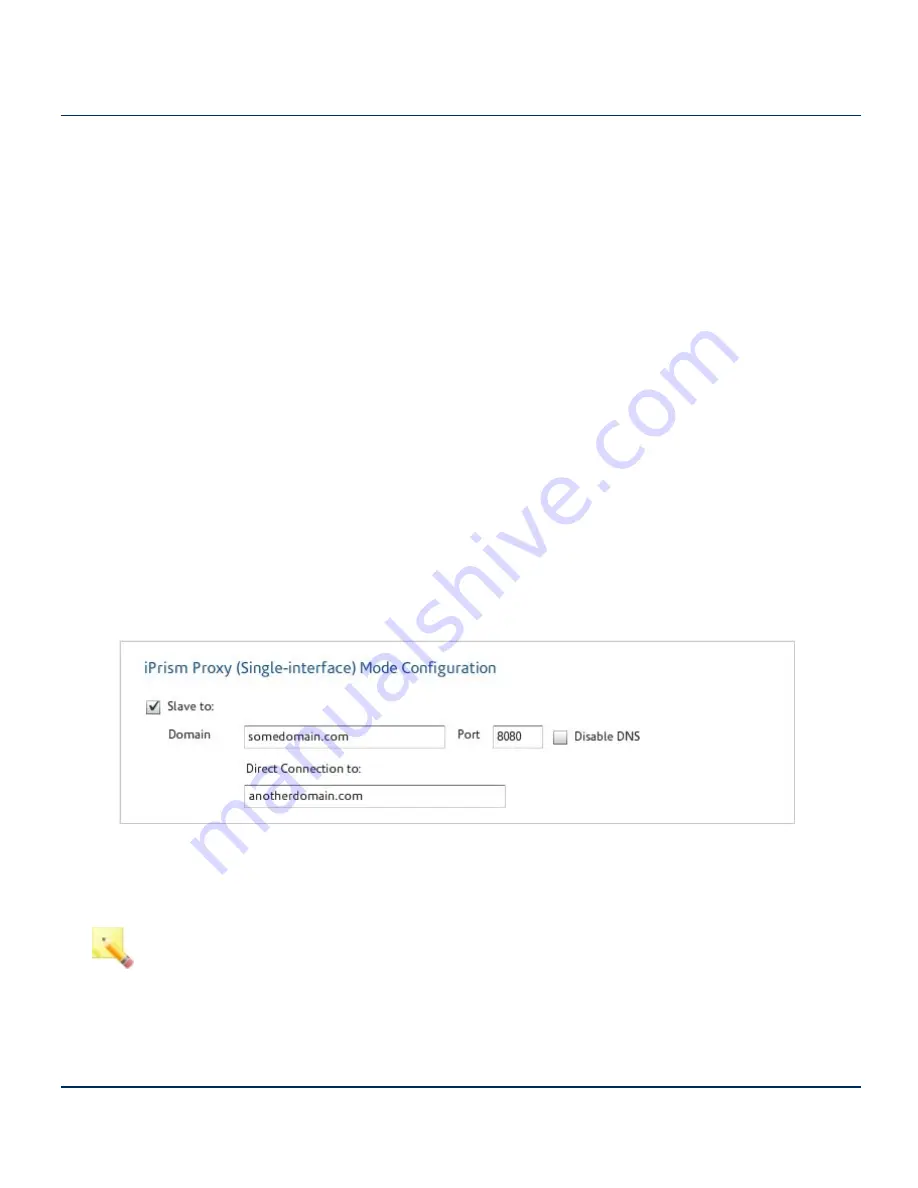
Integration with an Upstream or Parent Proxy can be supported using Bridge (transparent) mode or
Proxy mode. However, there are differences in iPrism configuration requirements, client
configuration requirements, and session management that must be taken into consideration. These
differences, as well as detailed information about and instructions on how to use Parent or Upstream
Proxies, are explained in detail in the Knowledgebase article “How do I integrate iPrism with an
Upstream or Parent Proxy?” at
www.edgewave.com/support/web_security/knowledgebases.asp
.
To set up the proxy section:
1.
From the iPrism home page, select System Settings, then Proxy.
2.
Define proxy settings as needed. See below for details.
3.
Click Save.
4.
If you have completed all your administrative changes, click Activate Changes to activate the
changes immediately. If you do not Activate Changes now, you will be prompted to do so before
logging out of iPrism.
Slaving iPrism to a Parent Proxy (Proxy Mode)
1.
In the Proxy window, in the iPrism Proxy Mode Configuration frame, check Slave To.
Figure 92.
2.
In the Domain field, type the IP address of the iPrism or web caching server that will serve as a
parent proxy.
Note: It is best to use IP address instead of hostname, as hostname will not
work if DNS is disabled.
3.
Type the port number of this server.
4.
Check Disable DNS if you want to completely disable iPrism’s DNS functionality.
Chapter 7 System Settings
135
iPrism
Administration Guide