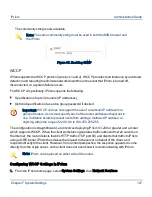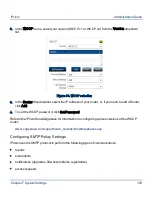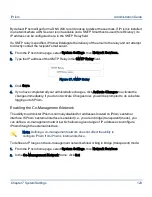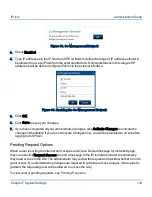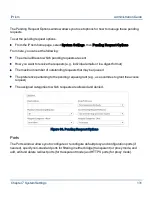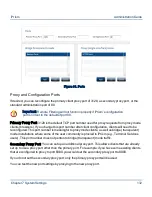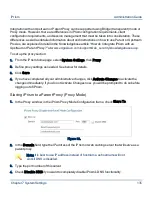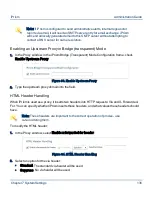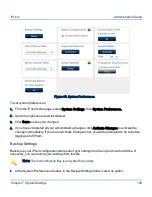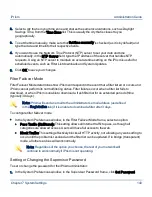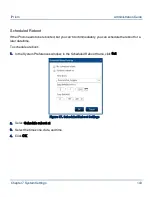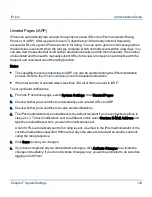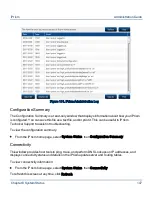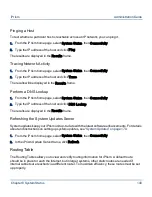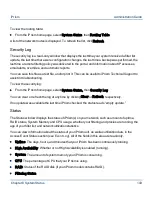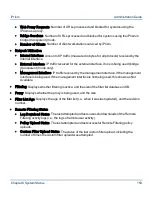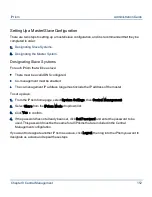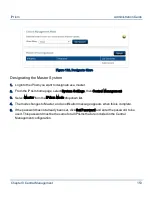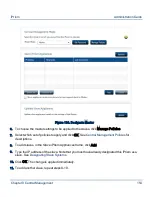2.
Select a city that is in your time zone and shares the same local variations, such as Daylight
Savings Time, from the Time Zone list. This is usually the city that is closest to you
geographically.
3.
To set the time manually, make sure that Set time manually is checked (as it is by default) and
type the date and time into their respective fields.
4.
If you want to use the Network Time Protocol (NTP) server to set your date and time
automatically, in the NTP Server field, type the IP address of the server that handles NTP
requests. Using an NTP server to maintain an accurate time setting on the iPrism is useful for
scheduled events, such as Filter List downloads and System Updates.
5.
Click OK to save your changes.
Filter Failover Mode
Filter Failover Mode determines how iPrism will respond in the event that a filter list error occurs and
iPrism cannot perform its normal filtering duties. Filter failures occur when a filter list fails to
download, or when iPrism is unable to download a fresh filter list for an extended period of time
(typically 30 days).
Note: iPrism will send an email to the administrator’s email address (as defined
in the Registration tab) if it is unable to download a filter after 3 days.
To configure filter failover mode:
•
In the System Preferences window, in the Filter Failover Mode frame, select an option:
•
Pass Traffic (Unfiltered): This setting allows all Internet traffic to pass, as though all
categories are allowed access. Users will have full access to the web.
•
Block Traffic: This setting effectively blocks all HTTP activity, not allowing any web surfing to
occur until the problem is resolved and the filter list can be updated. If in bridge (transparent)
mode, all other services will work normally.
Note: Regardless of the option you choose, the rest of your network will
continue to work normally if iPrism is not operating.
Setting or Changing the Supervisor Password
To set or change the password for the iPrism administrator:
1.
In the System Preferences window, in the Supervisor Password frame, click Set Password.
Chapter 7 System Settings
140
iPrism
Administration Guide