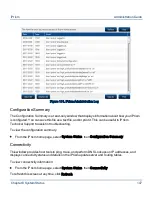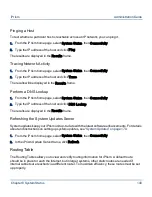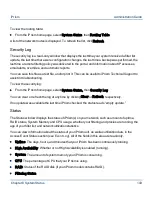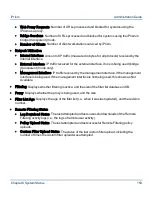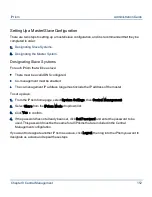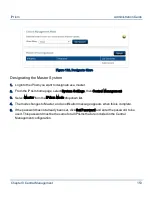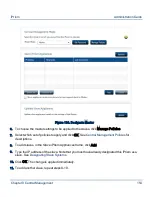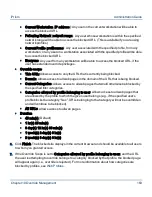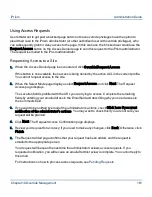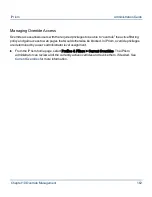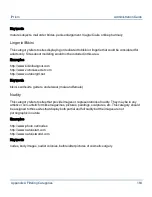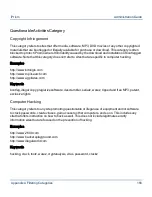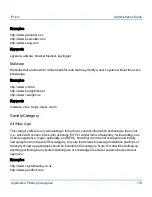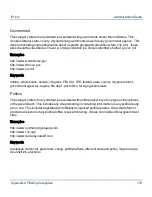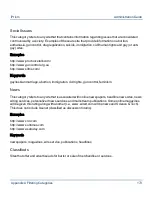Using Override Privileges
If the iPrism administrator has checked Override Link when setting up a profile, a user under that
profile can bypass the Access Denied page and view the blocked page. The override request is
recorded and can be viewed in Profiles & Filters > Current Overrides.
Note: When a user has bypassed the Access Denied page and is viewing the
blocked page, they are accessing the Internet under the grantor’s profile for the
specified duration.
You can set up user accounts strictly for the purpose of granting override access. For example, you
can use a network-level profile to control web traffic on the network, and if a user encounters a
blocked site, s/he can click the Override link, enter their username/password, and (assuming they
have override privileges), view the blocked website. While doing so, they are under the network-
level profile. If users have
single override
privileges, they can override a block for themselves. If they
have
extended override
privileges they can let themselves and other users access a blocked
website.
For information on giving local users override privileges, see
Pending Requests
.
Overriding a Blocked Web Site
To override a blocked site, your user account must be assigned to a profile with override privileges,
or be the iPrism administrator account.
1.
When the Denied Access page is encountered, click Override/Request Access.
Note: If this button is not available, override access is being denied by the active
ACL in the current profile. You cannot gain access to the site. You may wish to
communicate with your iPrism administrator directly to gain access to the page.
2.
In the Select Mode page, select whether you want to Override or Request Access (in this
example, we will use Override).
3.
Click Next.
4.
Type your username and password in the Login screen, and click Login.
5.
On the Override Request page, select the user to whom you want to grant access. The options
that display here vary depending on your override privileges.
•
Override applies to:
Chapter 10 Override Management
159
iPrism
Administration Guide