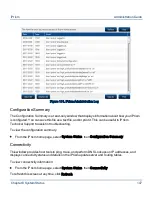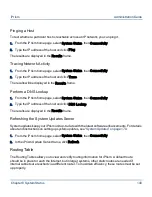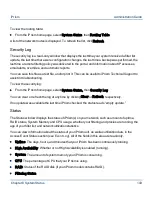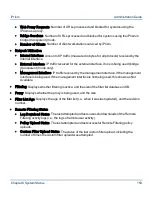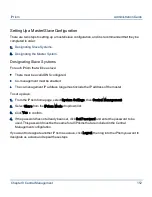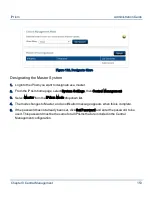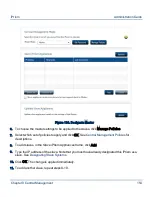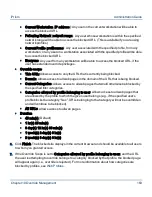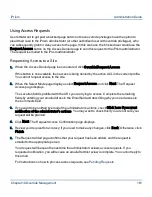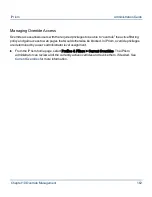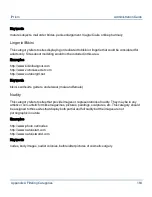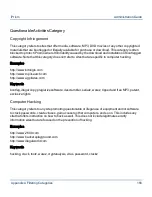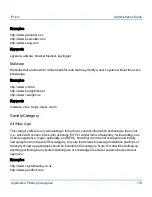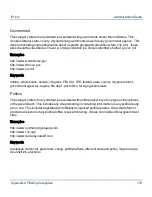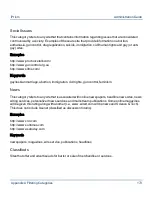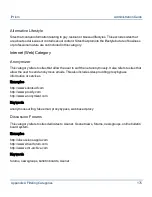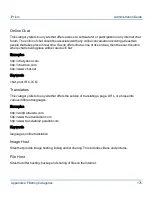Using Access Requests
Users that want to get past a blocked page but do not have override privileges have the option to
plead their case to the iPrism administrator (or other authorized user with override privileges), who
can subsequently grant or deny access to the page. In this scenario, the blocked user would use the
Request Access button on the Access Denied page to send his request to the iPrism administrator.
The request is emailed to the iPrism administrator.
Requesting Access to a Site
1.
When the Access Denied page is encountered, click Override/Request Access.
If this button is not available, then access is being denied by the active ACL in the current profile.
You cannot request access to the site.
2.
When the Select Mode page displays, select Request Access and click Next. The Request
Access page displays.
The Location field is prefilled with the URL you are trying to access. Complete the remaining
fields by entering your email address in the Email field and describing why you need access in
the Comments field.
3.
If you want to be notified by email of the administrator’s actions, check Click here if you want
notification of the administrator’s actions. You may want to check this if you are not sure your
request will be granted.
4.
Click Next. The Request Access Confirmation page displays.
5.
Review your request for accuracy; if you need to make any changes, click Back. Otherwise, click
Finish.
6.
The Request Added page confirms that your request has been added, and the request is
emailed to the appropriate person.
Your request will be seen the next time the administrator reviews access requests. If you
requested notification, you will receive an email after this review is complete. You cannot reply to
this email.
For instructions on how to process access requests, see
Pending Requests
.
Chapter 10 Override Management
161
iPrism
Administration Guide