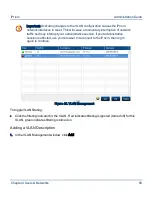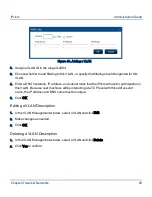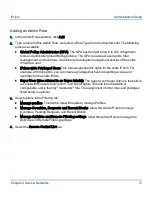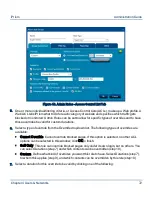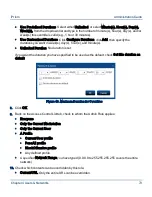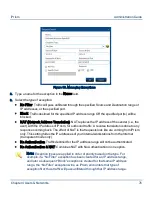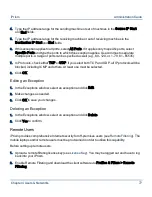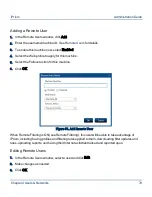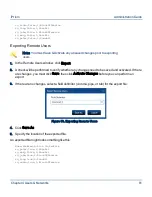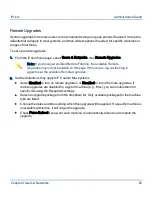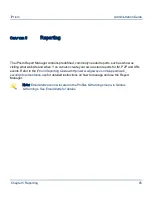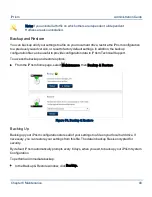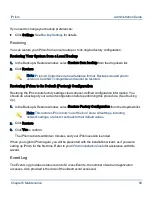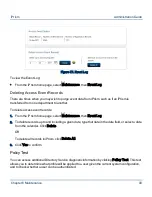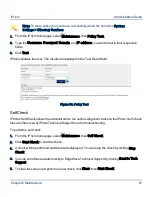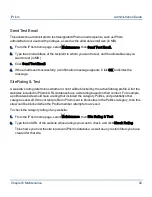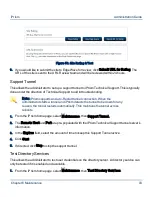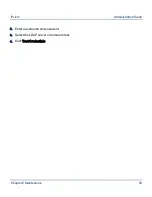Deleting a Remote User
1.
In the Remote Users window, select a user and click Delete.
2.
Click Yes to confirm.
Importing Remote Users
If you already have a list of remote users, you may want to import them to iPrism.
1.
In the Remote Users window, click Import.
Figure 52. Importing Remote Users
2.
Select a field delimiter (comma, pipe, or tab) for the import file.
3.
Select an option for handling duplicate policies (usernames):
Prompt for action: The administrator will specify how to handle each duplicate policy (user-
name).
Retain existing: Retain the existing policy (username) on the iPrism; the policy (username) in
the import file will be overwritten.
Overwrite existing: Overwrite the existing policy (username) on the iPrism with the policy (user-
name) from the file being imported.
4.
Click OK.
5.
Choose the .CSV file containing the list of users to import. The file might look something like this:
name,enabled,default_action,profile_name
Chapter 4 Users & Networks
80
iPrism
Administration Guide