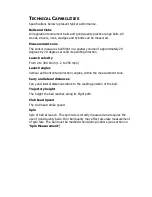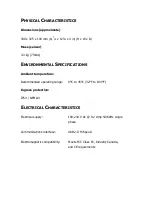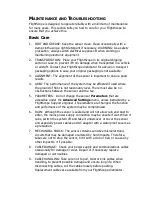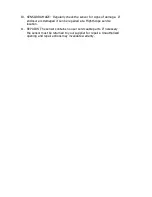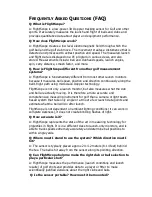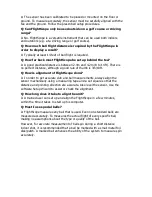S
ENSOR
S
TATUS
I
NDICATORS
Various system status and controls are displayed in the upper right hand
corner of the screen.
Sensor Status
Sensor status is displayed as follows:
Disconnected
Sleeping
Standby
Active
The indicator will show Disconnected (red) when the sensor is not connected
(by either USB cable or Wi-Fi or if the sensor is not switched on. If this
occurs (a) check that the sensor has power and is switched on (b) check that
the USB cable is connected to the PC OR that it is connected by Wi-Fi. Then
run the Setup Wizard, Refresh connections list, and Open the correct USB or
Wireless connection.
Tooltips
Place/Hover the mouse over any of the sensor status indicators to see a
short description of the indicator.
Club Type and Roll/Tilt indicator
Click this indicator to set the club (D: Driver, I: Iron
or W: Wedge) you are using.
The indicator also displays the sensor’s tilt and roll angles. The user is
warned when the sensor is not in ideal tilt range or roll range.
Summary of Contents for FlightScope X1
Page 3: ......
Page 9: ...Blank Page ...
Page 15: ...Blank Page ...
Page 21: ...Blank Page ...
Page 31: ...Blank Page ...
Page 35: ...Blank Page ...
Page 39: ...Blank Page ...
Page 42: ......