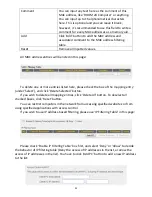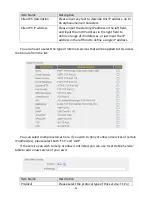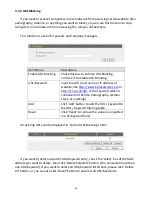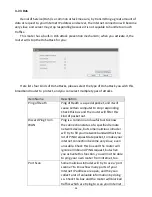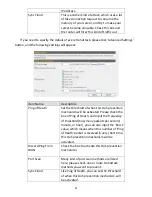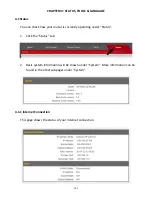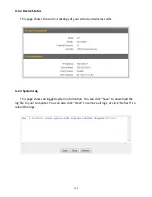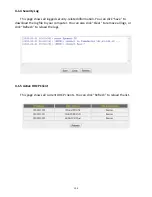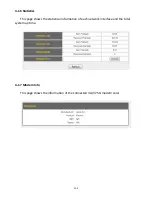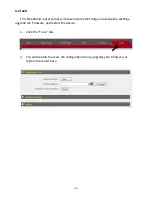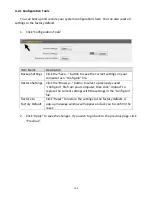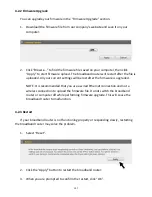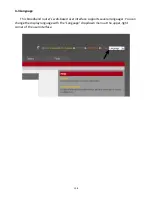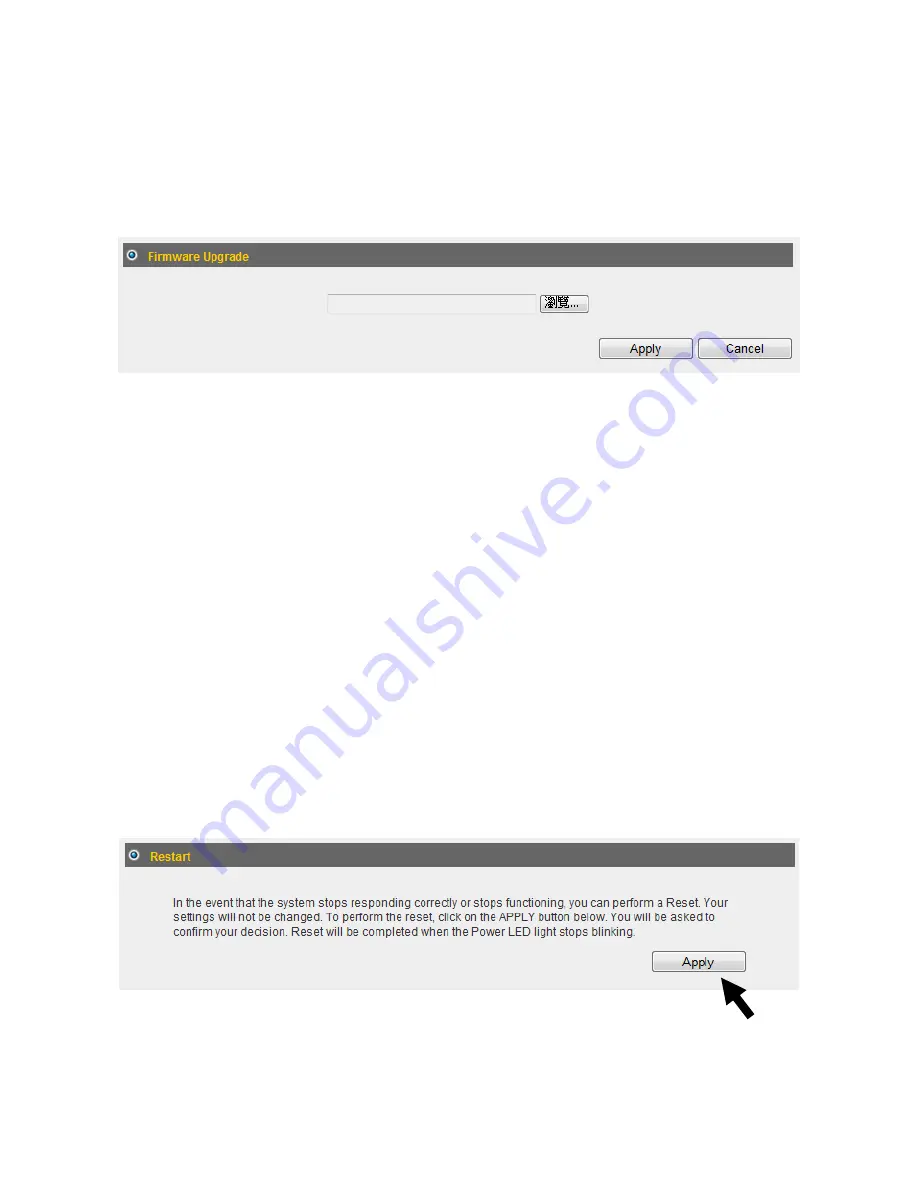
107
4-2-2 Firmware Upgrade
You can upgrade your firmware in the “Firmware Upgrade” section.
1.
Download the firmware file from our company’s website and save it on your
computer.
2.
Click “Browse...” to find the firmware file saved on your computer, then click
“Apply” to start firmware upload. The broadband router will restart after the file is
uploaded. All your current settings will be lost after the firmware is upgraded.
NOTE: It is recommended that you use a wired Ethernet connection and not a
wireless connection to upload the firmware file. Do not switch the broadband
router or computer off while performing firmware upgrade. This will cause the
broadband router to malfunction.
4-2-3 Restart
If your broadband router is not functioning properly or responding slowly, restarting
the broadband router may solve the problem.
1.
Select “Reset”.
2.
Click the “Apply” button to restart the broadband router.
3.
When you are prompted to confirm the restart, click “OK”.