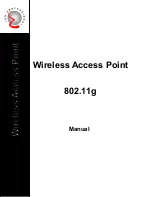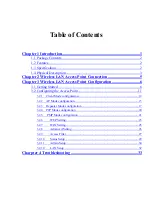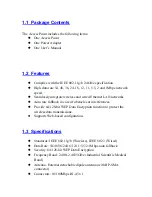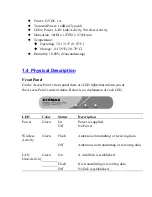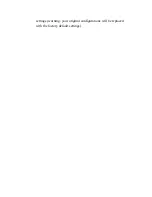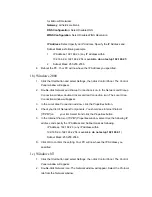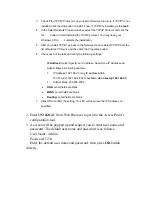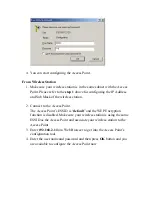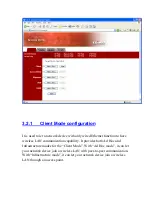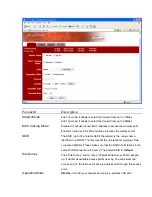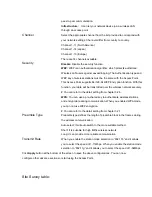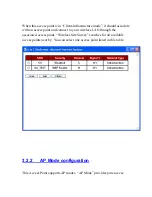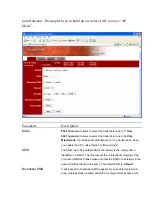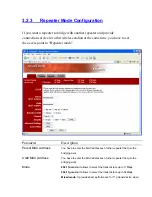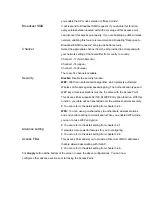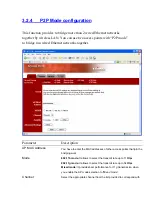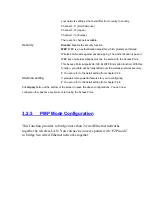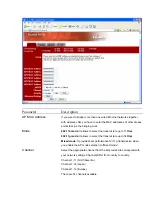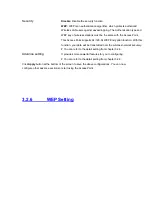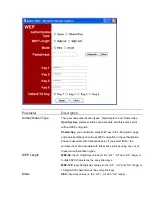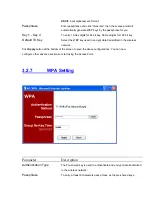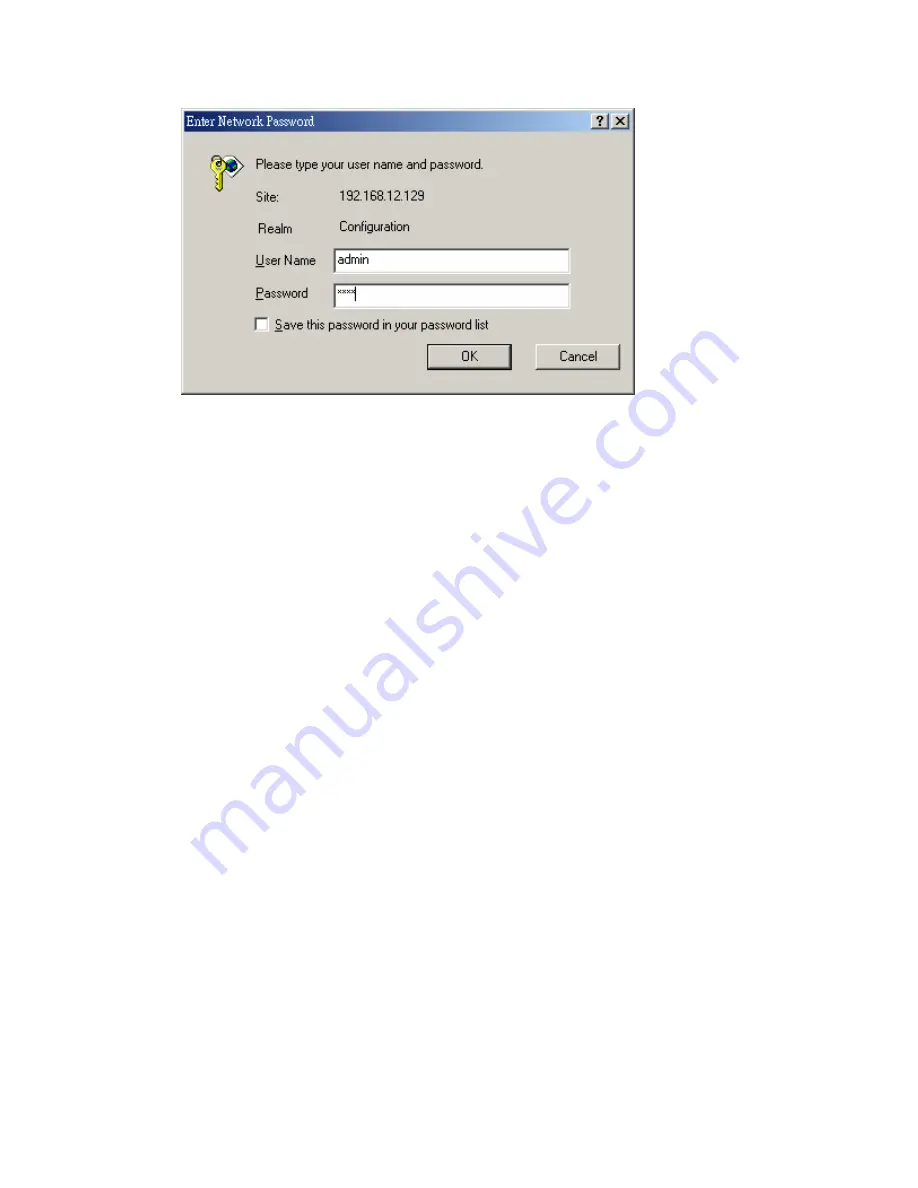
4. You can start configuring the Access Point.
From Wireless Station
1.
Make sure your wireless station is in the same subnet with the Access
Point. Please refer to the
step 1
above for configuring the IP Address
and Sub Mask of the wireless station.
2.
Connect to the Access Point.
The Access Point’s ESSID is “
default
” and the WEP Encryption
function is disabled. Make sure your wireless station is using the same
ESSID as the Access Point and associate your wireless station to the
Access Point.
3.
Enter
192.168.2.1
from Web Browser to get into the Access Point’s
configuration tool.
4.
Enter the user name and password and then press
OK
button and you
are available to configure the Access Point now.