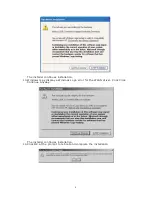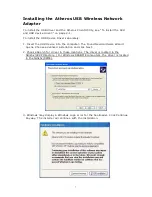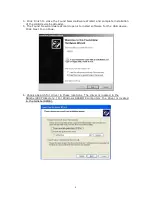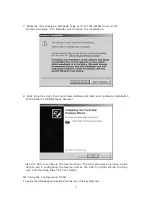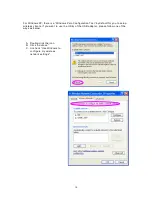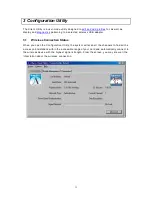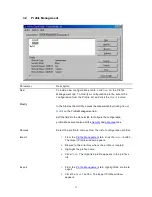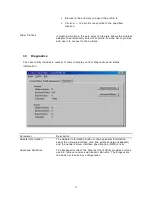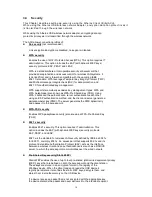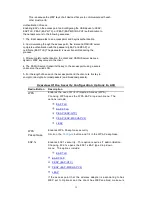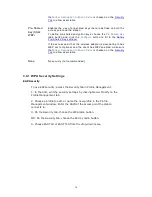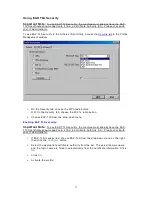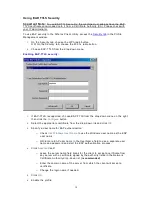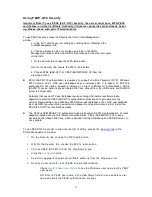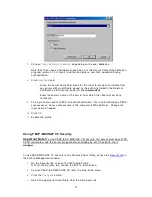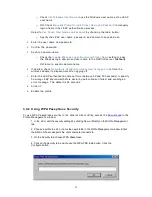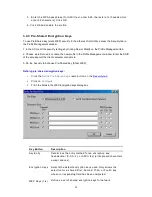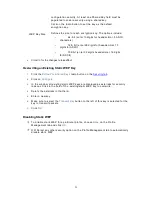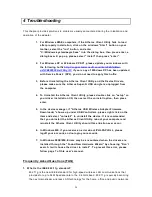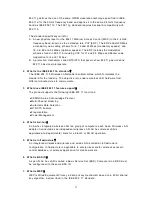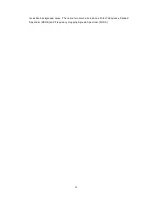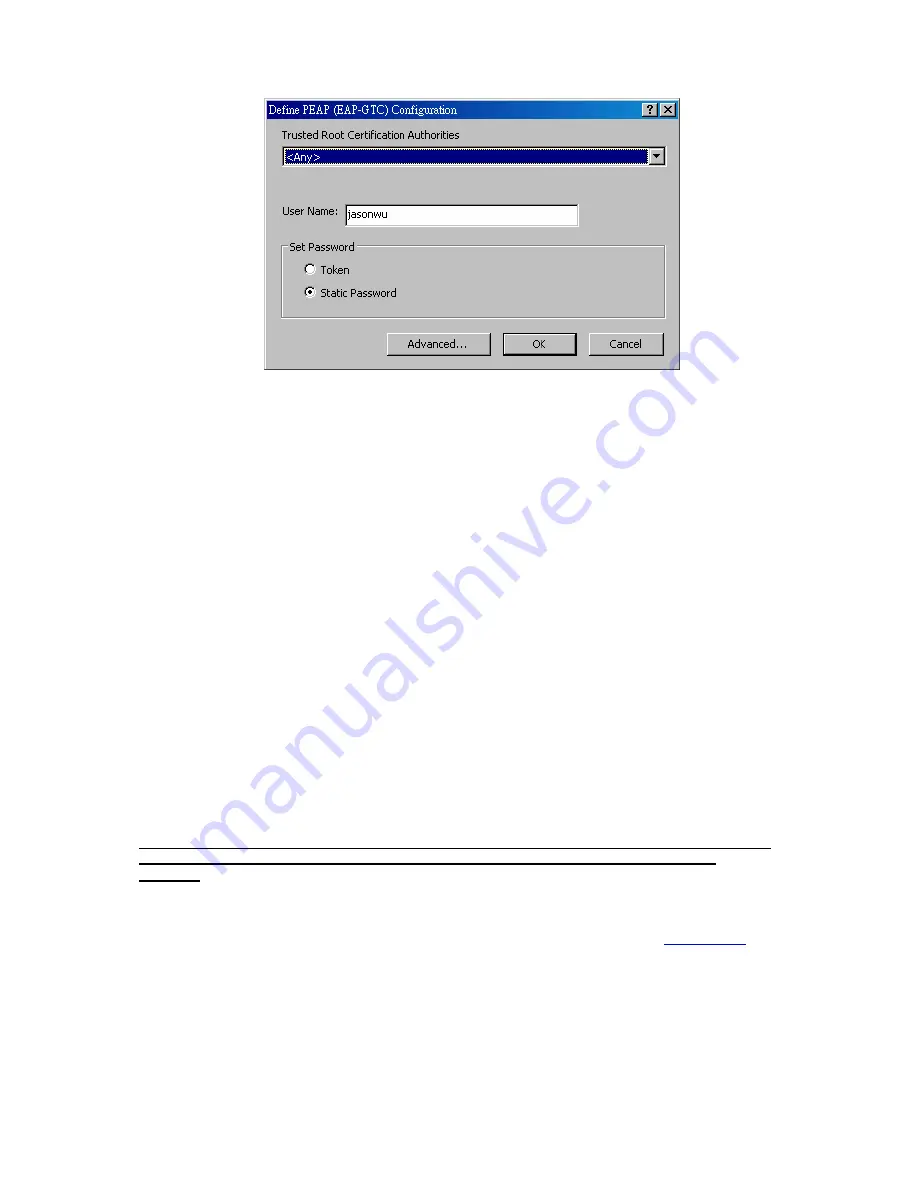
7.
Choo se
To ken
o r
Static Pa sswo rd
, depe nding on th e u se r databa se.
Note that To ken u se s a ha rdwa re to ken devi ce o r t he Se cu re Computing SofTo ken
p rog ram (ve rsi on 1.3 or late r) to ob tain and en te r a one -time pa sswo rd during
auth entication .
8.
Cli c k
Advan ced
and :
–
Lea ve the se rver name field blan k fo r the client to a ccep t a ce rtifica te f rom
an y se rve r with a ce rtifica te signed by the au tho rity li sted in the Ne twork
Ce rtificat e Autho rit y d rop -do wn li st .
(rec om mende d)
–
En ter the domain n ame of the serve r f rom which the client will accep t a
c ertificate .
9.
The login name u sed fo r PEAP tunnel aut hentica tion, fill s in au tomatically a s PE AP -
x x xx xx xx xx xx
, whe re
x xx xx xx xx xx x
i s the compute r' s MA C add re ss. Change th e
login name if needed.
10.
Cli c k
OK
.
11.
Enable the p rofile.
Us ing PEAP-MSCHAP V2 Sec ur ity
Im portant Note !
To u se PEAP (E AP -MSCHAP V2 ) secu rity , the se rve r mu st have WPA -
PE AP c ertificate s, and the se rve r pro pertie s mu st al ready be set. Che c k with the IT
manage r.
To u se PEA P-MS CHAP V2 se cu rity In the Ath ero s Client Utility, ac ce ss the
Secu rit y tab
in
the P rofile Management windo w.
1.
On the S ecu rity tab, choo se t he WPA radio b utton .
O R: On t he Se curit y tab, choo se the 8 02.1x radio butto n.
2.
Choo se PEAP (EAP -MS CHA P V2 ) from the d rop -do wn menu .
3.
Cli c k the
Configu re
bu tton.
4.
Sele ct the app rop riate certificate f rom the d rop-down li st.
20