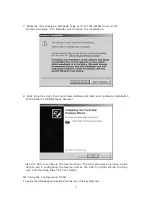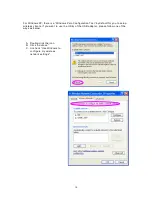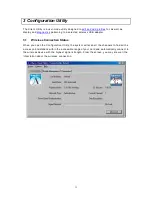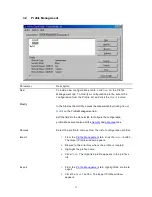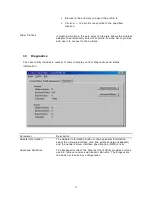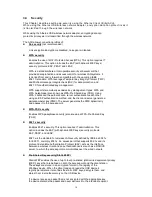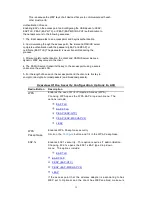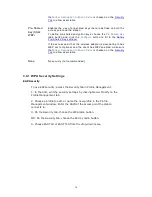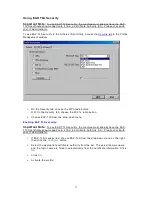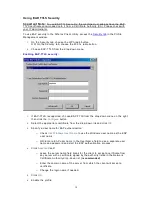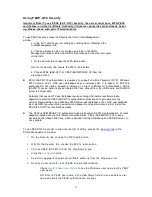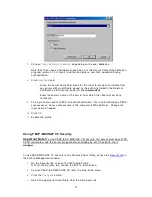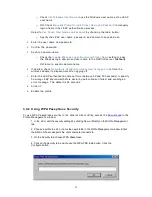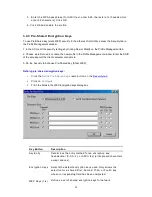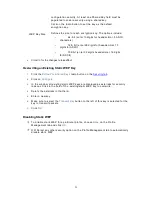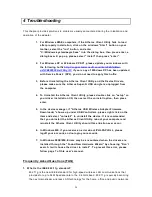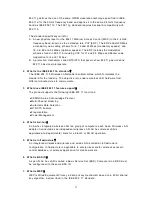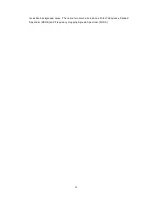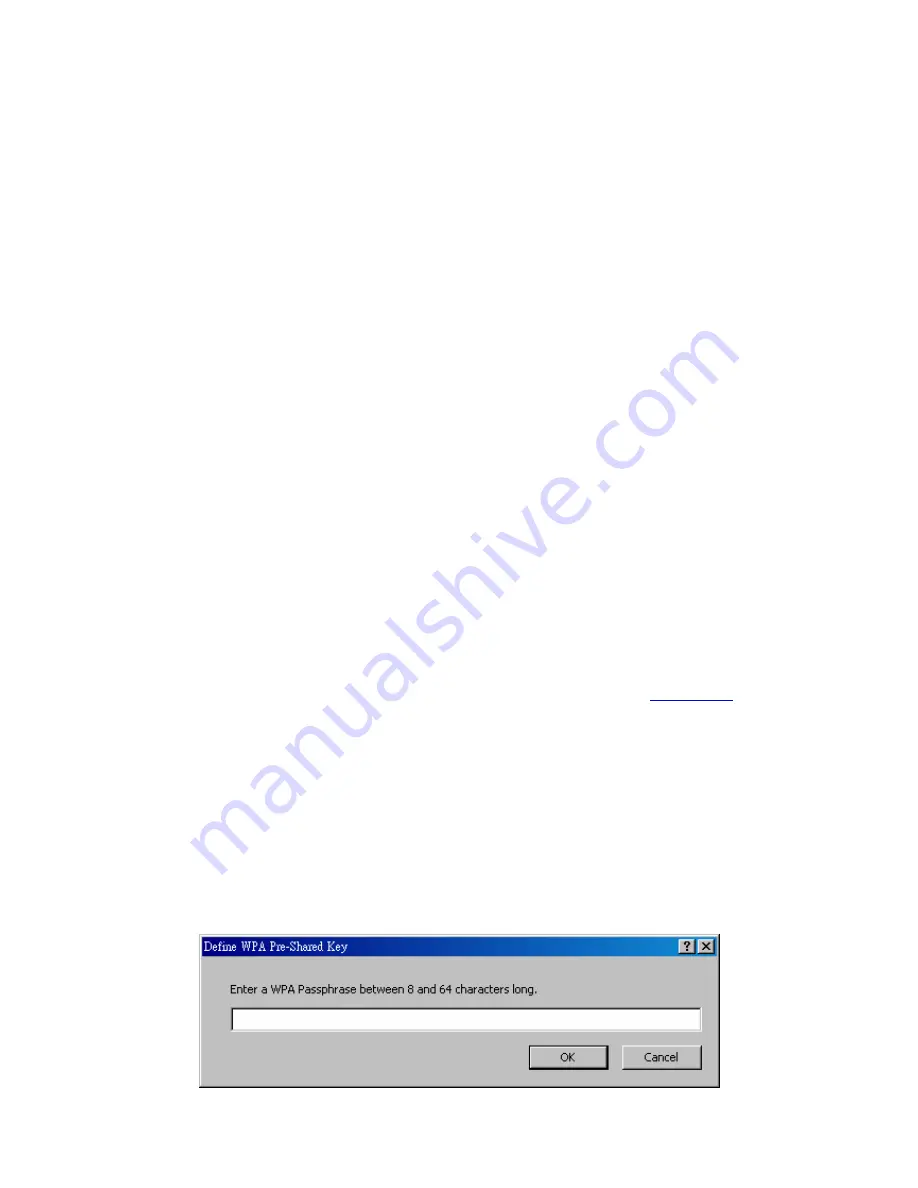
o
Chec k
Use Windows Use r Name
to u se the Windo ws u ser name a s the L EAP
u ser name.
o
O R:
Che c k
Manually P rompt fo r LEAP Use r Name and Pa ssword
to manually
login and sta rt the LE AP au thentica tion p roce ss.
Sele ct to
Use Sa ved User Name and Pa sswo rd
b y choo sing the radio bu tton:
o
Spe cify the LE AP u se r name, p a sswo rd, and domain to sa ve and u se .
3.
En ter the u se r name an d pa sswo rd.
4.
Confi rm the pa sswo rd .
5.
Spe cify a domain name:
o
Chec k
th e
In clude Windows Logon Domain with Use r Name
se tting to pa ss
the Windows login domain and u se r name to the RADIUS se rve r.
(defaul t)
o
O R: Ente r a spe cific domain name .
6.
I f de si red, che c k
No Ne two rk Conne ction Unle ss Use r I s Logg ed In
to fo rce th e
wi rele ss a dapte r to di sa sso ciate af te r logging off .
7.
En ter the L EAP au thentica tion timeout time (be twe en 30 and 500 second s) to spe cify
ho w long L EAP should wait befo re decla ring authe ntication failed, and sending an
e rro r me ssage. The default i s 90 se cond s.
8.
Cli c k
OK
.
9.
Enable the p rofile.
3 .4 .2 Us ing WPA Pass phrase Sec ur ity
To u se WPA Pa ssph ra se se curit y I n the Athe ro s Client Utility, a cce ss the
Se cu rity tab
in the
P rofile Management windo w.
1. In the ACU, edit the security settings by clicking New or Modify on the Profile Management
tab.
2. Choose a profile to edit, or name the new profile in the Profile Management window. Enter
the SSID of the access point the client computer connects to.
3. On the Security tab, choose WPA Passphrase.
4. Click on the Security tab, and choose the WPA-PSK radio button. Click the
Configure button.
.
23