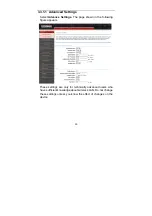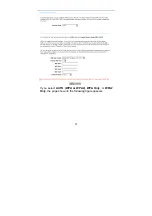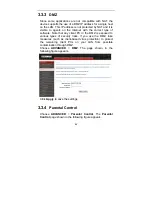Summary of Contents for AR-7284WNA
Page 1: ......
Page 16: ...11 Step 5 The dialog will instruct you to choose driver from specific location ...
Page 20: ...15 Step 4 Set the time and date ...
Page 23: ...18 Configure the wireless network Enter the information and click Next ...
Page 24: ...19 If the Protocol is Bridge the page shown in the following figure appears ...
Page 25: ...20 If the Protocol is Static IP the page shown in the following figure appears ...
Page 29: ...24 Click Apply The page shown in the following figure appears ...
Page 40: ...35 Click Add The page shown in the following figure appears Click Apply to save the settings ...
Page 43: ...38 Click Apply to save the settings ...
Page 53: ...48 Click Add to add an inbound IP filter The page shown in the following figure appears ...
Page 60: ...55 Click Add the page shown in the following figure appears ...
Page 66: ...61 ...