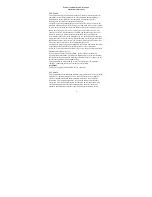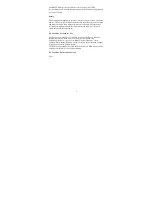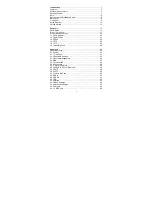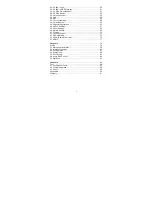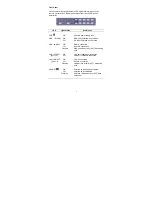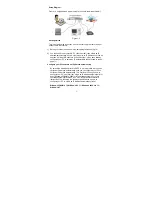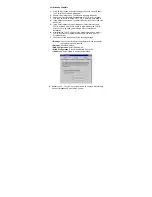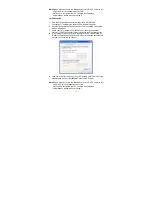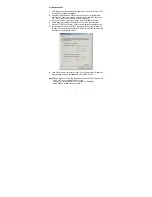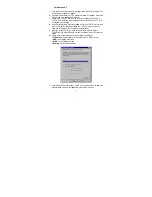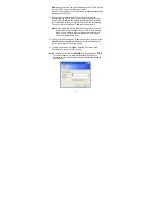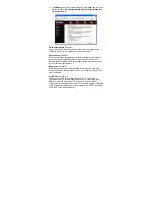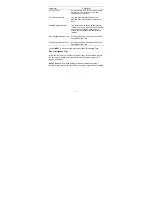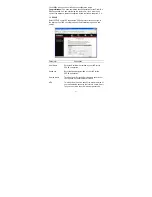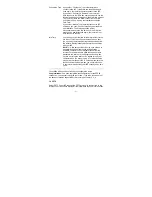11
2a) Windows 95/98/Me
1.
Click the
Start
button and select
Settings
, then click
Control Panel
.
The
Control Panel
window will appear.
2.
Double-click
Network
icon. The
Network
window will appear.
3.
Check your list of Network Components. If TCP/IP is not installed,
click the
Add
button to install it. If TCP/IP is installed, go to
step 6
.
4.
In the
Network Component Type
dialog box, select
Protocol
and click
Add
button.
5.
In the
Select Network Protocol
dialog box, select
Microsoft
and
TCP/IP
and
then click the
OK
button to start installing the TCP/IP
protocol. You may need your Windows CD to complete the
installation.
6.
After installing TCP/IP, go back to the
Network
dialog box. Select
TCP/IP
from the list of
Network Components
and then click the
Properties
button.
7.
Check each of the tabs and verify the following settings:
•
Bindings
: Check
Client for Microsoft Networks
and
File and printer
sharing for Microsoft Networks
.
•
Gateway
: All fields are blank.
•
DNS Configuration
: Select
Disable DNS.
•
WINS Configuration
: Select
Disable WINS Resolution.
•
IP Address
: Select
Obtain IP address automatically
.
8
. Reboot the PC. Your PC will now obtain an IP address automatically
from your Broadband Router’s DHCP server.