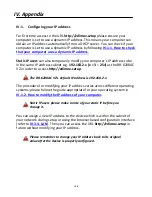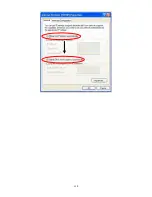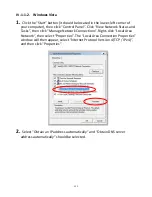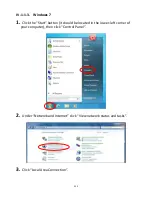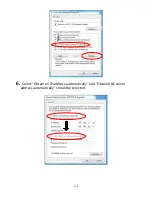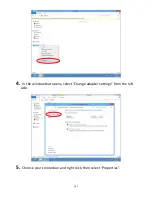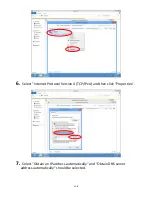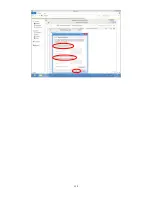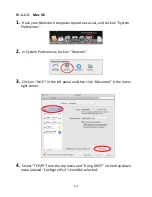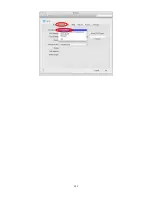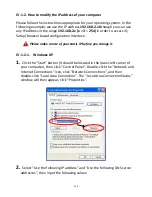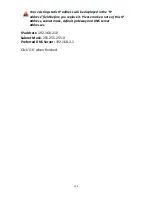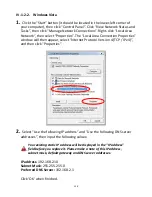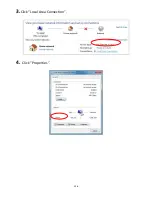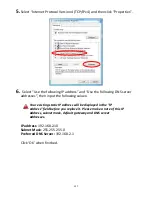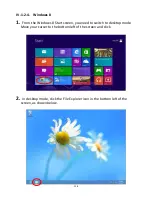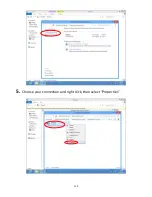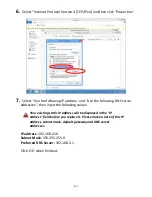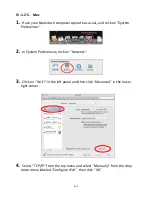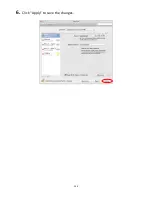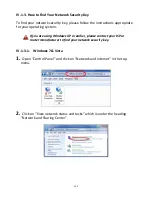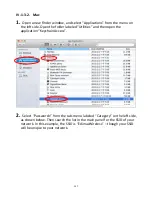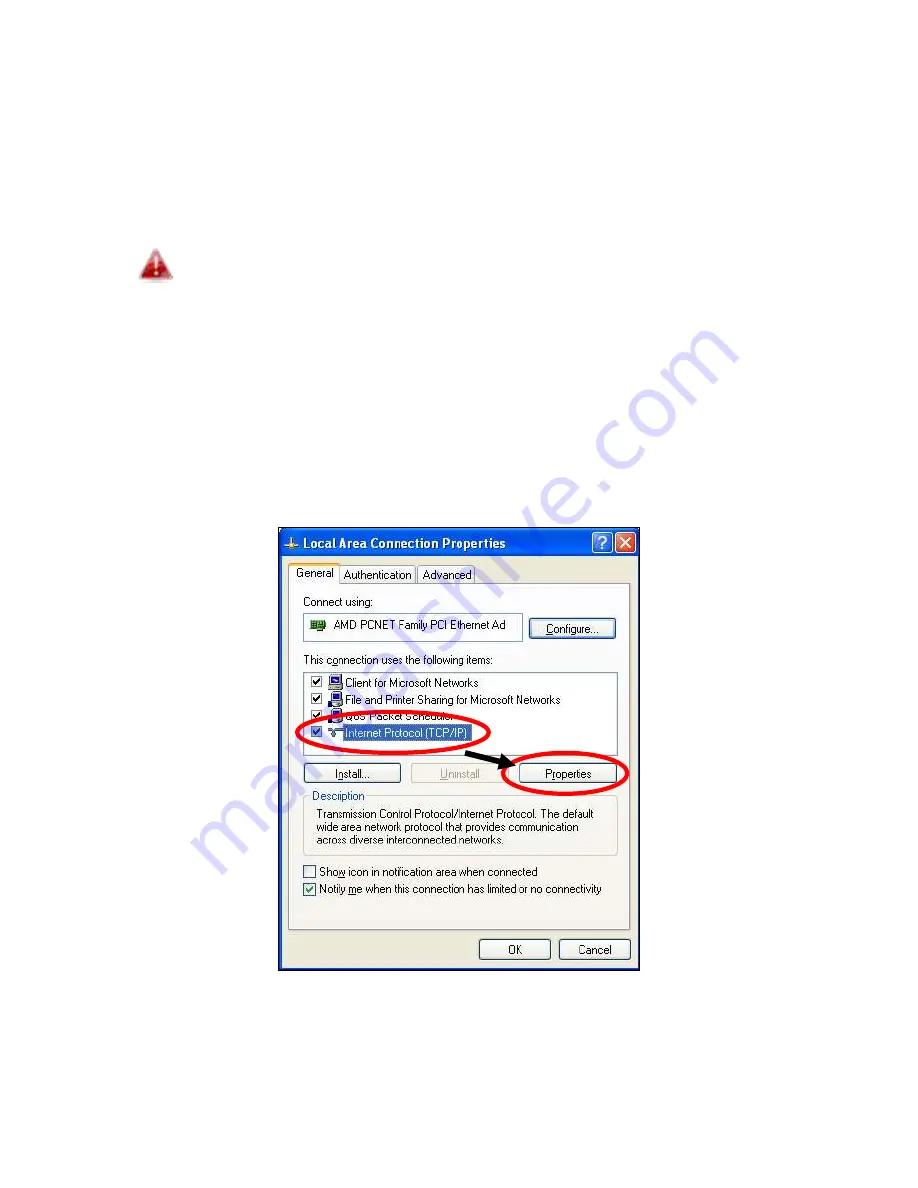
122
IV-1-2. How to modify the IP address of your computer
Please follow the instructions appropriate for your operating system. In the
following examples we use the IP address
192.168.2.10
though you can use
any IP address in the range
192.168.2.x (x = 3
–
254)
in order to access iQ
Setup/browser based configuration interface.
Please make a note of your static IP before you change it.
IV-1-2-1. Windows XP
1.
Cli k the Sta t utto it should e lo ated i the lo e
-left corner of
ou o pute , the li k Co t ol Pa el . Dou le
-
li k the Net o k a d
I te et Co e tio s i o , li k Net o k Co e tio s , a d the
double-
li k Lo al A ea Co e tio . The Lo al A ea Co e tio Status
i do ill the appea , li k P ope ties .
2.
Sele t Use the follo i g IP add ess
a d Use the follo i g DNS se e
add esses
, then input the following values:
Summary of Contents for BR-6208AC V2
Page 1: ...1 BR 6208AC V2 User Manual 09 2016 v1 0 ...
Page 45: ...41 3 You will arri e at the Status s ee Use the menu down the left side to navigate ...
Page 65: ...61 ...
Page 114: ...110 ...
Page 116: ...112 ...
Page 118: ...114 4 Cli k P ope ties 5 Sele t I te et P oto ol Ve sio 4 TCP IPv4 a d the li k P ope ties ...
Page 123: ...119 ...
Page 125: ...121 ...
Page 130: ...126 3 Cli k Lo al A ea Co e tio 4 Cli k P ope ties ...
Page 134: ...130 5 Choose your connection and right click then sele t P ope ties ...
Page 138: ...134 6 Cli k Appl to sa e the ha ges ...
Page 145: ...141 3 You oute s IP add ess ill e displa ed e t to Default Gate a ...
Page 147: ...143 3 A e i do ill ope t pe ip o fig a d p ess E te ...
Page 148: ...144 4 You oute s IP add ess ill e displa ed e t to Default Gate a ...
Page 150: ...146 4 Click the TCP IP tab and your router s IP address will be displayed next to Router ...
Page 167: ...163 ...