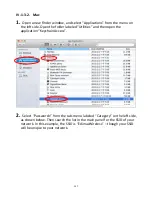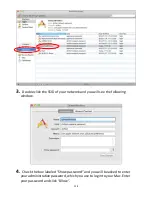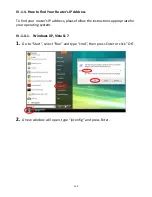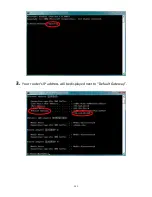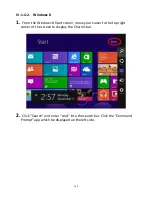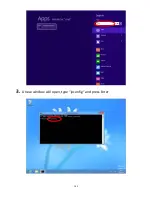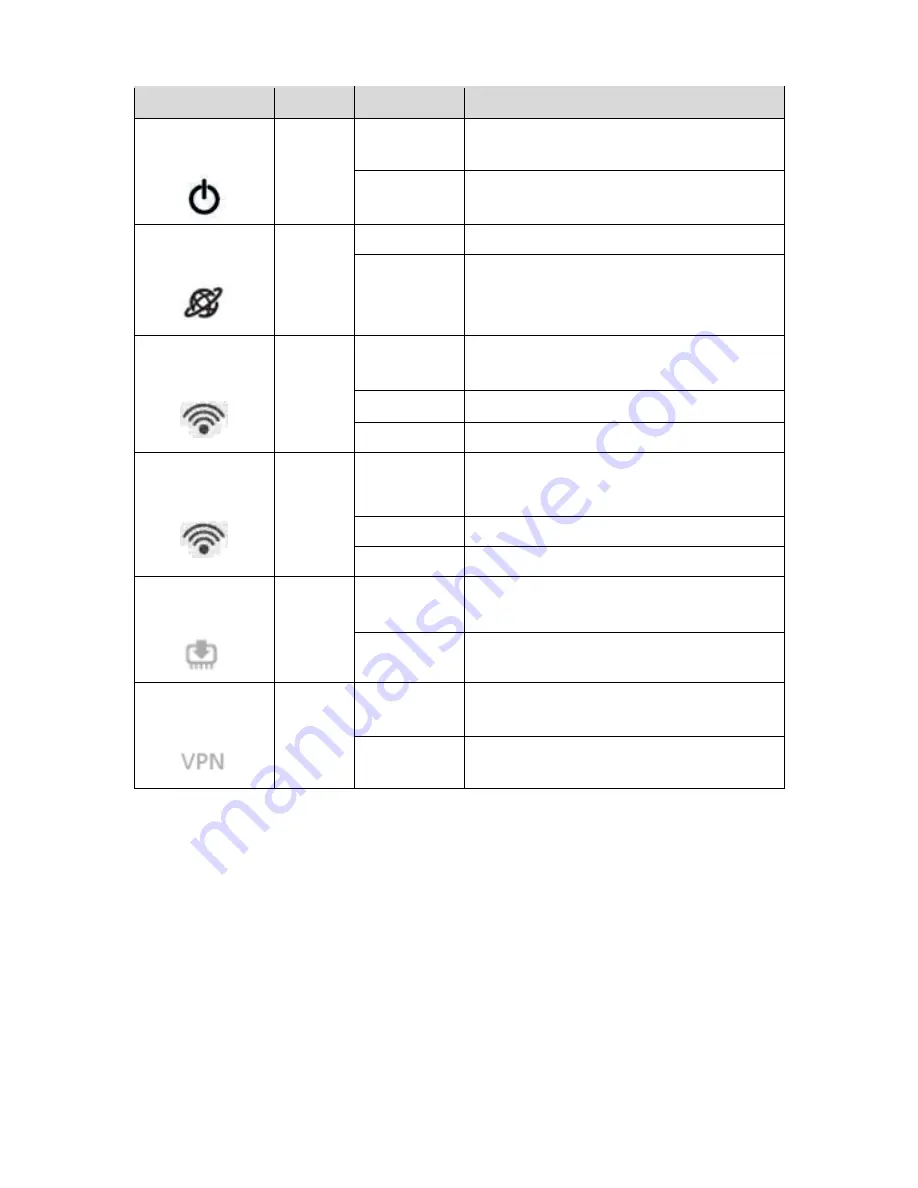
151
LED
Color
LED Status Description
Power
White
On
BR-6208AC V2 is on.
Off
BR-6208AC V2 is off.
Internet
Blue
On
Internet connection is ready.
Flashing
Factory default state, or Ethernet
cable not connected, or no
Internet connection.
2.4GHz Wi-Fi
Blue
On
2.4GHz Wi-Fi wireless activity
(transferring/receiving data).
Flashing
2.4GHz WPS is active.
Off
2.4GHz Wi-Fi not active.
5GHz Wi-Fi
Blue
On
5GHz Wi-Fi wireless activity
(transferring/receiving data).
Flashing
5GHz WPS is active.
Off
5GHz Wi-Fi not active.
Firmware
Green
On
Firmware is latest firmware.
Flashing
Firmware is upgrading firmware.
VPN
Green
On
VPN is on.
Off
VPN is off.
5.
I ca ’t access the I ter et.
a.
Ensure that all cables are connected properly. Try a different Ethernet cable.
b.
Check if you can access the web based configuration interface. If not, please
ensure your Wi-Fi device is set to use a dynamic IP address. If you are unsure
how to do this, try using a computer and refer to the user manual for guidance.
c.
Login to the web based configuration interface and go to
Internet > WAN Setup
and check that the connection type is correct. If you are unsure which internet
connection type you have, please contact your Internet Service Provider (ISP).
d.
Connect a computer directly to your modem and check if you can access the
internet. If you can t, please contact your Internet service provider for
assistance.
Summary of Contents for BR-6208AC V2
Page 1: ...1 BR 6208AC V2 User Manual 09 2016 v1 0 ...
Page 45: ...41 3 You will arri e at the Status s ee Use the menu down the left side to navigate ...
Page 65: ...61 ...
Page 114: ...110 ...
Page 116: ...112 ...
Page 118: ...114 4 Cli k P ope ties 5 Sele t I te et P oto ol Ve sio 4 TCP IPv4 a d the li k P ope ties ...
Page 123: ...119 ...
Page 125: ...121 ...
Page 130: ...126 3 Cli k Lo al A ea Co e tio 4 Cli k P ope ties ...
Page 134: ...130 5 Choose your connection and right click then sele t P ope ties ...
Page 138: ...134 6 Cli k Appl to sa e the ha ges ...
Page 145: ...141 3 You oute s IP add ess ill e displa ed e t to Default Gate a ...
Page 147: ...143 3 A e i do ill ope t pe ip o fig a d p ess E te ...
Page 148: ...144 4 You oute s IP add ess ill e displa ed e t to Default Gate a ...
Page 150: ...146 4 Click the TCP IP tab and your router s IP address will be displayed next to Router ...
Page 167: ...163 ...