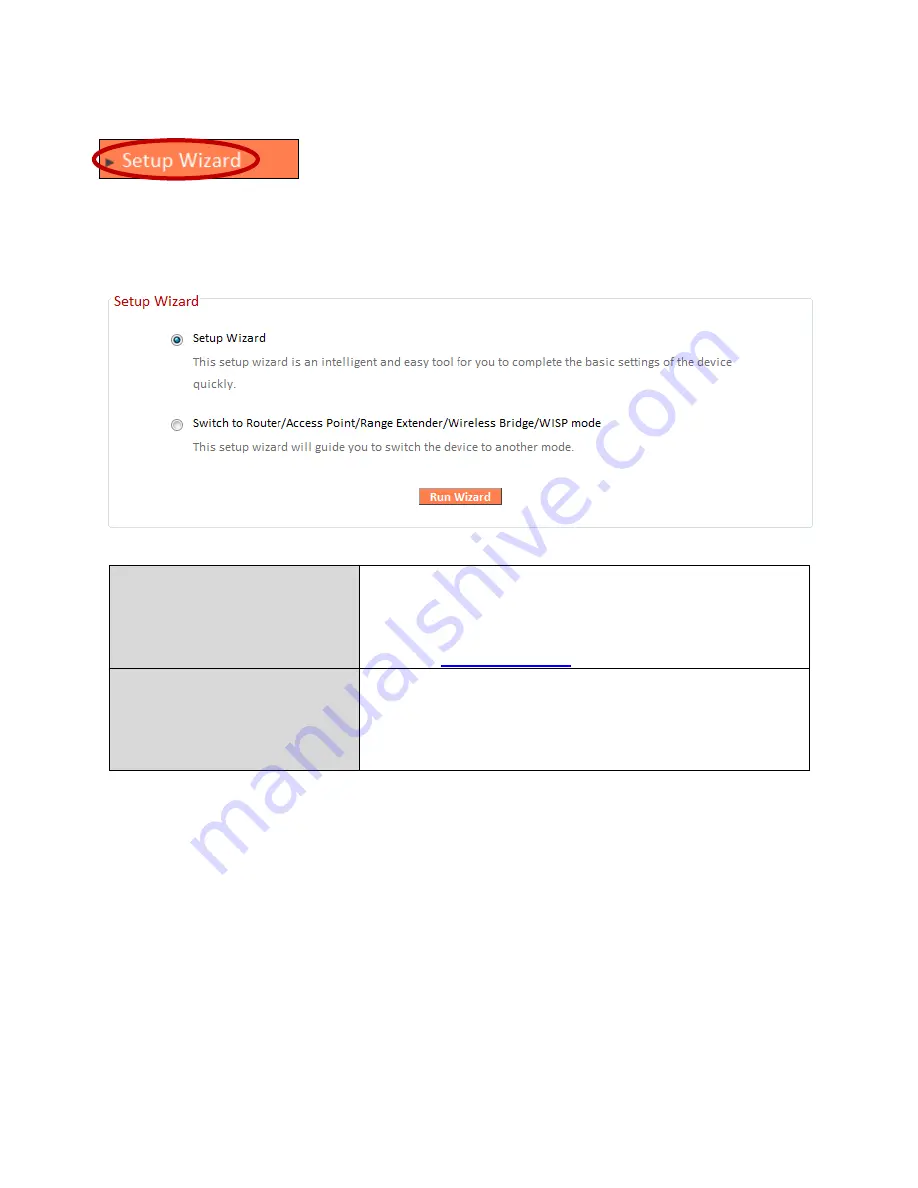
45
III-3-2. Setup Wizard
You can run the setup wizard again to reconfigure the
basic settings of the device, or you can run a wizard to
help ou s it h the de i e to a diffe e t ope ati g ode. Sele t Setup
Wiza d o S it h to Route /A
ccess Point/Range Extender/Wireless
Bridge/WISP mode
a d the li k Ru Wiza d to egi .
Setup Wizard
This wizard will help you to set up the basic
functions and settings of the device. For
guidance about using the setup wizard, please
refer to
II. Installation
.
Switch to Router/Access
Point/ Range Extender/
Wireless Bridge/ WISP
mode
This wizard will help you to switch the device
to a different operating mode: Wi-Fi router
mode, access point mode, range extender,
wireless bridge, or WISP mode (see below).
Switch to Router/Access Point/ Range Extender/ Wireless Bridge/ WISP
mode:
1.
Follow the on-screen instructions to back up your current settings and
then reset the device back to its factory default settings.
2.
After the device has reset you will see the screen below. Close your
browser and open it again.
Summary of Contents for BR-6208AC V2
Page 1: ...1 BR 6208AC V2 User Manual 09 2016 v1 0 ...
Page 45: ...41 3 You will arri e at the Status s ee Use the menu down the left side to navigate ...
Page 65: ...61 ...
Page 114: ...110 ...
Page 116: ...112 ...
Page 118: ...114 4 Cli k P ope ties 5 Sele t I te et P oto ol Ve sio 4 TCP IPv4 a d the li k P ope ties ...
Page 123: ...119 ...
Page 125: ...121 ...
Page 130: ...126 3 Cli k Lo al A ea Co e tio 4 Cli k P ope ties ...
Page 134: ...130 5 Choose your connection and right click then sele t P ope ties ...
Page 138: ...134 6 Cli k Appl to sa e the ha ges ...
Page 145: ...141 3 You oute s IP add ess ill e displa ed e t to Default Gate a ...
Page 147: ...143 3 A e i do ill ope t pe ip o fig a d p ess E te ...
Page 148: ...144 4 You oute s IP add ess ill e displa ed e t to Default Gate a ...
Page 150: ...146 4 Click the TCP IP tab and your router s IP address will be displayed next to Router ...
Page 167: ...163 ...
















































