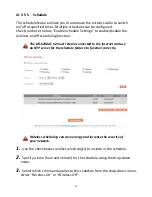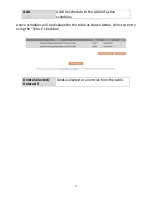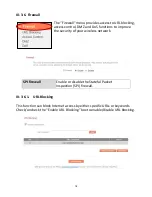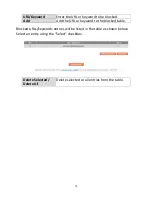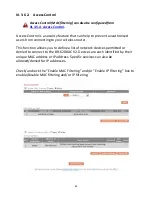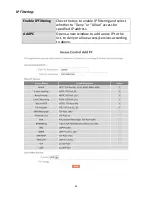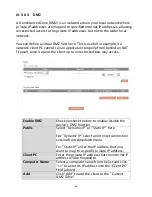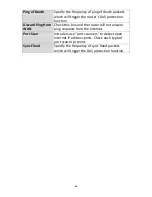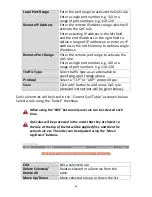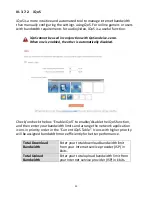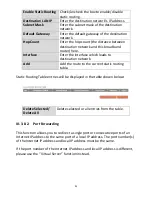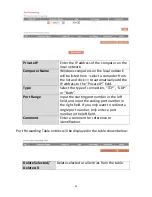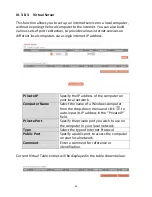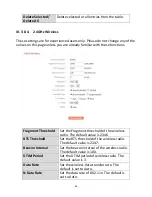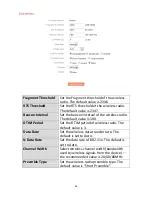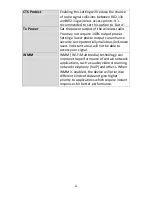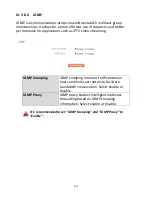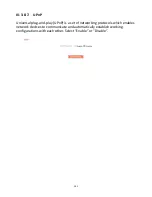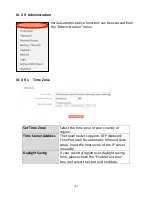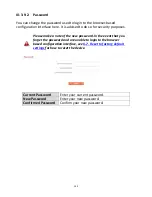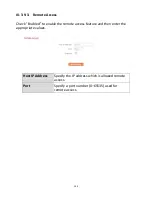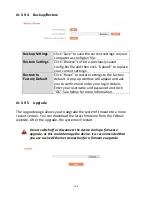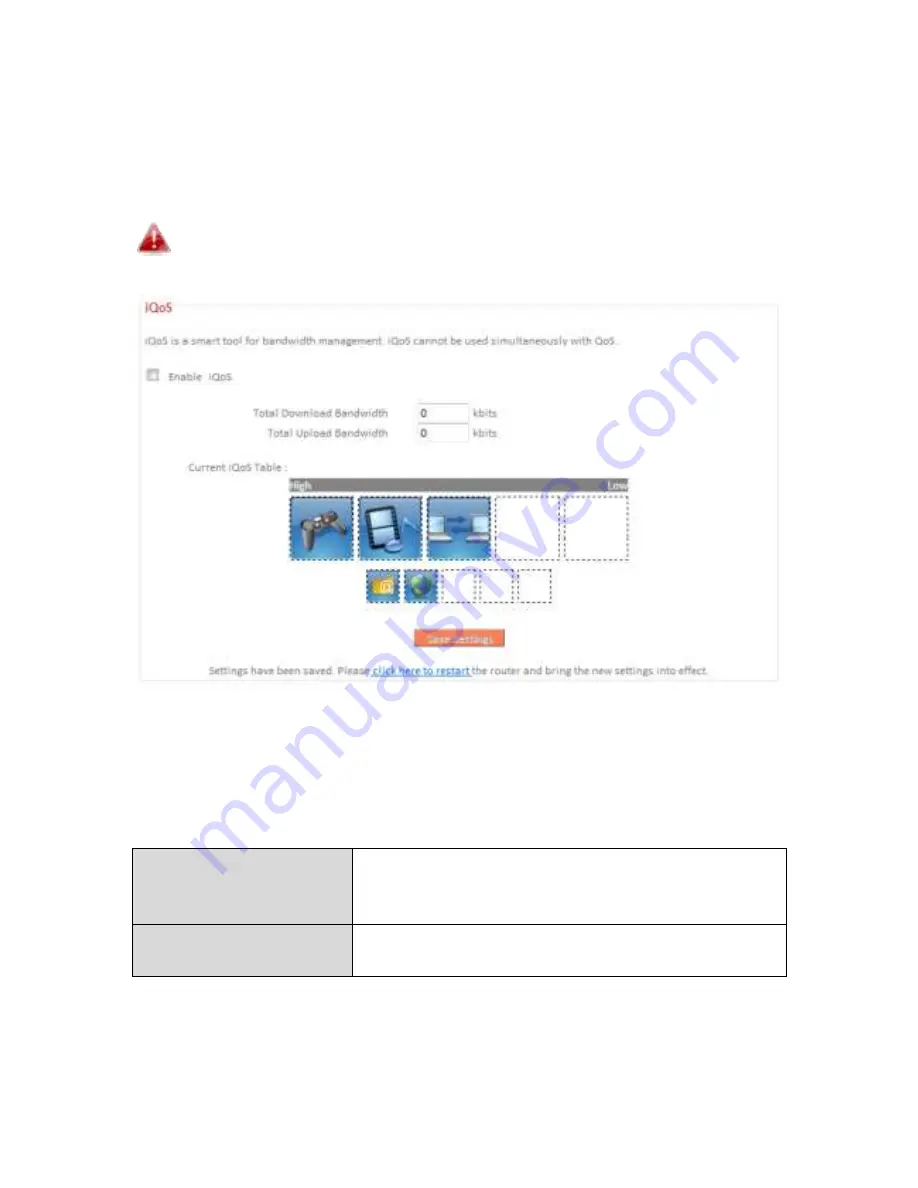
90
III-3-7-2. iQoS
iQoS is a more intuitive and automated tool to manage internet bandwidth
than manually configuring the settings using QoS. For online gamers or users
with bandwidth requirements for audio/video, iQoS is a useful function.
iQoS cannot be used in conjunction with QoS and vice-versa.
When one is enabled, the other is automatically disabled.
Che k/u he k the o E a le iQoS to e a le/disa le
the iQoS function,
and then enter your bandwidth limits and arrange the network application
icons in priority order
i the Cu e t iQoS Ta le
. Icons with higher priority
will be assigned bandwidth more efficiently for better performance.
Total Download
Bandwidth
Enter your total download bandwidth limit
from your Internet service provider (ISP) in
kbits.
Total Upload
Bandwidth
Enter your total upload bandwidth limit from
your Internet service provider (ISP) in kbits.
Summary of Contents for BR-6208AC V2
Page 1: ...1 BR 6208AC V2 User Manual 09 2016 v1 0 ...
Page 45: ...41 3 You will arri e at the Status s ee Use the menu down the left side to navigate ...
Page 65: ...61 ...
Page 114: ...110 ...
Page 116: ...112 ...
Page 118: ...114 4 Cli k P ope ties 5 Sele t I te et P oto ol Ve sio 4 TCP IPv4 a d the li k P ope ties ...
Page 123: ...119 ...
Page 125: ...121 ...
Page 130: ...126 3 Cli k Lo al A ea Co e tio 4 Cli k P ope ties ...
Page 134: ...130 5 Choose your connection and right click then sele t P ope ties ...
Page 138: ...134 6 Cli k Appl to sa e the ha ges ...
Page 145: ...141 3 You oute s IP add ess ill e displa ed e t to Default Gate a ...
Page 147: ...143 3 A e i do ill ope t pe ip o fig a d p ess E te ...
Page 148: ...144 4 You oute s IP add ess ill e displa ed e t to Default Gate a ...
Page 150: ...146 4 Click the TCP IP tab and your router s IP address will be displayed next to Router ...
Page 167: ...163 ...