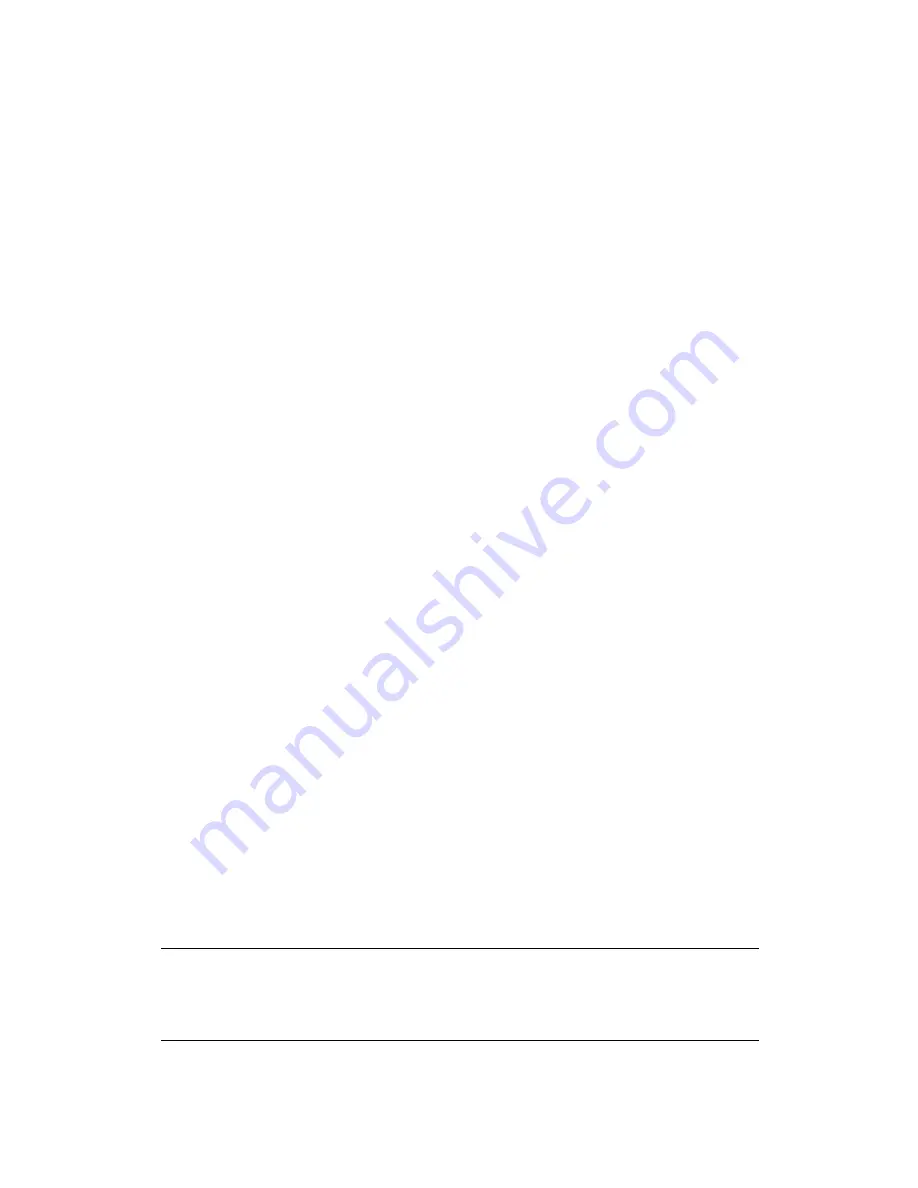
25
(e.g. 255.255.255.0)
Gateway
Enter the IP address of the ISP Gateway
User ID
Enter the User Name provided by your ISP for the PPTP
connection. Sometimes called a Connection ID
Password
Enter the Password provided by your ISP for the PPTP
connection
L2TP Gateway
If your LAN has a L2TP gateway, then enter that L2TP gateway
IP address here. If you do not have a L2TP gateway then enter
the ISP
’
s Gateway IP address above
MTU
This is optional. You can specify the maximum size of your
transmission packet to the Internet. Leave it as it is if you to not
wish to set a maximum packet size.
Connection Type
If you select
“
Continuous
”
, the router will always connect
to the ISP. If the WAN line breaks down and links again,
the router will auto-reconnect to the ISP.
If you select
“
Connect On Demand
”
, the router will auto-
connect to the ISP when someone want to use the Internet
and keep connected until the WAN idle timeout. The router
will close the WAN connection if the time period that no
one is using the Internet exceeds the
“
Idle Time
”
.
If you select
“
Manual
”
, the router will connect to ISP only
when you click
“
Connect
”
manually from the Web user
interface. The WAN connection will not be disconnected
due to the idle timeout. If the WAN line breaks down and
latter links again, the router will not auto-connect to the ISP.
Idle Time Out
The WAN "idle timeout" auto-disconnect function may not work
due to abnormal activities of some network application software,
computer virus or hacker attacks from the Internet. For example,
some software sends network packets to the Internet in the
background, even when you are not using the Internet. This
function also may not work with some ISP. So please make sure
this function can work properly when you use this function in the
first time, especially your ISP charge you by time used. Due to
the many uncontrollable issues, we do not guarantee the WAN
"idle timeout" auto-disconnect function will always work. In order
to prevent from extra fee charged by ISP, please
TURN OFF
THE ROUTER WHEN YOU FINISHED USING THE INTERNET
.
Click <
OK>
when you have finished the configuration above.
Congratulations
! You have
completed the configuration for the L2TP connection. You can start using the router now, if you
wish to use some of the advance features supported by this router see chapter 2, 3, 4.
















































