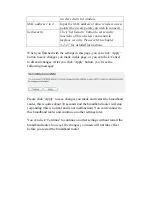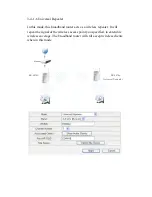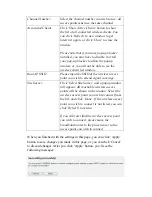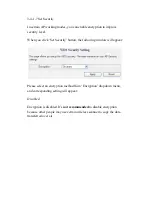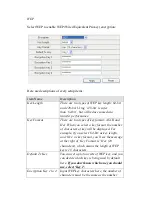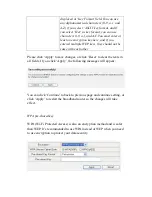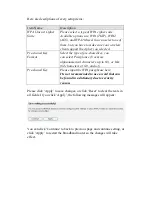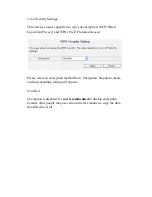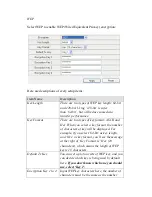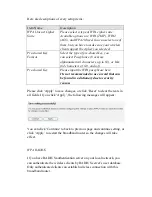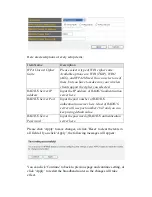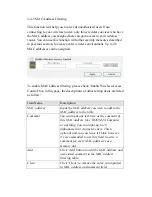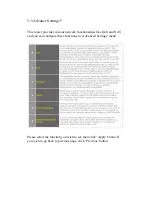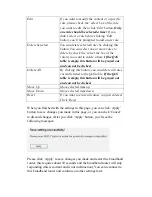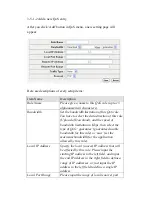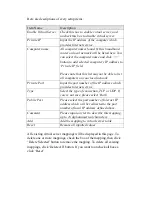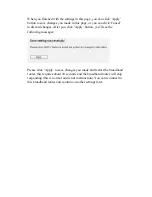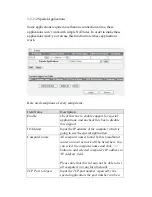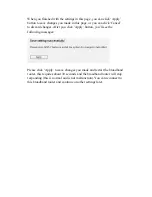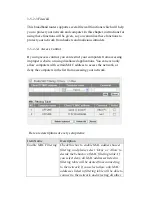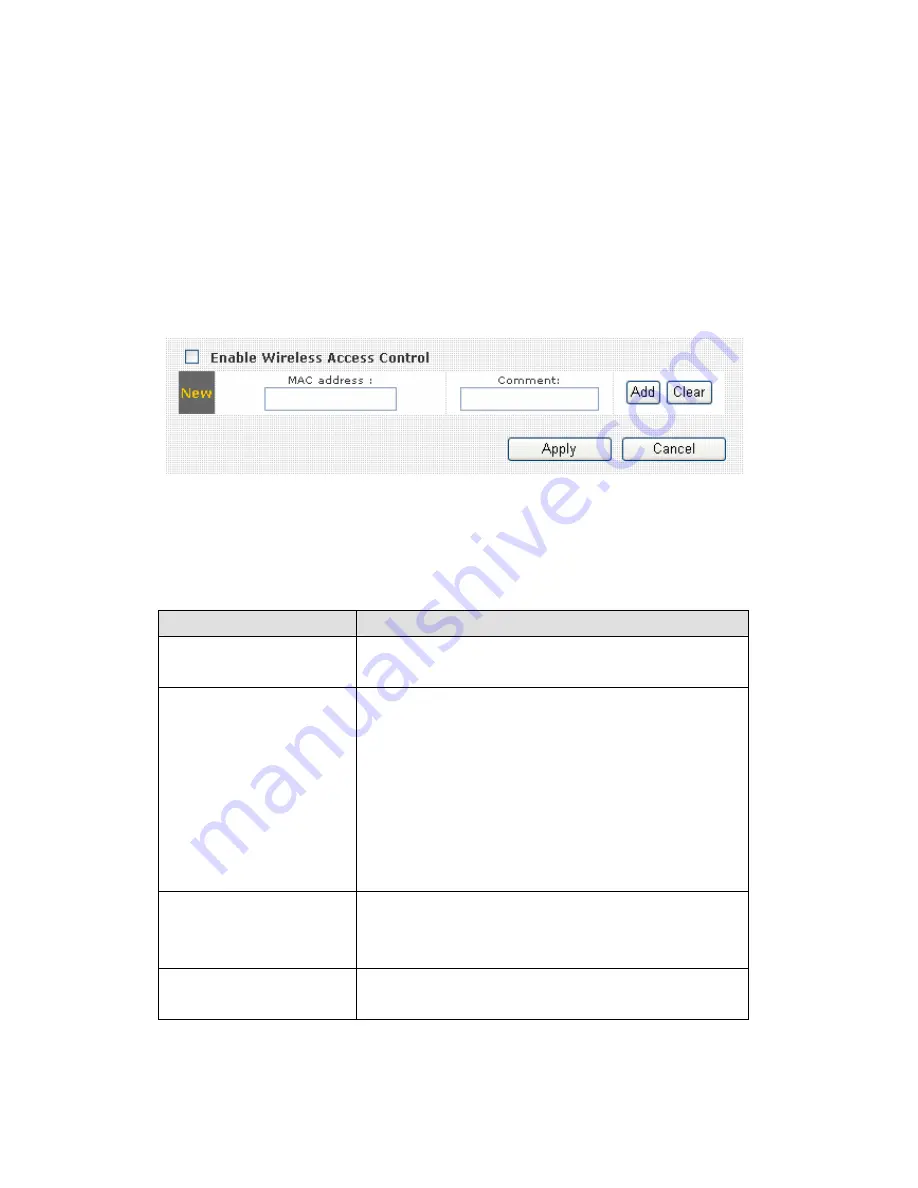
3-4-3 MAC Address Filtering
This function will help you to prevent unauthorized users from
connecting to your wireless router; only those wireless devices who have
the MAC address you assigned here can gain access to your wireless
router. You can use this function with other security measures described
in previous section, to create a safer wireless environment. Up to 20
MAC addresses can be assigned.
To enable MAC address filtering, please check ‘Enable Wireless Access
Control’ box in this page, the descriptions of other setting items are listed
as follow:
Item Name
Description
MAC address
Input the MAC address you wish to add to the
MAC address to the table.
Comment
You can input any text here as the comment of
this MAC address, like ‘ROOM 2A Computer’
or anything. You can input up to 16
alphanumerical characters here. This is
optional and you can leave it blank, however,
it’s recommended to use this field to write a
comment for every MAC addresses as a
memory aid.
Add
Click ‘Add’ button to add the MAC address and
associated comment to the MAC address
filtering table.
Clear
Click ‘Clear’ to remove the value you inputted
in MAC address and comment field.
Summary of Contents for BR-6524n
Page 1: ......
Page 17: ...2 Select Obtain an IP address from a DHCP server then click OK ...
Page 26: ...Please click start run at the bottom lower corner of your desktop Input cmd then click OK ...
Page 149: ...5 1 Internet Connection This page shows the current status of Internet connection ...
Page 150: ...5 2 Device Status This page shows current wireless LAN and wired LAN configuration ...
Page 161: ......