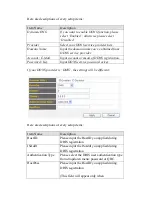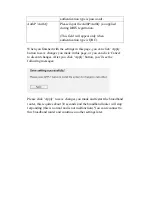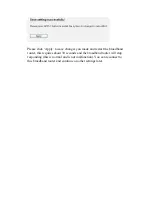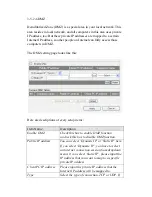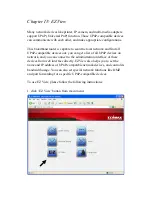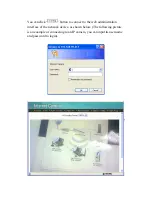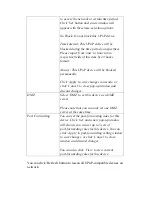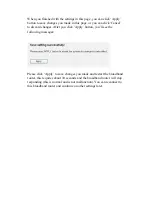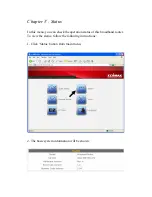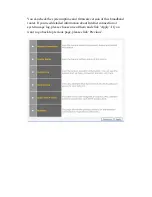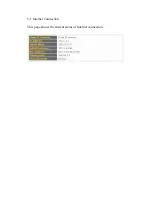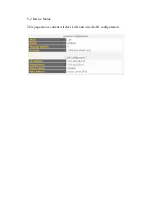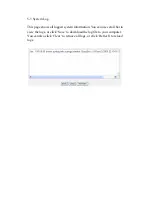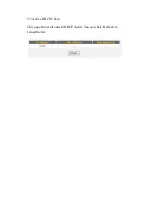to access the network at certain time period.
Click ‘Set’ button and a new window will
appear with three time-selection options:
No Block: Do not block this UPnP device.
Time Interval: This UPnP device will be
blocked during the time period you specified.
Please input ‘from’ and ‘to’ hour in two
respective fields of this item by 24 hours
format.
Always: This UPnP device will be blocked
permanently.
Click ‘Apply’ to save changes you made, or
click ‘Cancel’ to close pop-up window and
discard changes.
DMZ
Select ‘DMZ’ to set this device as a DMZ
server.
Please note that you can only set one DMZ
server at the same time.
Port Forwarding
You can set the port-forwarding rules for this
device. Click ‘Set’ and a new pop-up window
will shown, you can set up to 5 sets of
port-forwarding rules for this device. You can
click ‘Apply’ in port-forwarding setting window
to save changes, or click ‘Cancel’ to close
window and discard changes.
You can also click ‘View’ to view current
port-forwarding rules for this device.
You can click ‘Refresh’ button to rescan all UPnP-compatible devices on
network,
Summary of Contents for BR-6524n
Page 1: ......
Page 17: ...2 Select Obtain an IP address from a DHCP server then click OK ...
Page 26: ...Please click start run at the bottom lower corner of your desktop Input cmd then click OK ...
Page 149: ...5 1 Internet Connection This page shows the current status of Internet connection ...
Page 150: ...5 2 Device Status This page shows current wireless LAN and wired LAN configuration ...
Page 161: ......