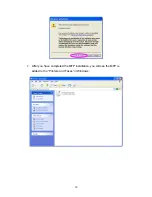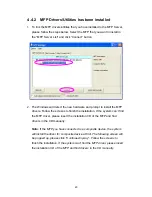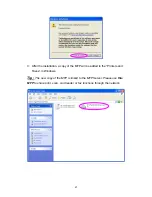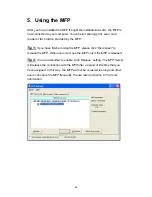29
MFP Server List
MFP Server List
The “MFP Server List” will list all the MFP Servers within
the network. You can find the information of the MFP
Servers including “MFP Server Name”, “MAC ID”, “IP
Address” and the device connected to the MFP Server.
MFP Server/MFP
Information
When you click on the “MFP Server” in the “MFP Server
List”, you will see the “MFP Server Description” and the
“Idle Timeout” setting for the MFP Server.
MFP Server Description
– It is a description that can
help users to identify MFP Server.
Idle Timeout
–– From here, each user can know his/her
auto release setting. To avoid occupying the MFP
overtime, each user can enable the “Auto Release”
setting at the bottom of the “MFP Manager” utility. It is
used to automatically disconnect the connection after the
MFP is idle for a specified period of time. By default, it is
never released.
When you click on the “MFP” in the “MFP Server List”,
you will see the information including “Status”,
“Computer Name” and “Contact Information”.
Status
– It displays the status of the MFP including
Connected, Idle and Busy. When the status is
“Connected”, it indicates that MFP is connected. When
the status is “Idle”, it indicates that the MFP is not being
used. When the status is “Busy”, it indicates that other
user is using the MFP to scan, print, or etc.
Computer Name
– It display the computer name of the
user who is connecting to the MFP.
Contact Information
– When the current user has set
Summary of Contents for EDIMAX FAST ETHERNET MFP SERVER VERSION: 2.0
Page 13: ...7 3 The MFP Server Utilities InstallShield Wizard is displayed click Next ...
Page 41: ...35 4 The setup is finished ...
Page 91: ...85 12 Click Finish to apply the settings 13 Click Finish to complete the installation ...
Page 99: ...93 2 Click New to add the MFP or printer connected to the MFP Server 3 Click Forward ...