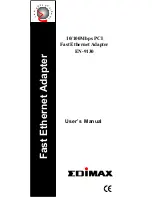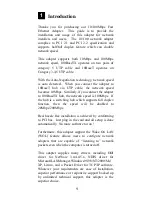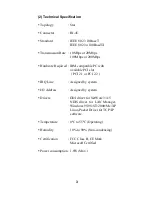3
Installation
(1) Hardware Installation
To insert the network adapter into your PC, follow the
steps bellow :
1. Turn off the computer and remove its cover.
2. Insert the adapter into a PCI slot.
3. Secure this adapter to the rear of the computer
chassis and put back the computer cover.
4. Connect the adapter to the network using twisted-
pair cable.
(2) Hardware Requirement for Wake On LAN
If your motherboard support the PCI 2.1 only, then
the motherboard must provide a 3-pin WOL
connector.
(Some computers may require you to change a setting
in your computer’s BIOS or setup program to enable
the WOL feature.)
If the motherboard support PCI 2.2, we don’t need
the 3-pin WOL connector. ( the function will be
provided from the PCI bus directly )
ATX 2.01 power supply.
Note : Install only one active WOL adapter per
computer. You can install additional,
non-WOL adapters.
(3) Hardware Installation for Wake On LAN
If your motherboard support the PCI 2.2 standard, no
other procedure is needed. But, you still can follow the
steps (for PCI 2.1) below on the PCI 2.2 motherboard,
and all the function include the WOL will work
normally.
4