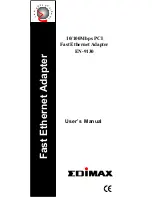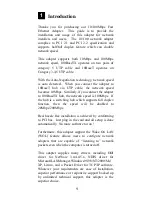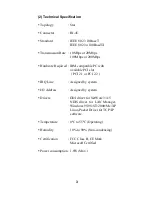If the motherboard support PCI 2.1 only, please follow
the next procedure,
1. Unpack the 3-pin auxiliary power cable.
2. Insert the 3-pin auxiliary power cable into the
connector on the adapter.
3. Attach the 3-pin auxiliary power cable to the
connector on the PC motherboard.
(4) Driver Installation
Use the drivers supplied by the diskette included in this
product.
For detail description, please refer to
readme.doc or readme.exe in the diskette provides by
this product.
5