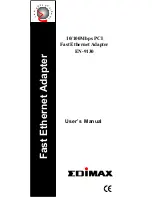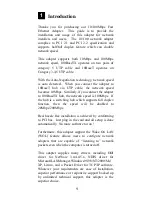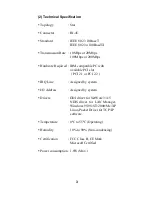( Wake On LAN )
The PC can not boot up after installing the
adapter.
1. Remove the 3-pin cable from the PC connector.
2. Boot up the PC, run setup program to configure the
adapter as “Active Low”(Default setting is “Active
High”)
3. Turn off the PC and reconnect the 3-pin cable to the
PC.
4. Boot up the PC again.
The PC does not boot up when a Magic
Packet or Wake Up Frame is sent.
1. Check the specification of this PC meets the
hardware requirement in chapter 2.
2. Verify the BIOS setting of Wake On LAN is
configured properly. (Please check your computer
owner’s manual or contact your dealer for more
information.)
3. Remove the PC cover and check the 3-pin cable
connection.
4. Run configure program to check the setting of this
adapter.
5. If the adapter still does not wake up, install a known
good working Wake On LAN adapter and 3-pin
auxiliary power cable in the PC and recheck the PC.
[!] Contact your dealer if problem persist.
7