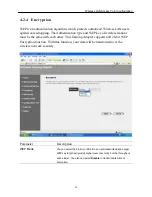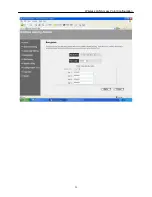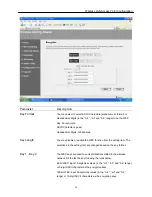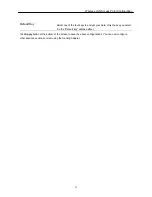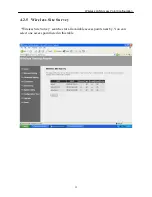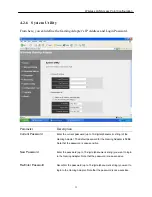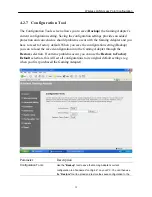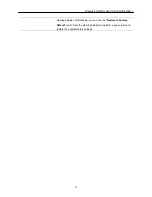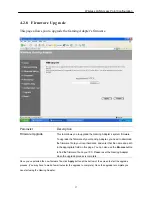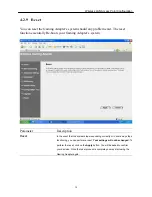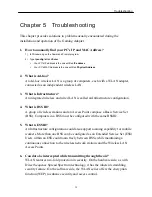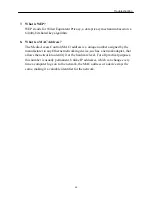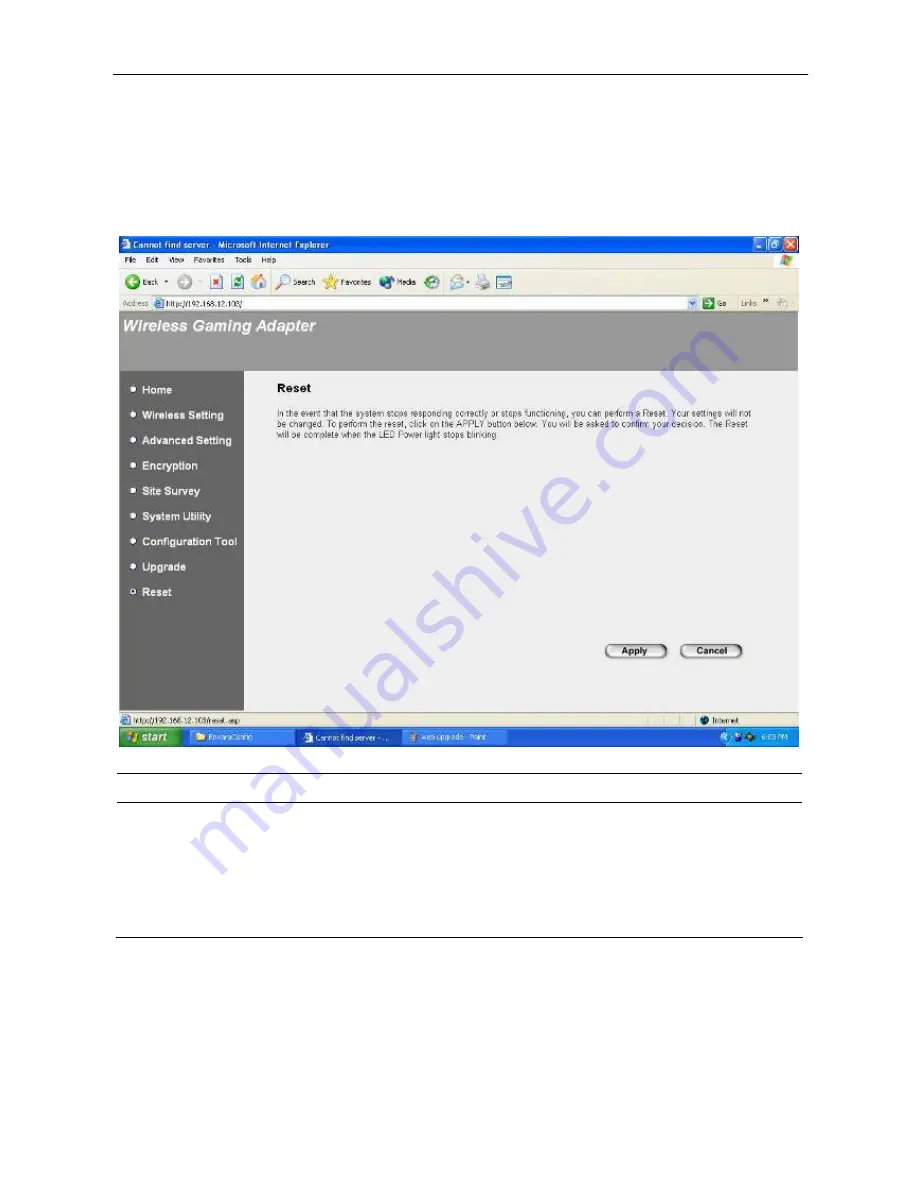
Wireless LAN Access Point Configuration
4.2.9
Reset
You can reset the Gaming Adapter’s system should any problem exist. The reset
function essentially Re-boots your Gaming Adapter’s system.
Parameter
Description
Reset
In the event that the system stops responding correctly or in some way stops
functioning, you can perform a reset.
Your settings will not be changed
. To
perform the reset, click on the
Apply
button. You will be asked to confirm
your decision. Once the reset process is complete you may start using the
Gaming Adapter again.
38