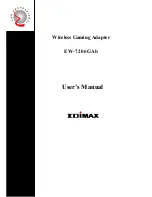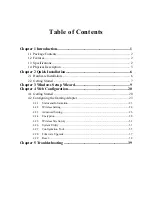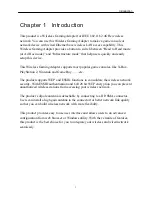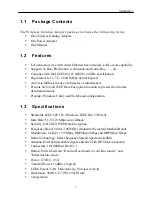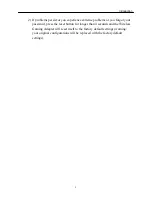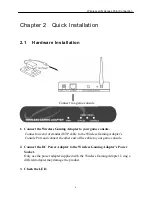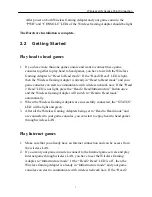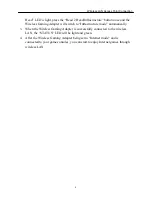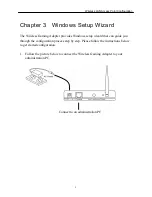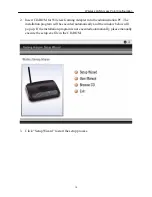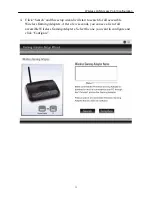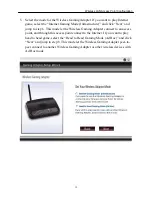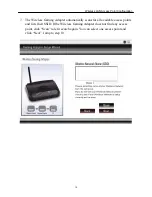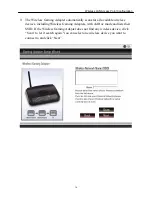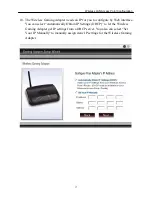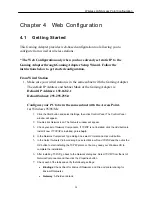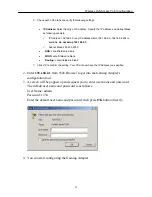Wireless LAN Access Point Connection
After power on both Wireless Gaming Adapter and your game console, the
“PWR” and “CONSOLE” LEDs of the Wireless Gaming Adapter should be light.
The Hardware Installation is complete.
2.2 Getting
Started
Play head to head games
1.
If you have more than one game console and want to connect these game
consoles together to play head to head games, you have to switch the Wireless
Gaming Adapter to “Head to Head mode”. If the “Head 2 Head” LED is light,
then the Wireless Gaming Adapter is already in “Head to Head mode” and your
game consoles can start to communicate with wireless network now. If the “Head
2 Head” LED is not light, press the “Head 2 Head/Infrastructure” button once
and the Wireless Gaming Adapter will switch to “Head to Head mode”
automatically.
2.
When the Wireless Gaming Adapters are successfully connected, the “STATUS”
LED will be light and green.
3.
After all the Wireless Gaming Adapters being set to “Head to Head mode” and
are connected to your game consoles, you can start to enjoy head to head games
through wireless LAN.
Play Internet games
1.
Make sure that you already have an Internet connection and can be access from
the wireless LAN.
2.
If you want your game console to connect to the Internet game servers and play
Internet game through wireless LAN, you have to set the Wireless Gaming
Adapter to “Infrastructure mode”. If the “Head 2 Head” LED is off , then the
Wireless Gaming Adapter is already in “Infrastructure mode” and your game
consoles can start to communicate with wireless network now. If the “Head 2
7