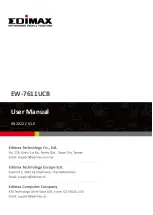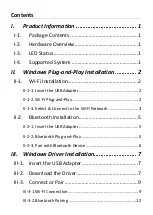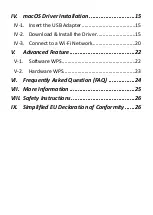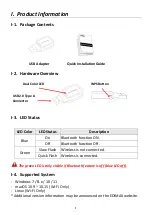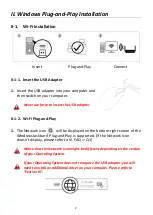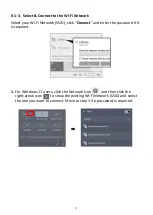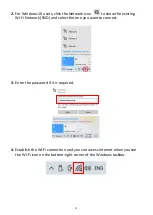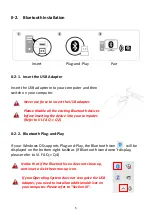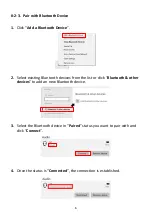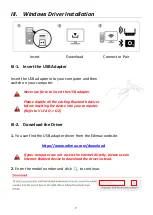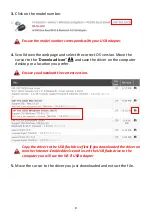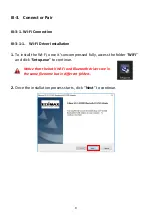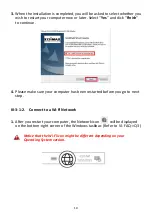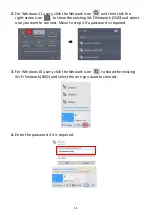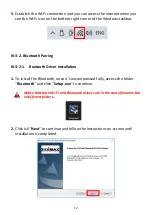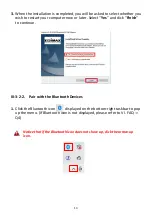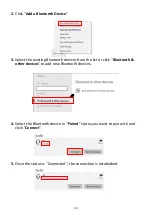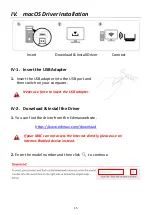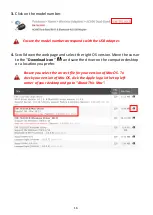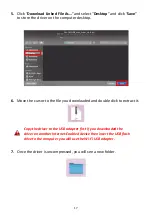2
II.
Windows Plug-and-Play Installation
II-1.
Wi-Fi Installation
II-1-1.
Insert the USB Adapter
1.
Insert the USB adapter into your computer and
then switch on your computer.
Never use force to insert the USB adapter.
II-1-2.
Wi-Fi Plug-and-Play
1.
The Network icon will be displayed on the bottom-right corner of the
Windows taskbar if Plug-and-Play is supported. (If the Network icon
doesn’t display, please refer to VI. FAQ -> Q1)
Notice that the Network icon might be different depending on the version
of your Operating System.
If your Operating System does not recognize the USB adapter, you will
need to install an additional driver on your computer. Please refer to
“Section III”.
Insert Plug-and-Play Connect