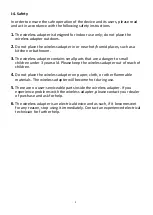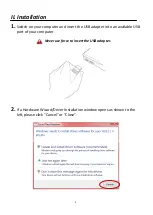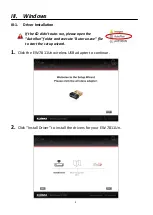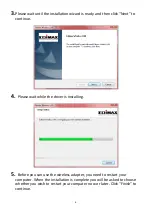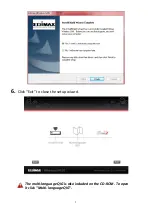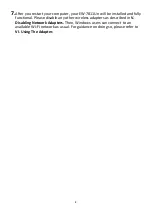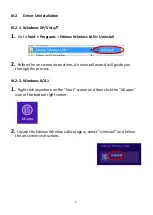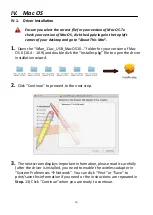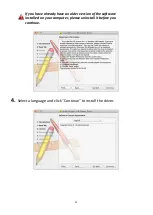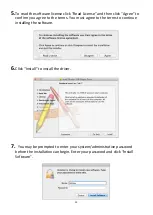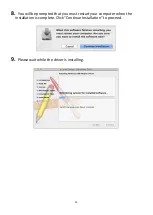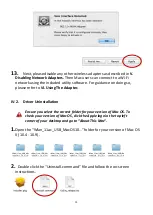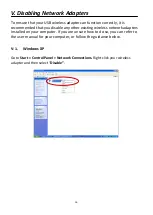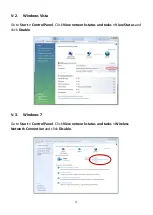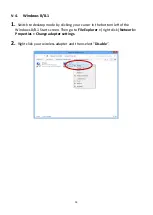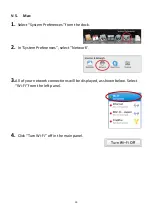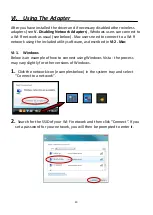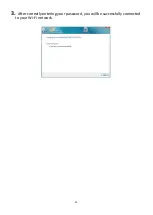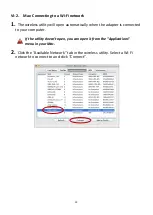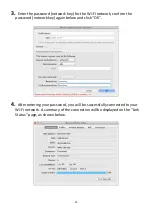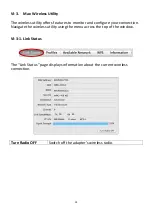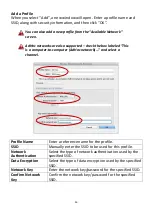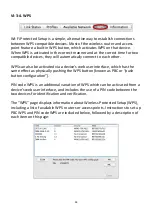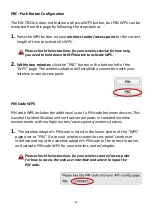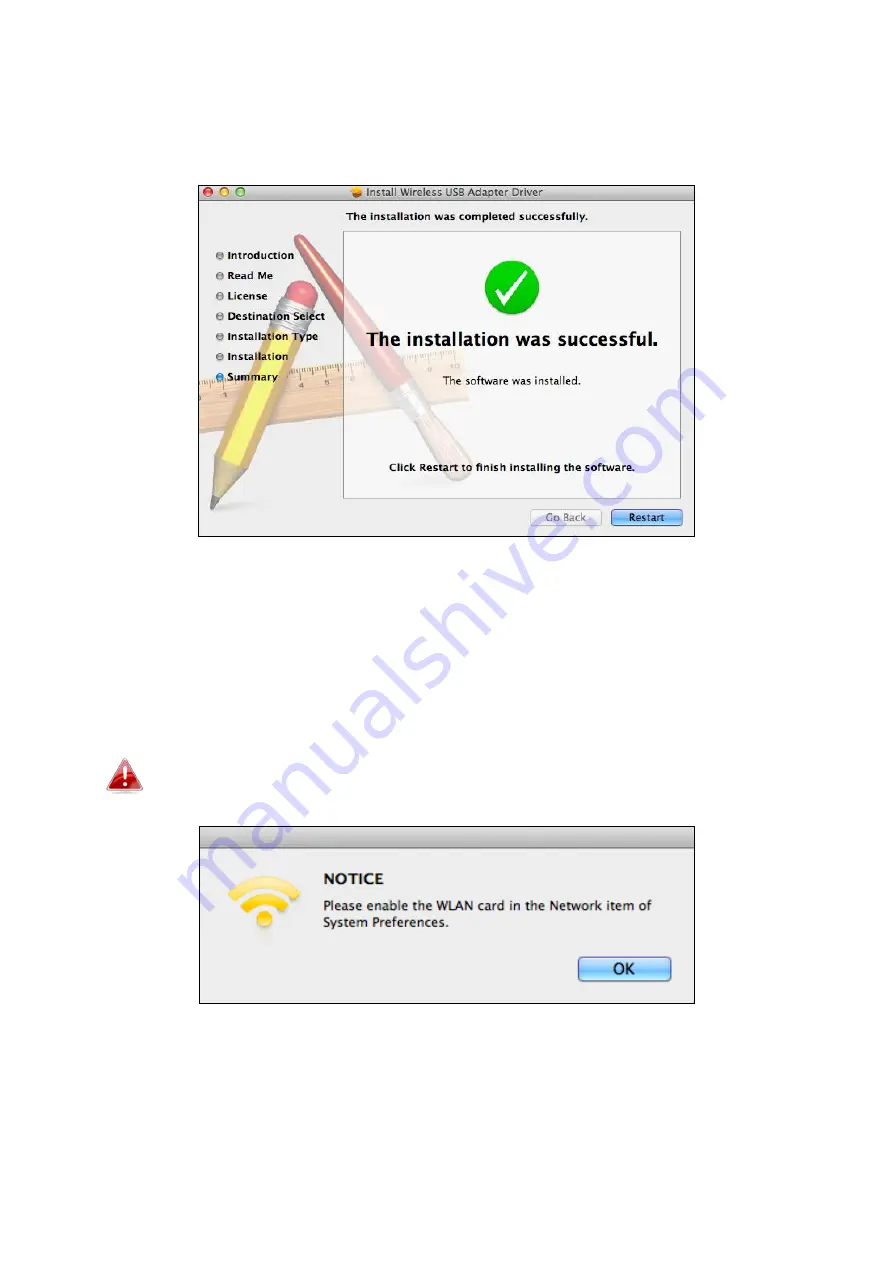
14
10.
When the installation is complete, you will see the following screen
informing you that “The installation was successful”. Click “Restart” to
restart your computer.
11.
When the adapter is connected to your computer (after your system
has restarted) the wireless utility will open automatically. However if you
see the notice below then you need to activate the adapter in “System
Preferences
Network“ as mentioned previously in
IV-1. Driver
Installation
Step 3.
If the utility doesn’t open, you can open it from the “Applications”
menu in your Mac.
12.
Go to “System Preferences
Network“ and a pop up window will
display that a new interface has been detected. Click “OK” to close the
window and then click “Apply” in the bottom right corner of the “Network”
panel.