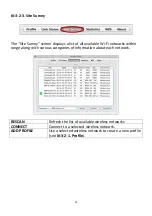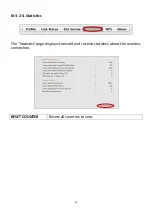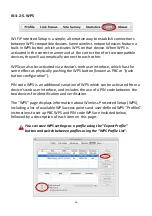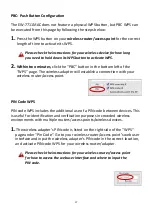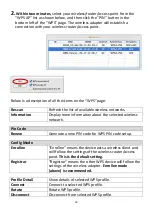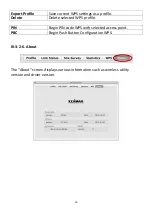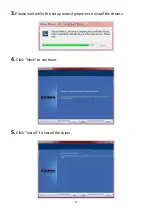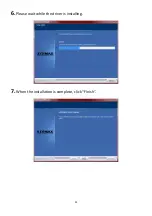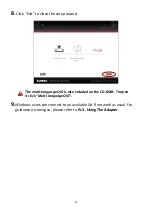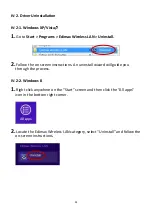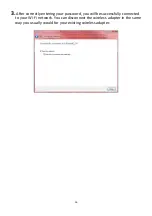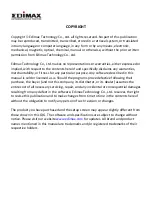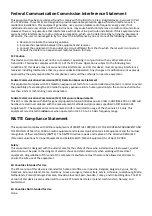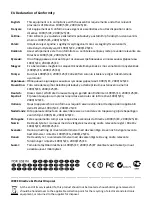Federal
Communication
Commission
Interference
Statement
This
equipment
has
been
tested
and
found
to
comply
with
the
limits
for
a
Class
B
digital
device,
pursuant
to
Part
15
of
FCC
Rules.
These
limits
are
designed
to
provide
reasonable
protection
against
harmful
interference
in
a
residential
installation.
This
equipment
generates,
uses,
and
can
radiate
radio
frequency
energy
and,
if
not
installed
and
used
in
accordance
with
the
instructions,
may
cause
harmful
interference
to
radio
communications.
However,
there
is
no
guarantee
that
interference
will
not
occur
in
a
particular
installation.
If
this
equipment
does
cause
harmful
interference
to
radio
or
television
reception,
which
can
be
determined
by
turning
the
equipment
off
and
on,
the
user
is
encouraged
to
try
to
correct
the
interference
by
one
or
more
of
the
following
measures:
1.
Reorient
or
relocate
the
receiving
antenna.
2.
Increase
the
separation
between
the
equipment
and
receiver.
3.
Connect
the
equipment
into
an
outlet
on
a
circuit
different
from
that
to
which
the
receiver
is
connected.
4.
Consult
the
dealer
or
an
experienced
radio
technician
for
help.
FCC
Caution
This
device
and
its
antenna
must
not
be
co
‐
located
or
operating
in
conjunction
with
any
other
antenna
or
transmitter.
This
device
complies
with
Part
15
of
the
FCC
Rules.
Operation
is
subject
to
the
following
two
conditions:
(1)
this
device
may
not
cause
harmful
interference,
and
(2)
this
device
must
accept
any
interference
received,
including
interference
that
may
cause
undesired
operation.
Any
changes
or
modifications
not
expressly
approved
by
the
party
responsible
for
compliance
could
void
the
authority
to
operate
equipment.
Federal
Communications
Commission
(FCC)
Radiation
Exposure
Statement
This
equipment
complies
with
FCC
radiation
exposure
set
forth
for
an
uncontrolled
environment.
In
order
to
avoid
the
possibility
of
exceeding
the
FCC
radio
frequency
exposure
limits,
human
proximity
to
the
antenna
shall
not
be
less
than
2.5cm
(1
inch)
during
normal
operation.
Federal
Communications
Commission
(FCC)
RF
Exposure
Requirements
This
EUT
is
compliance
with
SAR
for
general
population/uncontrolled
exposure
limits
in
ANSI/IEEE
C95.1
‐
1999
and
had
been
tested
in
accordance
with
the
measurement
methods
and
procedures
specified
in
OET
Bulletin
65
Supplement
C.
The
equipment
version
marketed
in
US
is
restricted
to
usage
of
the
channels
1
‐
11
only.
This
equipment
is
restricted
to
indoor
use
when
operated
in
the
5.15
to
5.25
GHz
frequency
range.
R&TTE
Compliance
Statement
This
equipment
complies
with
all
the
requirements
of
DIRECTIVE
1999/5/EC
OF
THE
EUROPEAN
PARLIAMENT
AND
THE
COUNCIL
of
March
9,
1999
on
radio
equipment
and
telecommunication
terminal
equipment
and
the
mutual
recognition
of
their
conformity
(R&TTE).
The
R&TTE
Directive
repeals
and
replaces
in
the
directive
98/13/EEC
(Telecommunications
Terminal
Equipment
and
Satellite
Earth
Station
Equipment)
As
of
April
8,
2000.
Safety
This
equipment
is
designed
with
the
utmost
care
for
the
safety
of
those
who
install
and
use
it.
However,
special
attention
must
be
paid
to
the
dangers
of
electric
shock
and
static
electricity
when
working
with
electrical
equipment.
All
guidelines
of
this
and
of
the
computer
manufacture
must
therefore
be
allowed
at
all
times
to
ensure
the
safe
use
of
the
equipment.
EU
Countries
Intended
for
Use
The
ETSI
version
of
this
device
is
intended
for
home
and
office
use
in
Austria,
Belgium,
Bulgaria,
Cyprus,
Czech,
Denmark,
Estonia,
Finland,
France,
Germany,
Greece,
Hungary,
Ireland,
Italy,
Latvia,
Lithuania,
Luxembourg,
Malta,
Netherlands,
Poland,
Portugal,
Romania,
Slovakia,
Slovenia,
Spain,
Sweden,
Turkey,
and
United
Kingdom.
The
ETSI
version
of
this
device
is
also
authorized
for
use
in
EFTA
member
states:
Iceland,
Liechtenstein,
Norway,
and
Switzerland.
EU
Countries
Not
Intended
for
Use
None.
Summary of Contents for EW-7711MAC
Page 1: ...1 EW 7711MAC Quick Installation Guide 03 2014 v1 0...
Page 34: ......