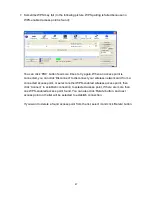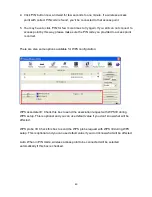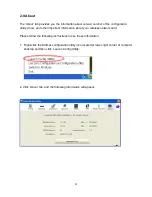44
2-7 WPS Configuration
Wi-Fi Protected Setup (WPS) is the latest wireless network technology which makes
wireless network setup become very simple. If you have WPS-enabled wireless access
point, and you w
ant to establish a secure connection to it, you don‟t have to configure the
wireless access point and setup data encryption by yourself. All you have to do is to go to
the WPS setup page of this wireless card, click a button, and then press a specific button or
enter a set of 8-digit code on the wireless access point you wish to establish a secure
connection - just three simple steps!
For older wireless access points, it‟s possible to perform a firmware upgrade to become a
WPS-enabled access point. Since they may not have a hardware button to press for WPS
setup, you can use an alternative WPS setup method - input the pin code. Every
WPS-compatible wireless network card support pin code configuration method; you can
just input the code to wireless access point, and the wireless access point and wireless
network card will do the rest for you.
This wireless network card is compatible with WPS. To use this function, the wireless
access point you wish to connect to must support WPS function too. Now, please follow the
following instructions to establish secure connection between WPS-enabled wireless
access point and your wireless network card.