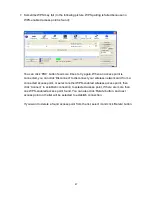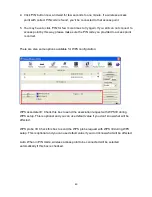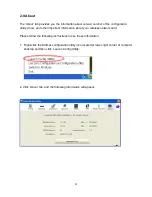46
You can also set „Config Mode‟ to „Registrar‟. In this mode, this wireless network card
will wait for other WPS-enabled access points to send WPS pairing requests. Please
r
efer to the instruction given by your wireless access point‟s user manual to understand
how to send WPS requests.
4. Before you start to establish the wireless connection by using WPS, you can click
„Rescan‟ button to search for WPS-enabled access points near you again, to make sure
the WPS function of your access point is activated.
All access points with WPS function enabled will be displayed here. Please make sure
the access point you wish to connect is displayed. If not, please click „Rescan‟ few more
times. You can also click „Information‟ button to see the detailed information about
selected access point.
5. Start PBC pairing procedure at access point side (please refer to the instruction given by
your access point‟s manufacturer), then click „PBC‟ button in wireless configuration
utility to start to establish wireless connection by WPS. Please be patient (This may
require several seconds to one minute to complete). When you see „WPS status is
connected successfully‟ message, means the connection between this wireless network
card and access point is successfully established by WPS, and the information about
access point you connected to will be displayed.
6.
You can click „Detail‟ button to see detailed information of connected access point. If you
wish to
save this connection as a profile, you can click „Export Profile‟ button, and this
connection will be saved. You can find this connection in „Profile‟ tab in a later time.