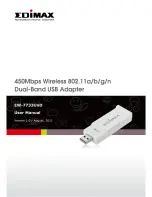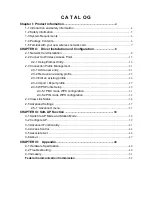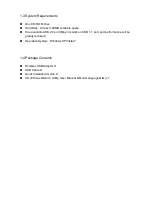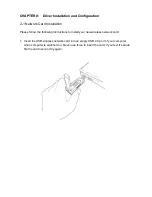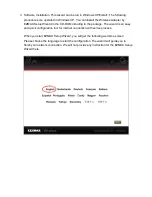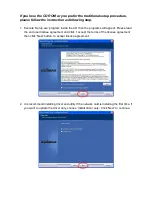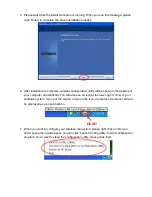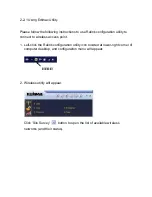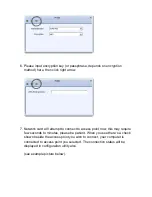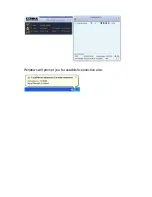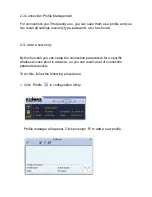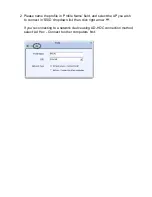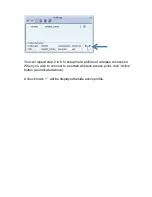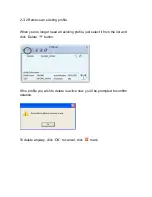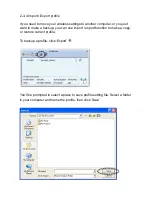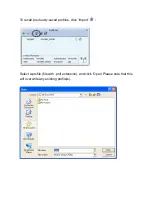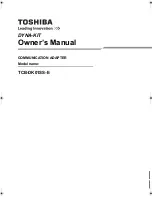5. Please wait while the install procedure is running. When you see this message, please
click ‘Finish’ to complete the driver installation process.
6. After installation is complete, wireless configuration utility will be shown in the desktop of
your computer automatically. You will also see an icon at the lower-right corner of your
windows system. If you put the mouse cursor on the icon, the status of wireless card will
be displayed as a popup balloon.
7. When you want to configure your wireless connection, please right click on this icon,
and a popup menu will appear. You can click ‘Launch Config Utility’ to start configuration
program.
If you want to close the configuration utility, please click ‘Exit’.
HERE!
Summary of Contents for EW-7733UnD
Page 1: ......
Page 20: ...Windows will prompt you for establish connection also...
Page 36: ......
Page 56: ......