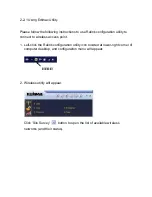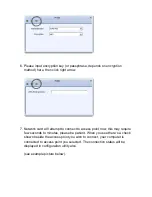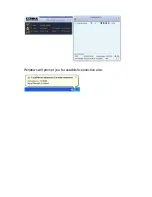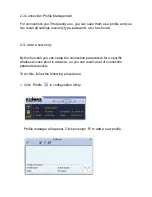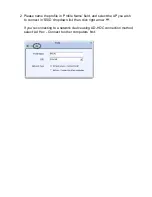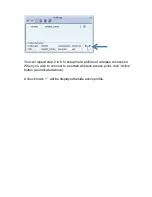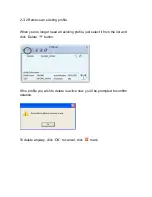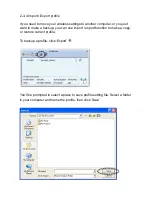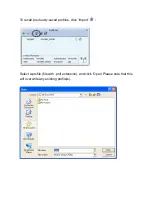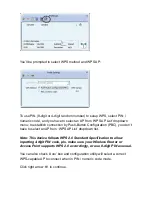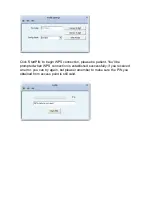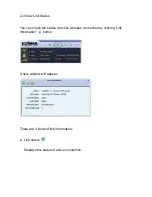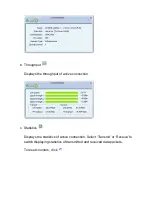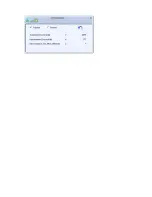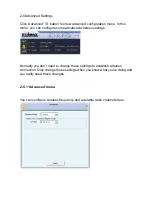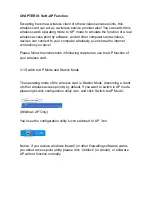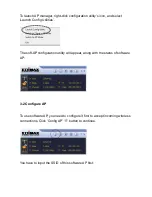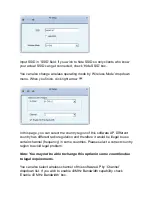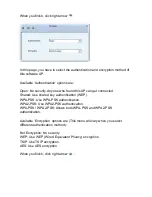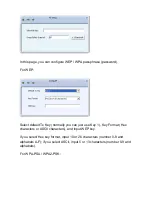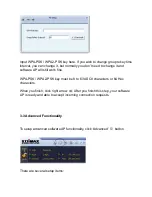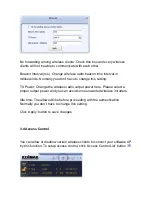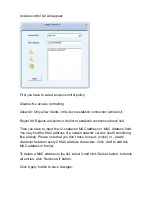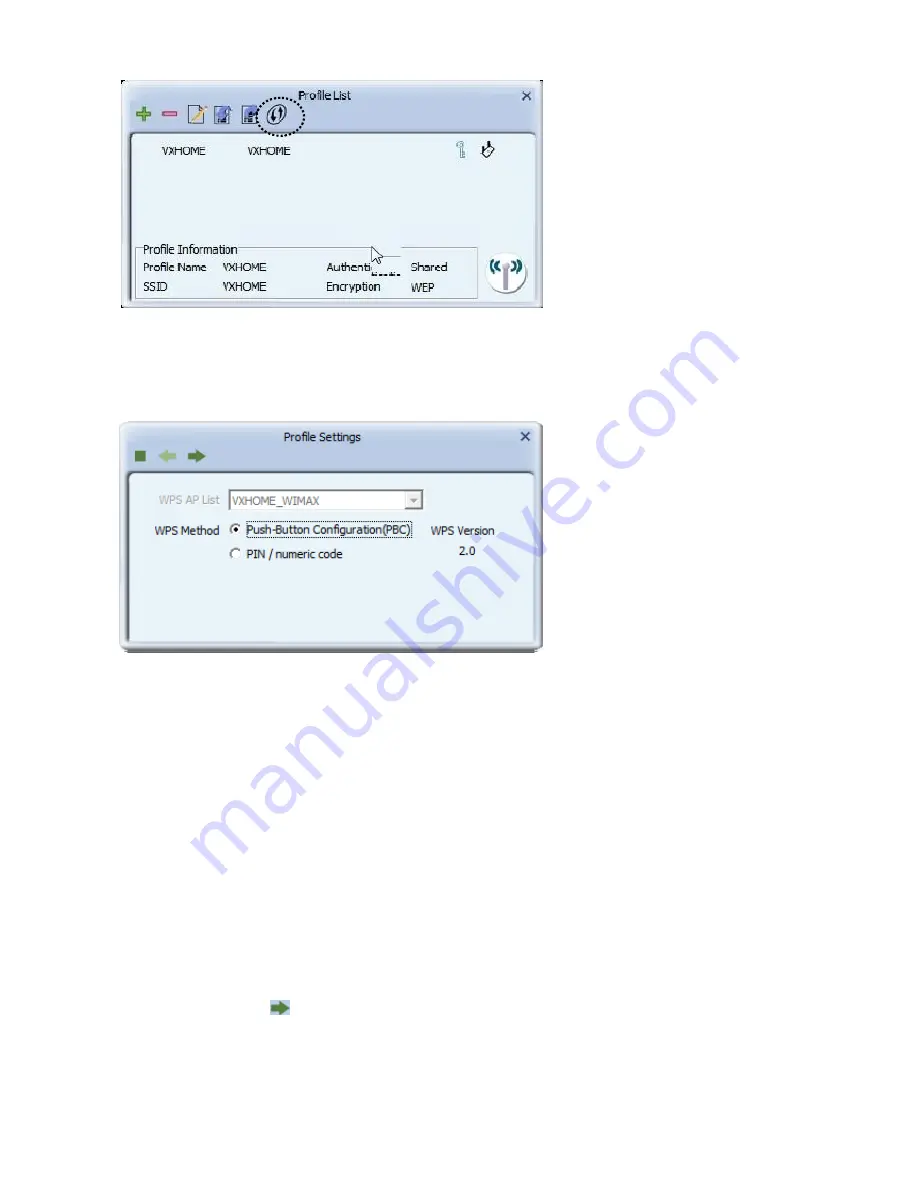
You’ll be prompted to select WPS method and WPS AP:
To use PIN (8-digit or 4-digit
random number) to setup WPS, select ‘PIN /
numeric code’, and you have to select an AP from ‘WPS AP List’ dropdown
menu; to establish connection by Push-
Button Configuration (PBC), you don’t
have to select an AP from ‘WPS AP List’ dropdown list.
Note: This device follows WPS 2.0 Standard Specification to allow
inputting 4-digit PIN code, pls. make sure your Wireless Router or
Access Point supports WPS 2.0 accordingly, or use 8-digit PIN as usual.
You can also check ‘Auto’ box and configuration utility will select a correct
WPS-capable AP to connect when in PIN / numeric code mode.
Click right arrow
to continue.
Summary of Contents for EW-7733UnD
Page 1: ......
Page 20: ...Windows will prompt you for establish connection also...
Page 36: ......
Page 56: ......