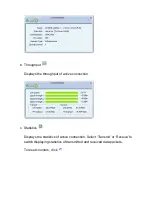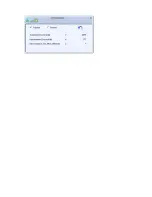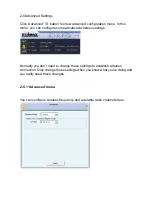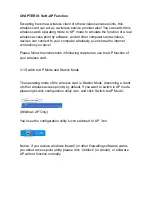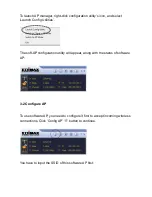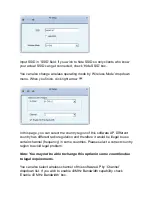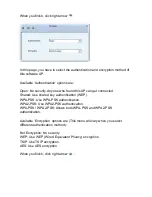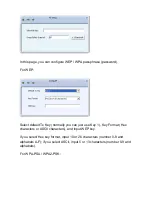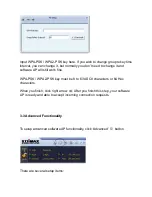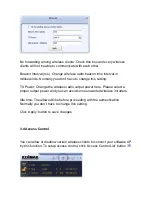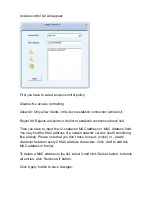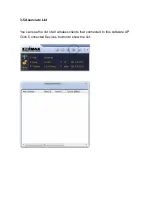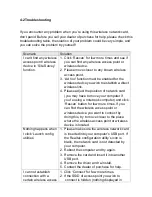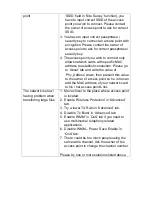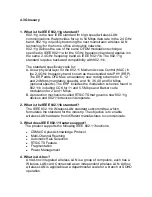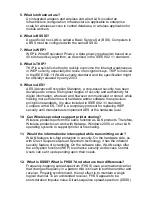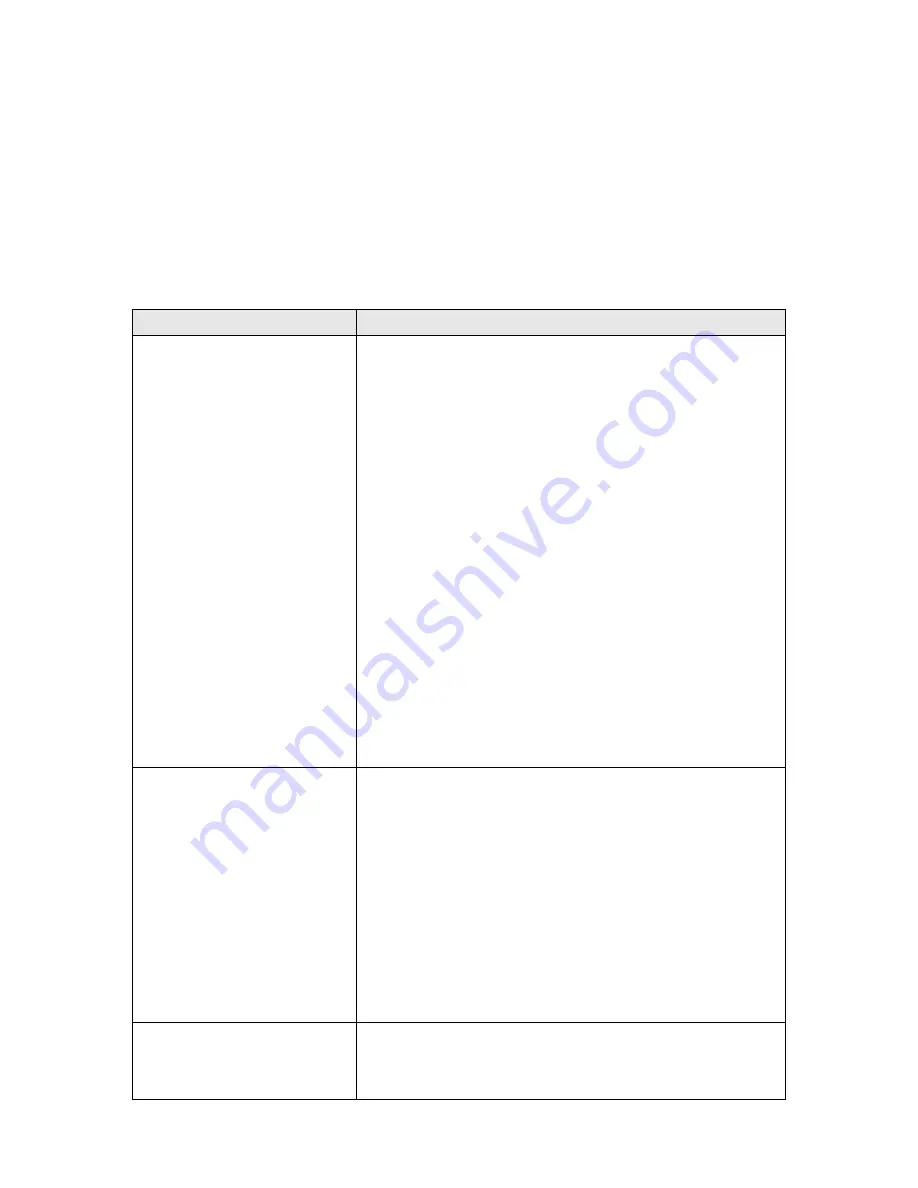
4-2 Troubleshooting
If you encounter any problem when you’re using this wireless network card,
don’t panic! Before you call your dealer of purchase for help, please check this
troubleshooting table, the solution of your problem could be very simple, and
you can solve the problem by yourself!
Scenario
Solution
I can’t find any wireless
access point / wireless
device in ‘Site Survey’
function.
1.
Click ‘Rescan’ for few more times and see if
you can find any wireless access point or
wireless device.
2. Please move closer to any known wireless
access point.
3.
‘Ad hoc’ function must be enabled for the
wireless device you wish to establish a direct
wireless link.
4. Please adjust the position of network card
(you may have to move your computer if
you’re using a notebook computer) and click
‘Rescan’ button for few more times. If you
can find the wireless access point or
wireless device you want to connect by
doing this, try to move closer to the place
where the wireless access point or wireless
device is located.
Nothing happens when
I click ‘Launch config
utilities’
1. Please make sure the wireless network card
is inserted into your computer’s USB port. If
the Realtek
configuration utility’s icon is
black, the network card is not detected by
your computer.
2. Reboot the computer and try again.
3. Remove the card and insert it into another
USB port.
4. Remove the driver and re-install.
5. Contact the dealer of purchase for help.
I can not establish
connection with a
certain wireless access
1. Click ‘Connect’ for few more times.
2. If the SSID of access point you wish to
connect is hidden (nothing displayed in
Summary of Contents for EW-7733UnD
Page 1: ......
Page 20: ...Windows will prompt you for establish connection also...
Page 36: ......
Page 56: ......