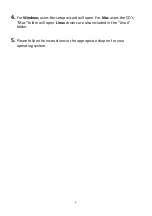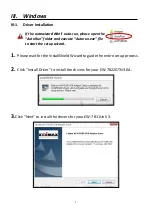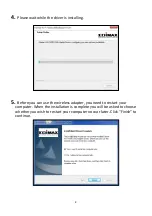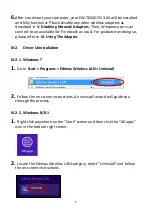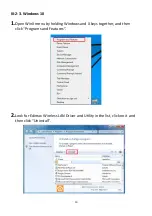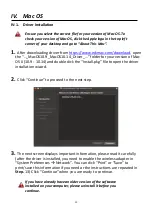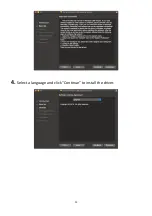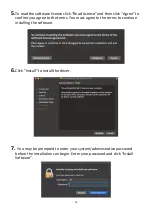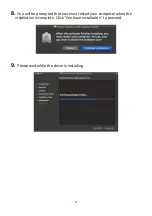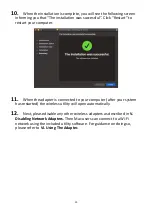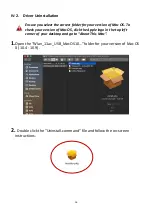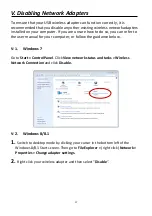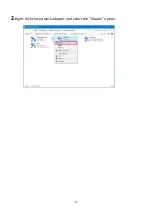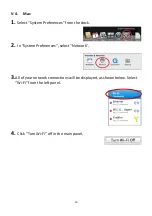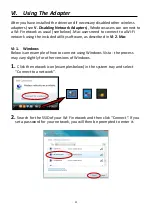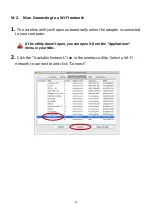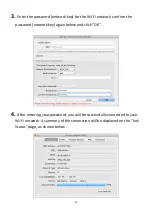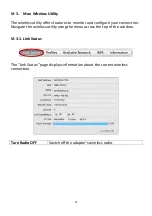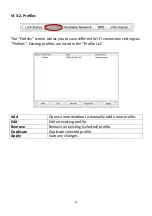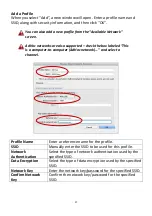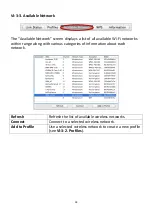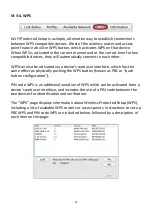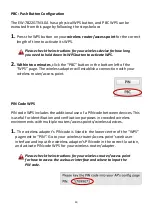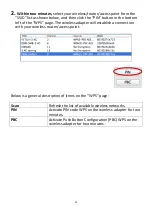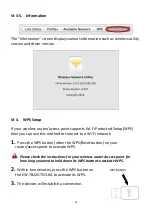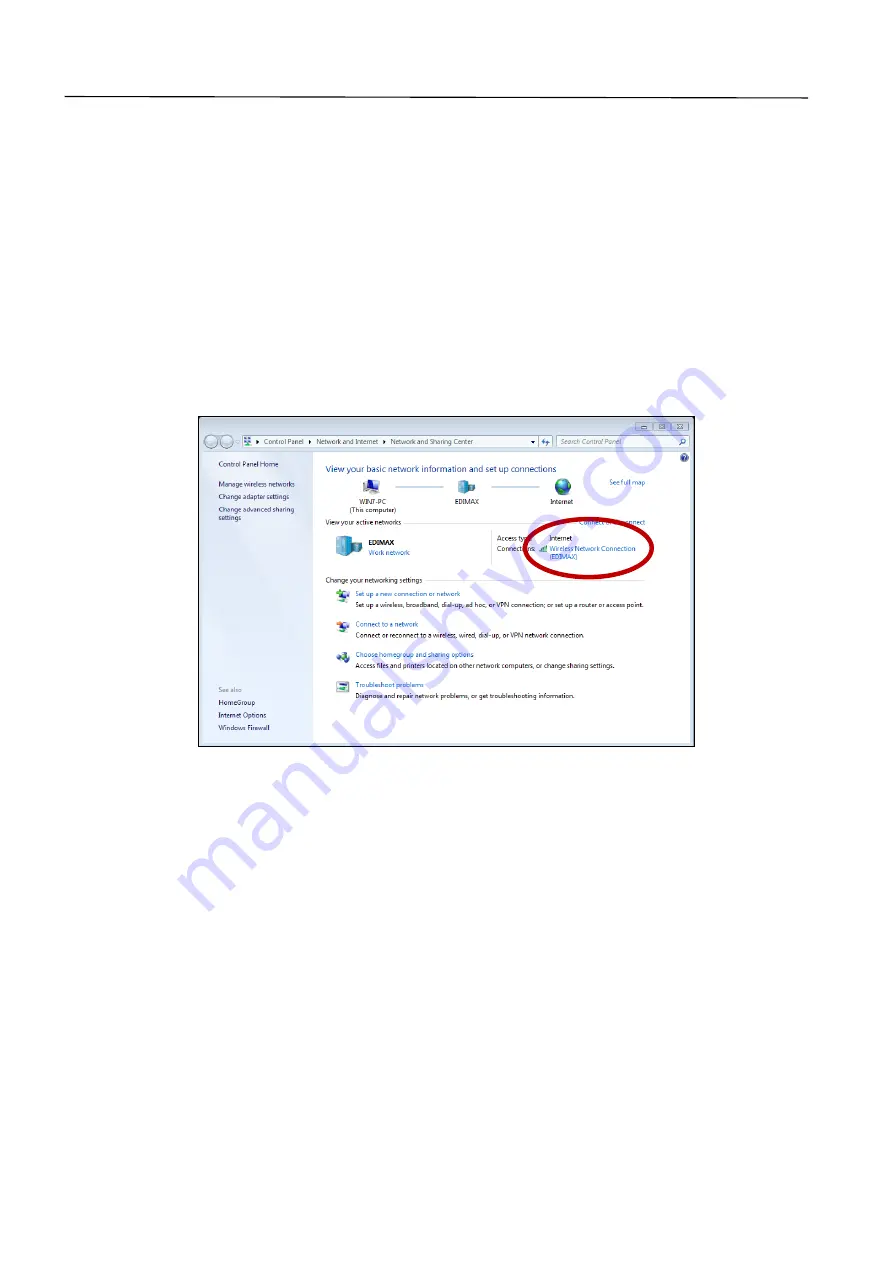
17
V.
Disabling Network Adapters
To ensure that your USB wireless adapter can function correctly, it is
recommended that you disable any other existing wireless network adapters
installed on your computer. If you are unsure how to do so, you can refer to
the user manual for your computer, or follow the guidance below.
V-1.
Windows 7
Go to
Start > Control Panel
. Click
View network status and tasks > Wireless
Network Connection
and click
Disable.
V-2.
Windows 8/8.1
1.
Switch to desktop mode by clicking your cursor in the bottom left of the
Windows 8/8.1 Start screen. Then go to
File Explorer >
(right click)
Network >
Properties > Change adapter settings.
2.
Right click your wireless adapter and then select “
Disable
”.
Summary of Contents for EW-7822GTN 3.0A
Page 1: ...1 EW 7822GTN 3 0A Quick Installation Guide 07 2019 v1 0...
Page 12: ...12 4 Select a language and click Continue to install the driver...
Page 18: ...18 V 3 Windows 10 1 Open Settings The click on Network Security Status Change adapter options...
Page 19: ...19 2 Right click the network adapter and select the Disable option...