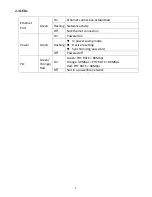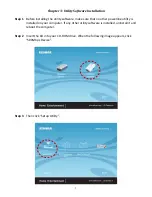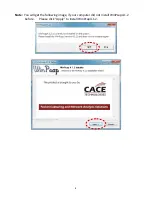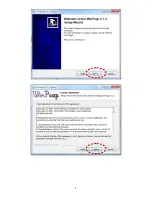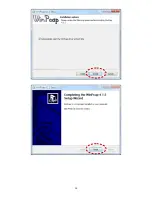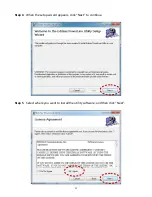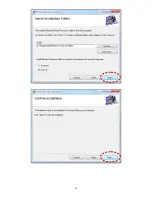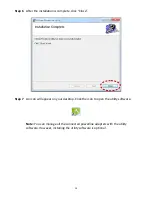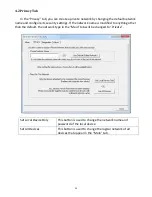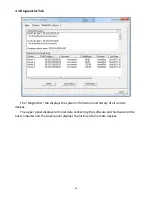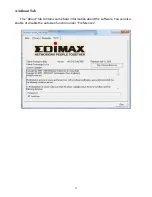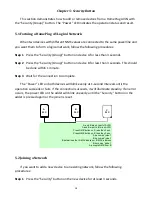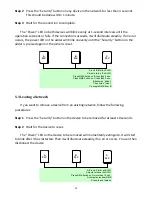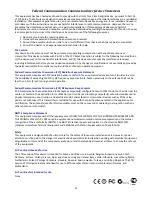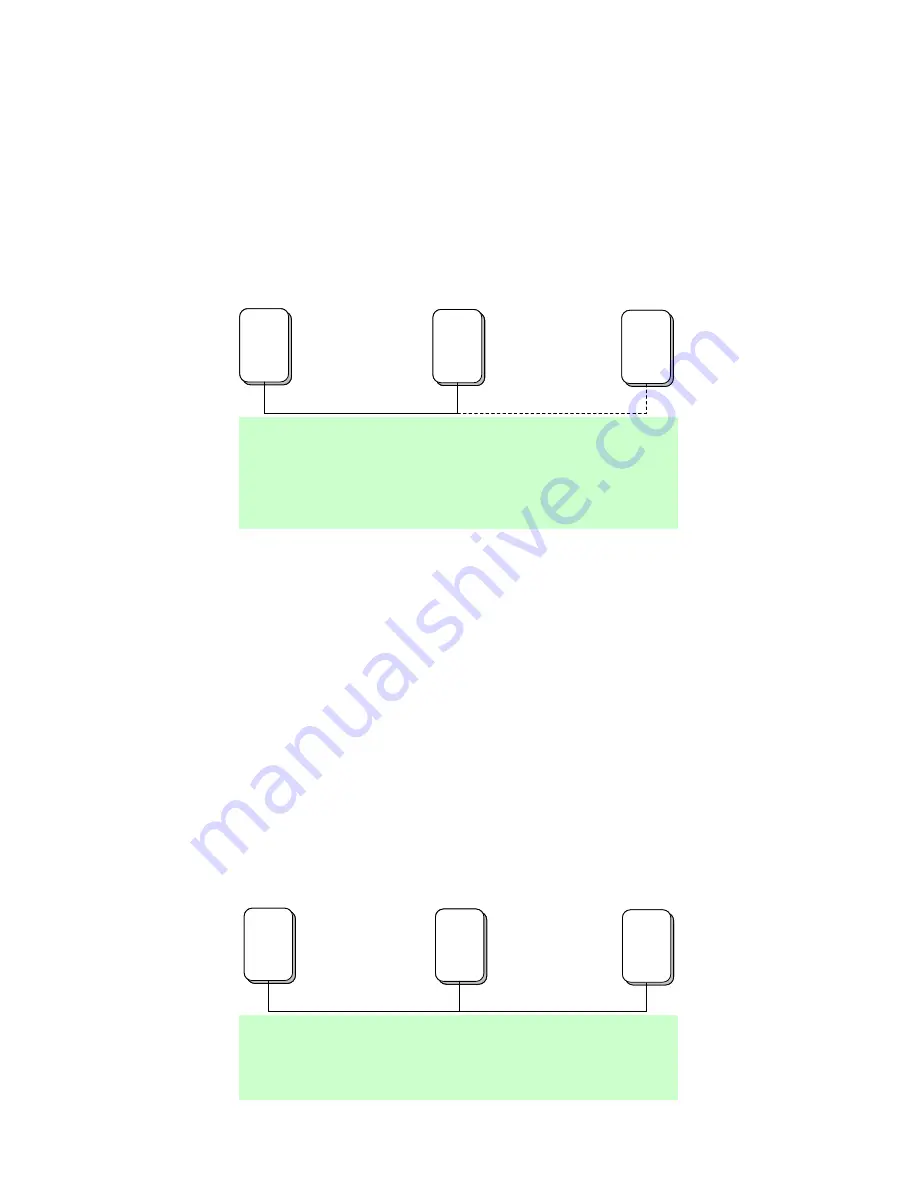
19
Step 2
Press the “Security” button on any device in the network for less than 3 seconds.
This should be done within 1 minute.
Step 3
Wait for the connection to complete.
The “Power” LED on both devices will blink evenly at 1-second intervals until the
operation succeeds or fails. If the connection succeeds, it will illuminate steadily. If an error
occurs, the power LED on the adder will blink unevenly until the “Security” button on the
adder is pressed again or the joiner is reset.
A
PLC
B
PLC
C
PLC
A and B form an AVLN
C wants to join the AVLN
Press NMK button on B less than 3 sec.
Press NMK button on C less than 3 sec.
B becomes
“adder”
C becomes
“joiner”
C accepts NMK from B
A
PLC
A
PLC
B
PLC
B
PLC
C
PLC
A and B form an AVLN
C wants to join the AVLN
Press NMK button on B less than 3 sec.
Press NMK button on C less than 3 sec.
B becomes
“adder”
C becomes
“joiner”
C accepts NMK from B
5.3 Leaving a Network
If you want to remove a device from an existing network, follow the following
procedures:
Step 1
Press the “Security” button on the device to be removed for at least 10 seconds.
Step 2
Wait for the device to reset.
The “Power” LED on the device to be removed will momentarily extinguish. It will start
to blink after it has restarted. Then it will illuminate steadily if no error occurs. You can then
disconnect the device.
A
PLC
B
PLC
C
PLC
A, B and C form an AVLN
A wants to leave the AVLN
Press NMK button on A more than 10 sec.
A computes random NMK
A resets and restarts
A
PLC
A
PLC
B
PLC
B
PLC
C
PLC
A, B and C form an AVLN
A wants to leave the AVLN
Press NMK button on A more than 10 sec.
A computes random NMK
A resets and restarts