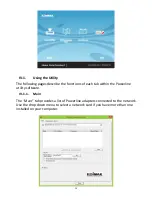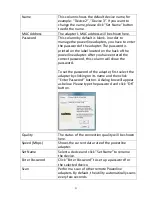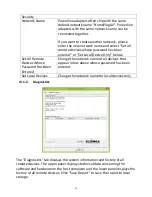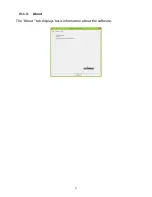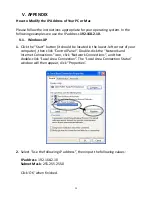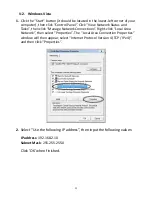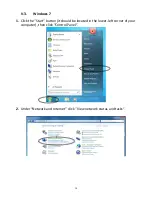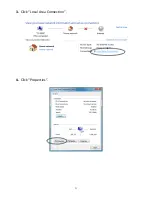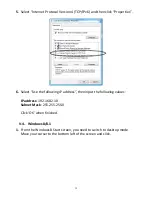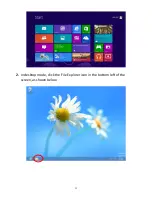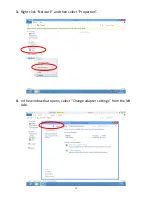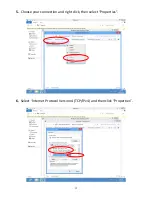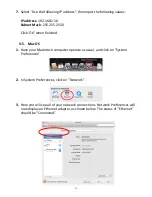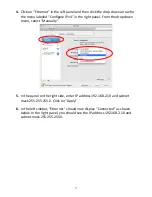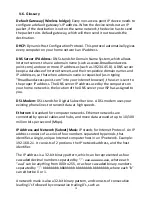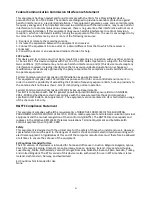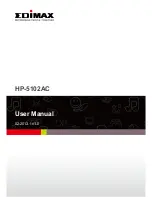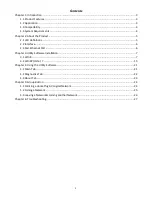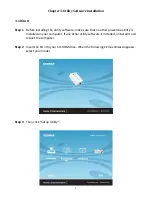38
V-6. Glossary
Default Gateway (Wireless bridge):
Every non-access point IP device needs to
configure a default gateway’s IP address. When the device sends out an IP
packet, if the destination is not on the same network, the device has to send
the packet to its default gateway, which will then send it out towards the
destination.
DHCP:
Dynamic Host Configuration Protocol. This protocol automatically gives
every computer on your home network an IP address.
DNS Server IP Address:
DNS stands for Domain Name System, which allows
Internet servers to have a domain name (such as www.Broadbandaccess
point.com) and one or more IP addresses (such as 192.34.45.8). A DNS server
keeps a database of Internet servers and their respective domain names and
IP addresses, so that when a domain name is requested (as in typing
"Broadbandaccess point.com" into your Internet browser), the user is sent to
the proper IP address. The DNS server IP address used by the computers on
your home network is the location of the DNS server your ISP has assigned to
you.
DSL Modem:
DSL stands for Digital Subscriber Line. A DSL modem uses your
existing phone lines to transmit data at high speeds.
Ethernet:
A standard for computer networks. Ethernet networks are
connected by special cables and hubs, and move data around at up to 10/100
million bits per second (Mbps).
IP Address and Network (Subnet) Mask:
IP stands for Internet Protocol. An IP
address consists of a series of four numbers separated by periods, that
identifies a single, unique Internet computer host in an IP network. Example:
192.168.2.1. It consists of 2 portions: the IP network address, and the host
identifier.
The IP address is a 32-bit binary pattern, which can be represented as four
cascaded decimal numbers separated by “.”: aaa.aaa.aaa.aaa, where each
“aaa” can be anything from 000 to 255, or as four cascaded binary numbers
separated by “.”: bbbbbbbb.bbbbbbbb.bbbbbbbb.bbbbbbbb, where each “b”
can either be 0 or 1.
A network mask is also a 32-bit binary pattern, and consists of consecutive
leading 1’s followed by consecutive trailing 0’s, such as
Summary of Contents for HP-5102Wn
Page 1: ...HP 5102Wn User Manual 12 2014 v1 0...
Page 20: ...17 III 5 Management The sub menu provides access to various management settings...
Page 30: ...27 IV 1 3 About The About tab displays basic information about the software...
Page 34: ...31 3 Click Local Area Connection 4 Click Properties...
Page 47: ...44...
Page 48: ...HP 5102AC User Manual 02 2013 v1 0...
Page 58: ...10...
Page 59: ...11 Step 8 After the installation is complete click Finish...
Page 61: ...13 Step 11 After the installation is complete click Close...
Page 65: ...17...
Page 78: ...30...