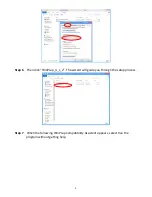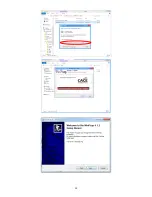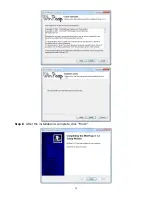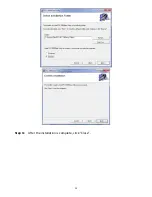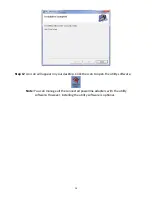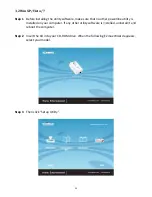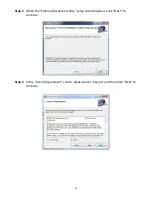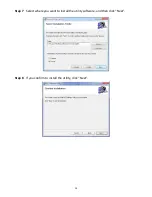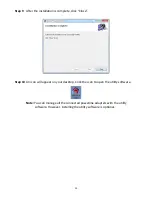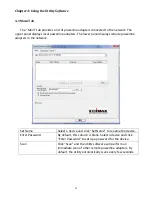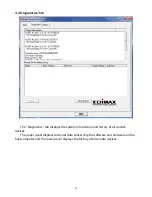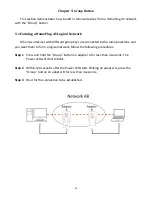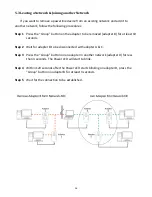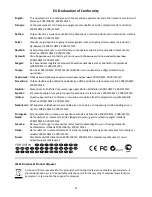Summary of Contents for HP-5102Wn
Page 1: ...HP 5102Wn User Manual 12 2014 v1 0...
Page 20: ...17 III 5 Management The sub menu provides access to various management settings...
Page 30: ...27 IV 1 3 About The About tab displays basic information about the software...
Page 34: ...31 3 Click Local Area Connection 4 Click Properties...
Page 47: ...44...
Page 48: ...HP 5102AC User Manual 02 2013 v1 0...
Page 58: ...10...
Page 59: ...11 Step 8 After the installation is complete click Finish...
Page 61: ...13 Step 11 After the installation is complete click Close...
Page 65: ...17...
Page 78: ...30...