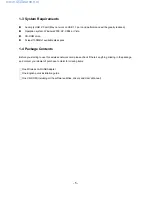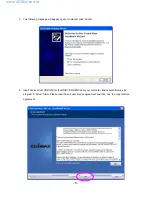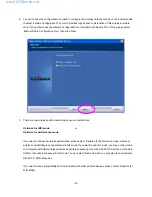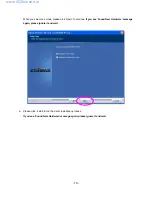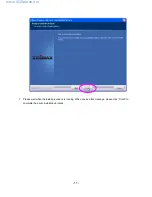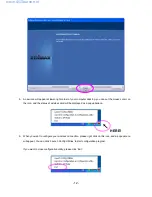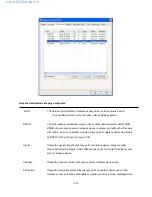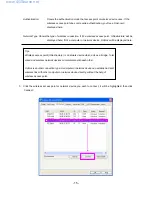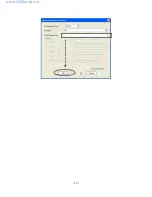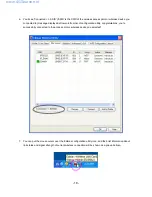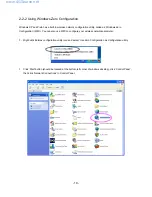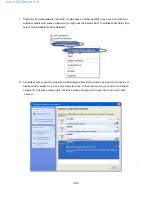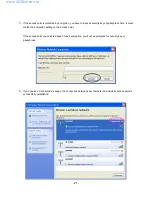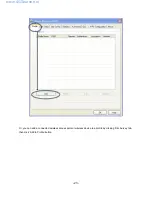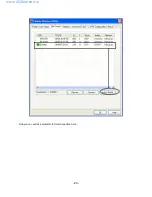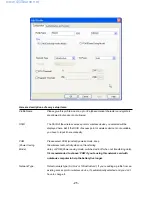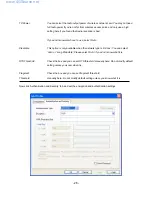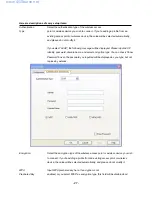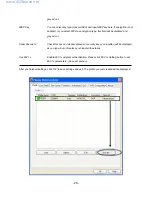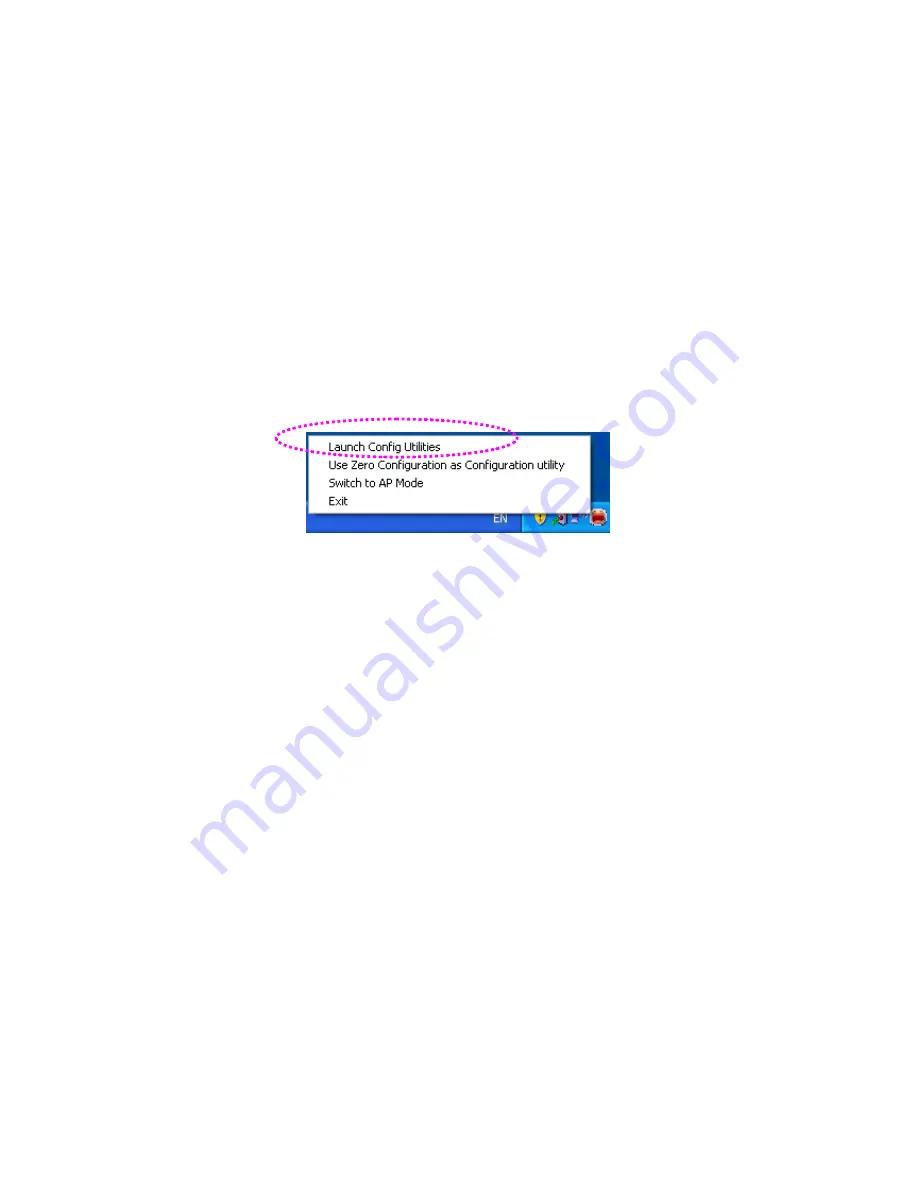
- 13 -
2-2 Connect to Wireless Access Point
There are two ways you can configure your wireless network card to connect to wireless access point: using
the Ralink configuration utility which comes with wireless card driver, and using built-in windows zero
configuration utility.
2-2-1 Using Edimax Utility
Please follow the following instructions to use Ralink configuration utility to connect to wireless access point.
1.
Right-click the Edimax configuration utility icon located at lower-right corner of computer desktop, then
click ‘Launch Config Utilities’.
2.
Configuration utility will scan for all wireless access points automatically. Scan results will be displayed
here, please check if the wireless access point with the SSID (the name of wireless access point) you
preferred is shown here.
If the wireless access point you wish to connect does not show here, please click ‘Rescan’ to try again,
until the one you preferred is displayed. You may have to click ‘Rescan’ for more than two times before you
can see the access point you wish to use here sometimes.
If you still can not see the access point you wish to use after clicking ‘Rescan’ for more than five times,
please move your computer closer to the location where the wireless access point is, or see instructions in
chapter 3-2 ‘Troubleshooting’.
www.4GSource.net