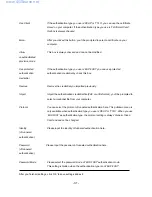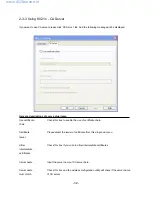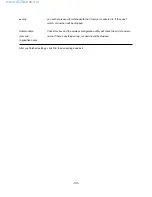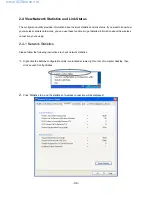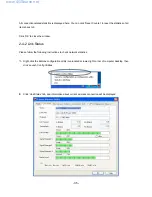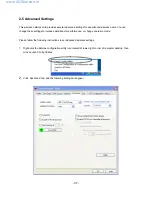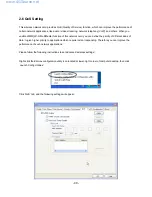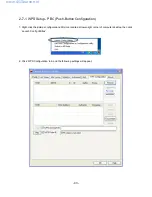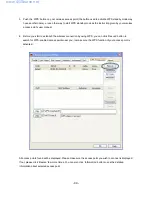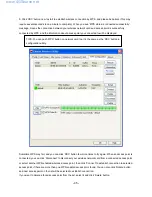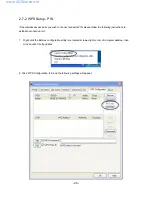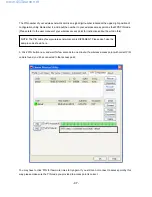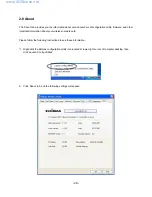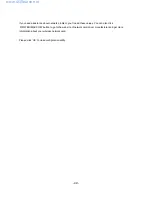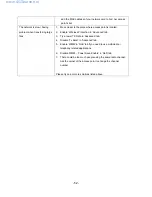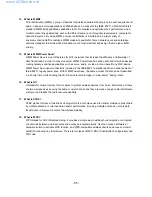- 45 -
5. Click ‘PBC’ button now to start to establish wireless connection by WPS, and please be patient (This may
require several seconds to one minute to complete). When you see ‘WPS status is connected successfully’
message, means the connection between your wireless network card and access point is successfully
connected by WPS, and the information about access point you connected to will be displayed.
Sometime WPS may fail, and you can click ‘PBC’ button few more times to try again. When an access point is
connected, you can click ‘Disconnect’ to disconnect your wireless network card from a connected access point,
or select another WPS-enabled wireless access point, then click ‘Connect’ to establish connection to selected
access point, if there are more than one WPS-enabled access point found. You can also click ‘Rotate’ button,
and next access point on the list will be selected to establish connection.
If you want to delete a found access point from the list, select it and click ‘Delete’ button.
TIPS: You can push ‘WPS’ button on network card too, it’s the same as the ‘PBC’ button in
configuration utility.
www.4GSource.net