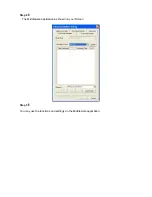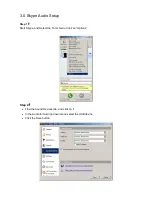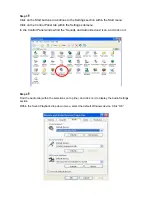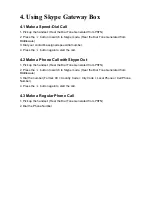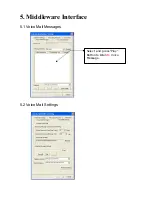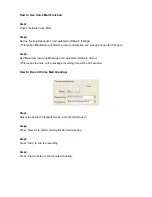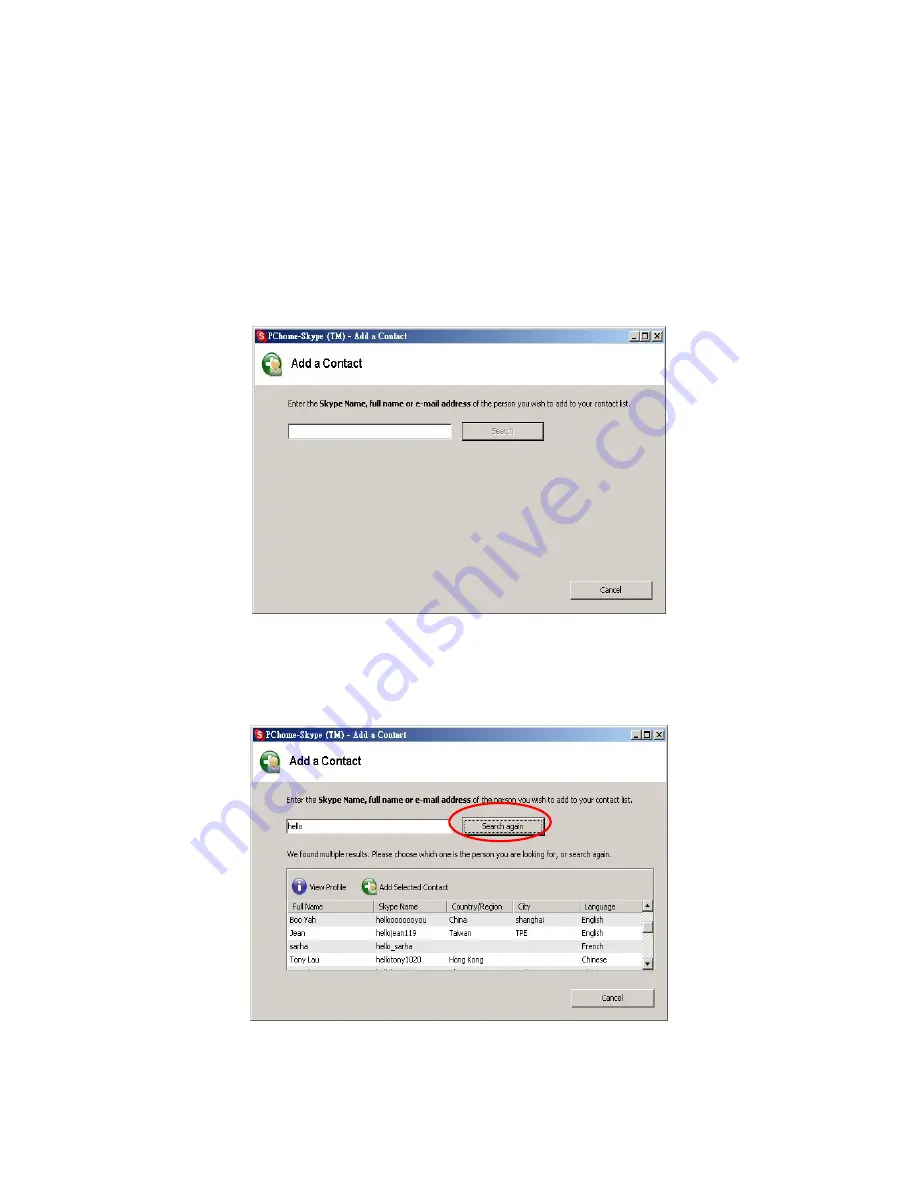
2.3 Add a Contact
Step 1
:
Go to the main Skype account window.
From the menu at the top of the window, select Tools, then Add a Contact….
Step 2
:
When the “Add a Contact” window appears, enter the name of another Skype user in the text box,
then click “Search”.
After searching, Skype will display a list of all available contacts with similar information in
regards to the “Key Word” searched above.
Select the Skype User you wish to add, and click “Add Selected Contact” to add a new
Contact.