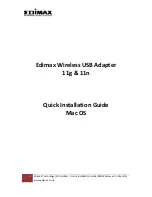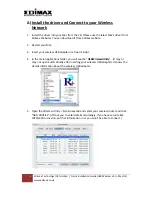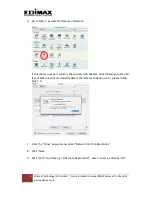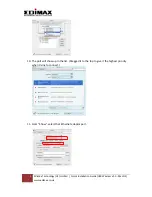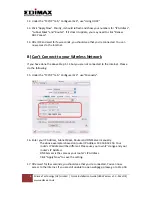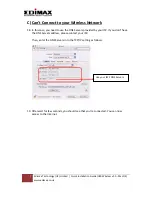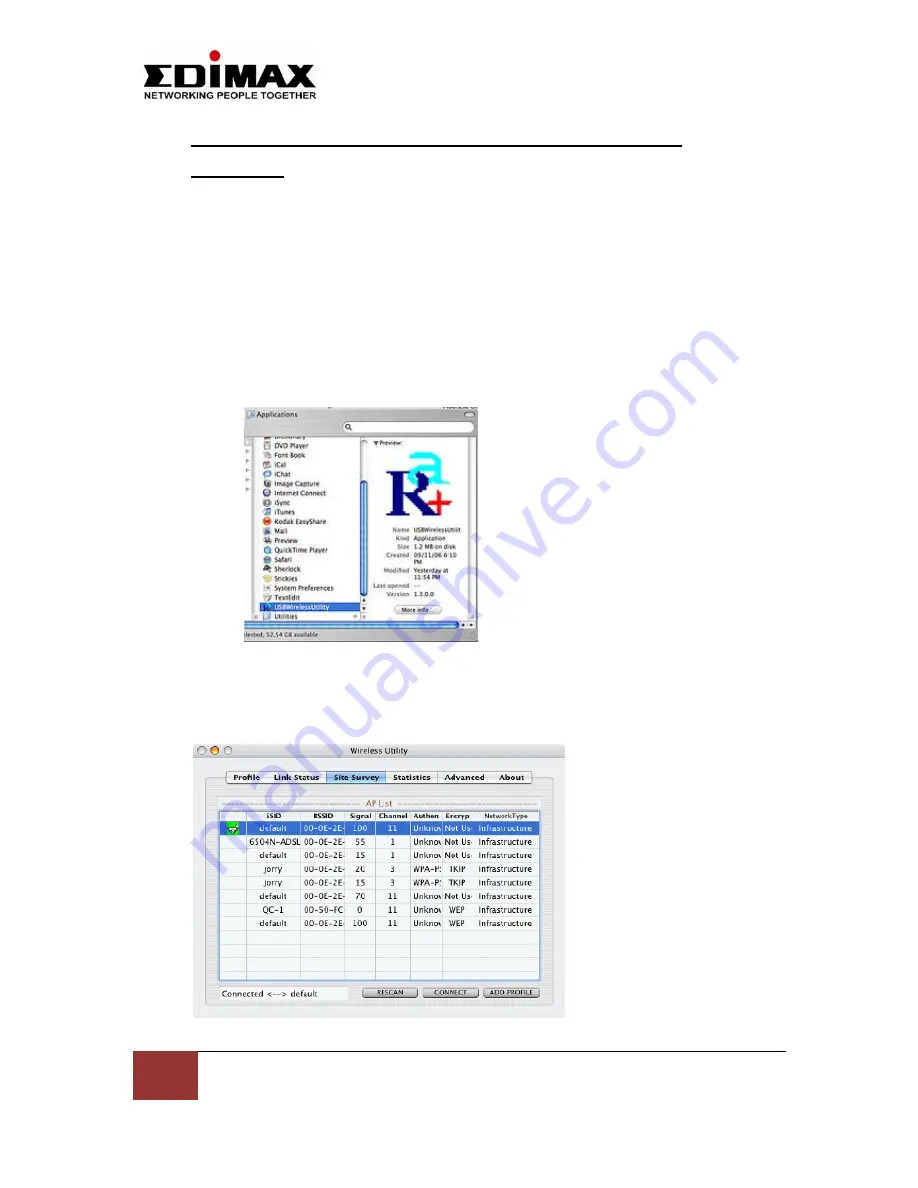
2
Edimax
Technology
(UK)
Limited
|
Quick
Installation
Guide
(USB
Wireless
v1.0
‐
Mac
OS)
www.edimax.co.uk
A)
Install
the
driver
and
Connect
to
your
Wireless
Network
1.
Install
the
driver
into
your
Mac
from
the
CD.
(Please
use
the
latest
Mac’s
driver
from
Edimax
Website).
You
can
download
it
from
Edimax
website.
2.
Restart
your
Mac.
3.
Insert
your
wireless
USB
adapter
in
a
free
USB
slot.
4.
In
the
main
Applications
folder,
you
will
see
the
"
USBWirelessUtility
".
(It
may
or
may
not
open
automatically
after
inserting
your
wireless
USB
adapter).
It
shows
the
details
information
about
the
wireless
USB
adapter.
5.
Open
the
Wireless
Utility
>
Site
Survey
tab
and
select
your
wireless
router
and
click
"ADD
PROFILE".
(It'll
ask
you
to
enter
details
accordingly.
If
you
have
security
like
WEP/WPA
turned
on,
put
that
information
in
or
you
won't
be
able
to
connect.)