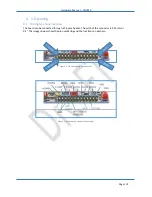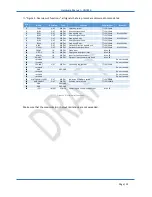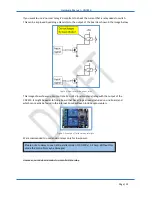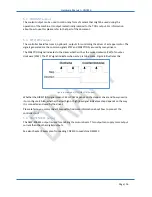Hardware Manual
–
CNC310
Page | 24
8
Getting started
Before in
stalling the board it’s
a good idea to validate that the board is operational.
A.
Validate the board is active
Step 1.
The first step is to validate the board is operational. Connect the USB.
Step 2.
As a result the blue power led should turn on. Also, observe that the status LEDs indicates
that the board is active, indicated by the ‘heart beat’.
See also “
3.6 Status LED 1-4
”.
Step 3.
The board is now able to communicate with the application software. If you startup the
software the board should be found. This is indicated by the controller type ‘CNC310’ appear
ing in
the top-
left of the window. If the board is not found it will show ‘SIMULATION’.
B.
Check for motion
Now the board is operational the next step is to check whether the machine and home switches
work correctly. We start with the homing switches. Make sure that the power is off.
Step 1.
Connect the home-switches
Step 2. Power up the board and connect with it with the software.
Step 3.
By using the I/O screen of the application validate that the switches are correctly detected;
make sure not to forget to setup the switches in the setup screen of the software. This is
determined by the
HomeInputSenseLevel
, at default it is Normal Open.
Step 4.
First, check there is no power connected. Next, connect the driver(s) to the board, you can
choose to connect all motors at once or just one at a time. Please check the manual of the
driver on how to connect it to the controllers, also check that the enable is correctly
connected. Some drivers will automatically be enabled when this input is not connected, and
they are powered up.
Step 5.
DOUBLE check all connections.
Step 6.
Power up the board and driver(s) and re-connect with it.
Step 7.
Normally with the default settings of the software you should be able to get some motion. If
not please check the following:
-
Are all signals correctly connected?
-
Do some signals need to be inverted (e.g. enable)?