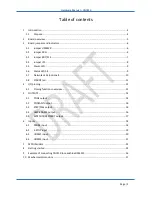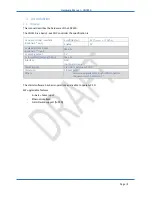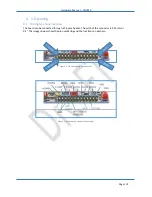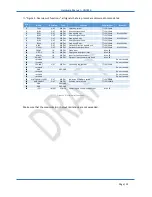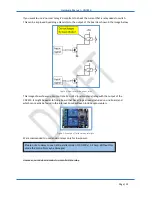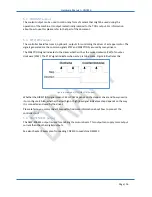Hardware Manual
–
CNC310
Page | 6
3
Board jumpers and indicators
This chapter describes the jumpers and indicators that are present on the controller board.
3.1
Jumper USBPWR
This jumper is used to power the board via the USB interface. The board can also be powered
through an external pin.
WARNING:
If the board is powered externally make sure that the USBPWR jumper is removed
because else the USB interface will get externally powered which can damage the USB port.
3.2
Jumper PRG
If this jumper is place the board will skip the bootloader mode and will go directly to starting the
firmware.