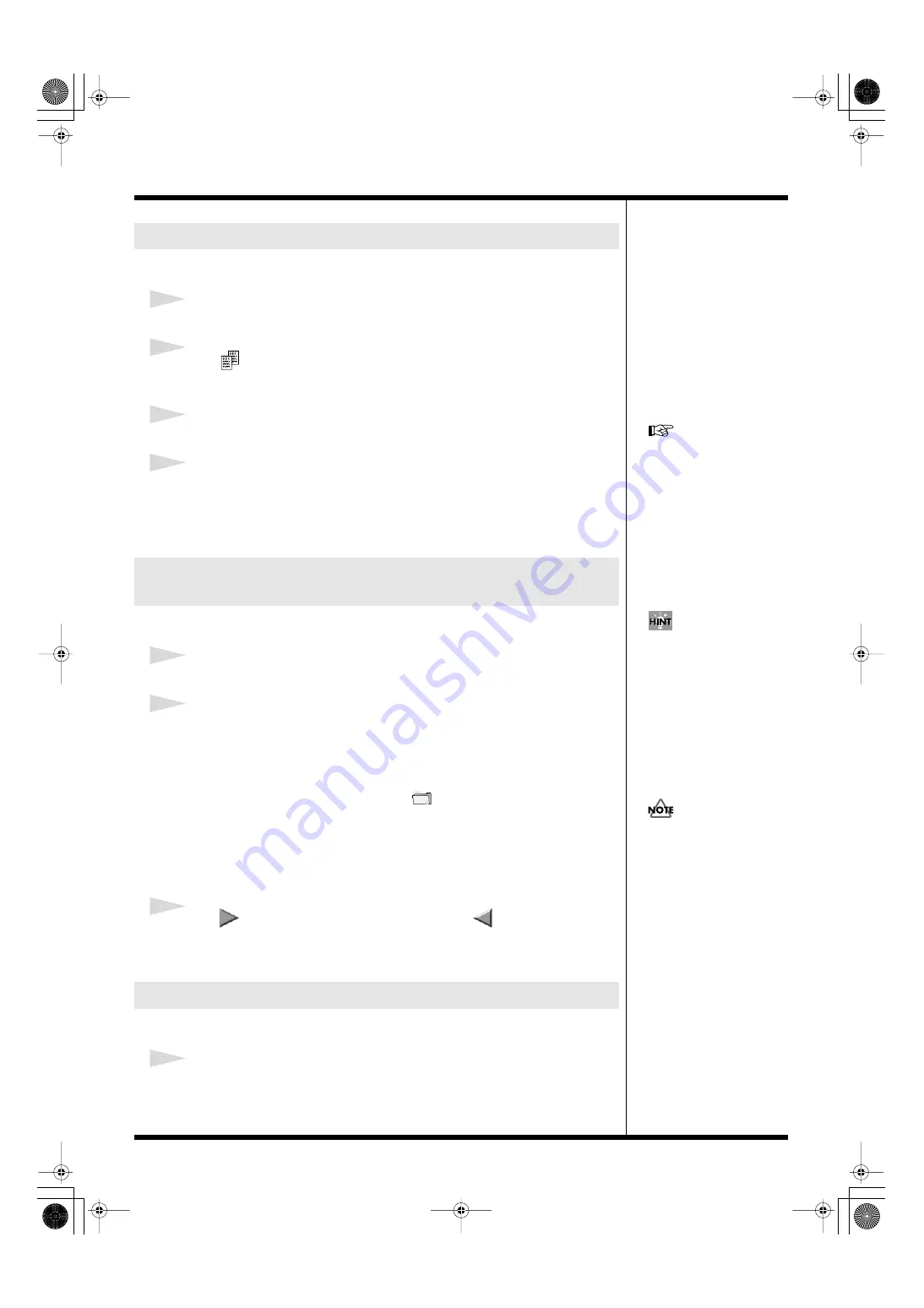
105
Managing the files
You can copy files from the RG-100 to itself, and also from the card to itself.
1
Click to select the file to be copied.
2
Click .
The name entry screen appears.
3
Enter a file name.
4
Click [OK].
The file is copied, and the new file with the name written in the former Step is shown
in the file list.
If you click [Cancel], the operation is cancelled, and the window disappears.
Copy a File from this unit to a card, or from a card to this unit.
1
Click to select a file to be copied.
2
Select the destination of the copied file.
• When copying to a card
If you wish to copy the file into a folder, double-click the folder to open it, and the
files inside the folder are shown in the file list.
You can also create a new folder by clicking
• When copying to this unit
You need to select the file type of the list according to the file type of the copy (p. 104).
Select “PROJECT” to receive project copies, “Material Lib” to receive material
copies, and “Palette Lib” to receive palette copies.
3
Click
to copy from this unit to a card, and click
to copy from a card
to this unit.
The file is copied, and is shown in the file list.
You can change the names of files.
1
Click to select the file to be re-named.
Copying files
Copying files from this unit to a card, or from a
card to this unit.
Changing the names of files.
For detailed instructions
regarding how to enter a
name, refer to
It is convenient to exchange
materials between this unit
and a card via the library.
You cannot copy a folder to
this unit.
000RG-100.book 105 ページ 2004年8月6日 金曜日 午後5時37分
















































