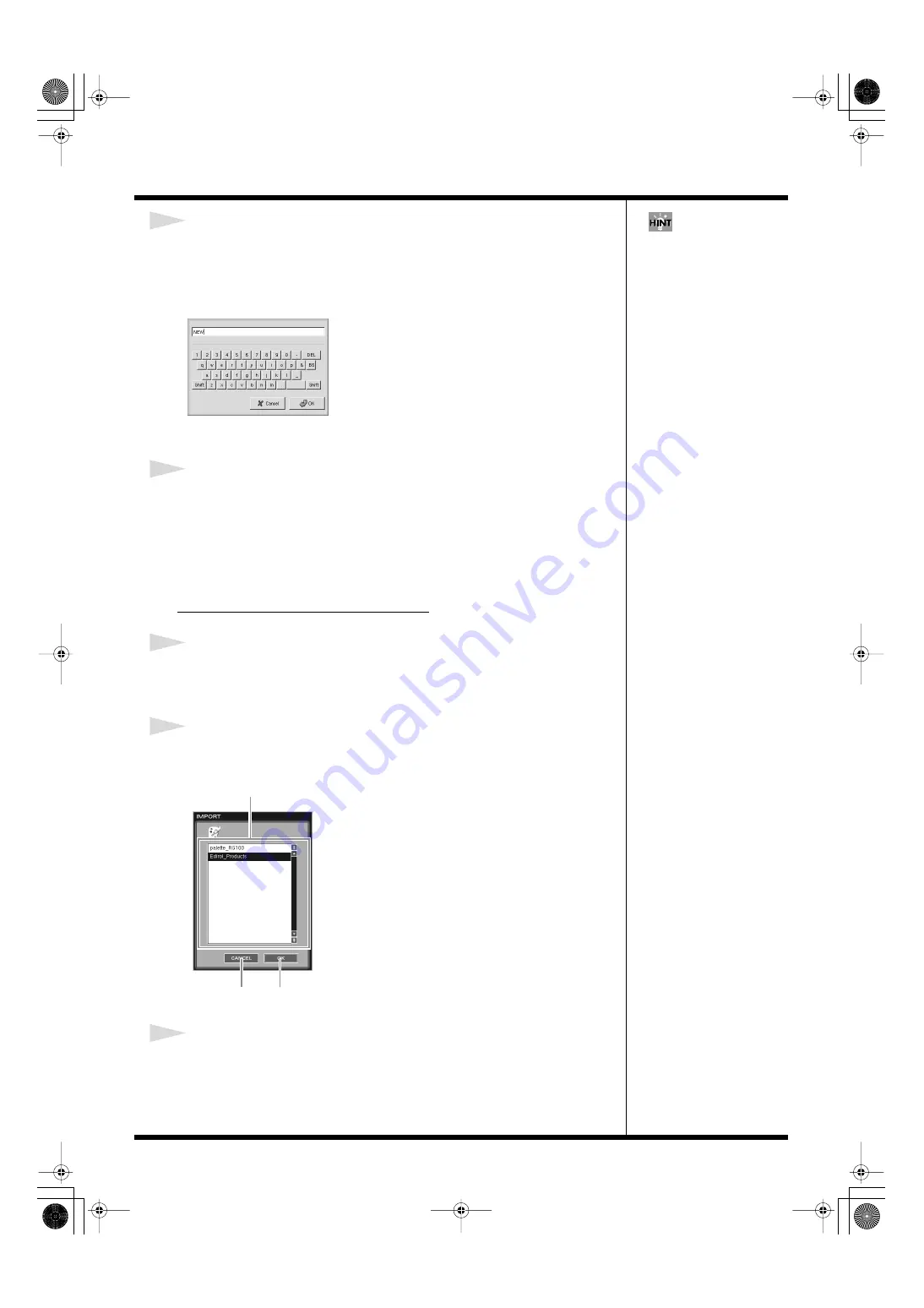
78
Creating a movie
3
Enter a name for the palette to be registered.
When you click the icon on the upper right corner in the window, the name entry
window appears.
Enter a name and click [OK].
fig.name.eps
The entered name is shown in the upper field of the window.
4
Click [OK].
The palette is registered to the library, and the window disappears.
To cancel this operation, click [CANCEL], and the EXPORT window disappears.
If you have entered a palette name that already exists in the library
A dialogue window appears. Click [Close] to close the window, and re-enter another
name.
Importing a palette from the library
1
Select the destination to which the palette is to be imported (p. 74).
* When you import a palette from the library, the current palette is overwritten. Be sure that
the current palette is free to be overwritten before this operation.
2
Click [IMPORT...].
The IMPORT window appears.
fig.palette02.eps
3
Select a palette to be imported, then click [OK].
The selected palette is imported and the MOVIE EDITOR screen of the palette
appears.
To cancel this operation, click [CANCEL], and the IMPORT window disappears.
For detailed instructions
regarding how to enter a
name, refer to
[OK]
[CANCEL]
Select a palette.
000RG-100.book 78 ページ 2004年8月6日 金曜日 午後5時37分
















































